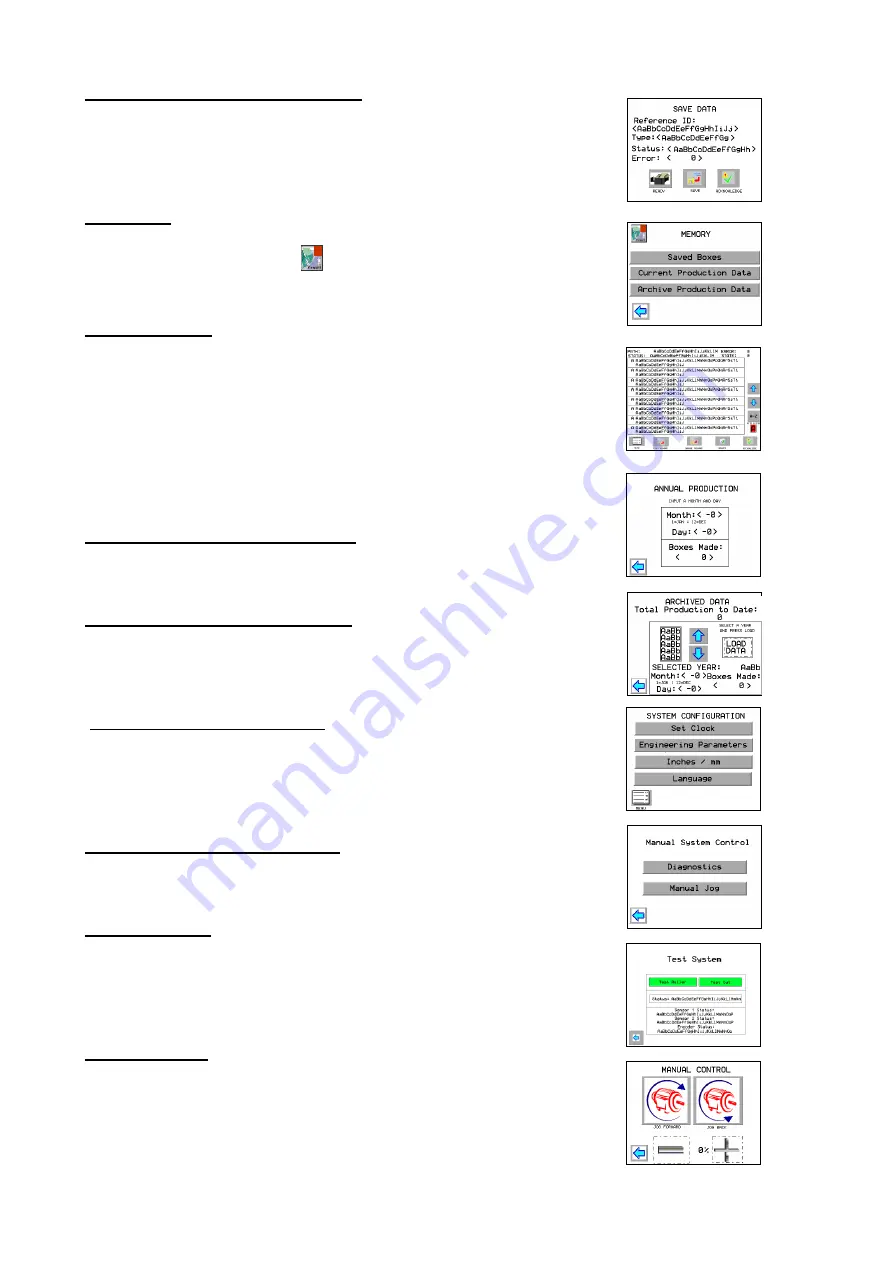
11
SAVING BOXES INTO MEMORY
Touching ‘Save’ will allow the current box to be entered into the
memory for future use.
The virtual alpha-numeric keyboard can be used to give each box a
code, or name, for identification.
MEMORY
The memory can be accessed via the main menu or from other
screens by touching the
button.
SAVED BOXES
Touch ‘Saved Boxes’ button to display the list of saved boxes.
These will be saved in alphanumeric order. To reduce the search
time, touch the ‘Goto’ button and enter a letter on the keyboard
that will appear on screen. The cursor will jump to the section
starting with that letter.
Use the up/down arrows to move the cursor to the box required
and touch the ‘Run Program’ button.
Set the guide, prepare the blanks and the machine is ready to use.
CURRENT PRODUCTION DATA
Enter a month and day to recall the number of boxes made on that
day.
ARCHIVE PRODUCTION DATA
At the beginning of each year, the previous year’s production can
Be recorded into the permanent memory. The total number of boxes
produced to date is also displayed.
SYSTEM CONFIGURATION
Touch ‘Configure System’ on main menu.
This screen allows the operator to set the time and date, change
from inches to millimetres and select language.
Engineering parameters are protected by a password.
MANUAL SYSTEM CONTROL
Select ‘Manual Control’ from main menu.
DIAGNOSTICS
Touch and hold the ‘Test Roller’ button to run the board feed roller
or ‘Test Cut’ to operate the blade.
Pushing a piece of board into the machine should operate ‘Sensor 1’,
‘Sensor2’ and ‘Encoder’ to ensure that all are functioning correctly.
MANUAL JOG
Allows the board to be fed into, or out of, the machine.
This screen will automatically appear if a board jams in the
machine. Once the board is cleared, touching the ‘back arrow’ will
return to the run screen.


























