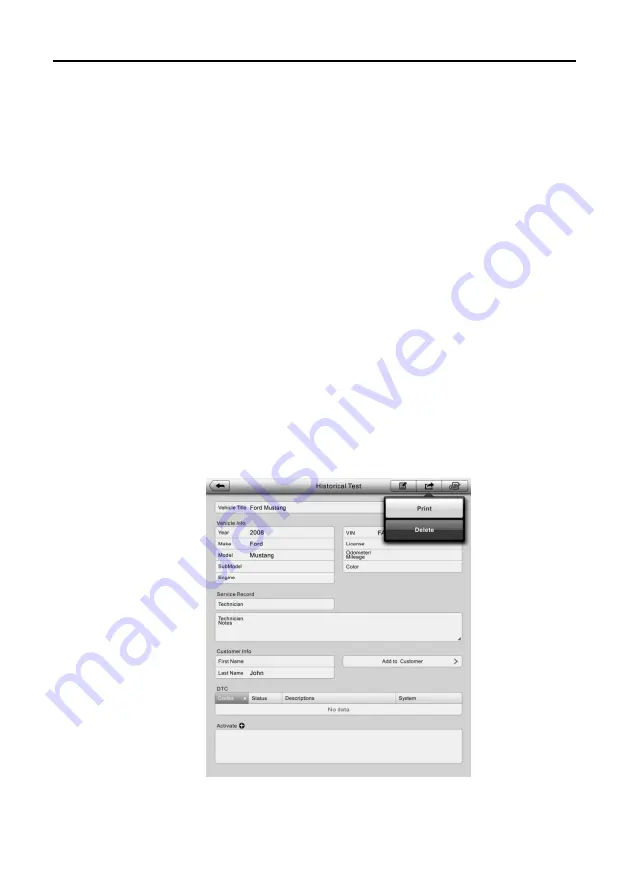
Shop Manager Operations
Vehicle History
70
To activate a test session for the recorded vehicle
1. Tap the
Shop Manager
application on the MaxiSys Job Menu.
2. Select
Vehicle History
3. Tap the
Diagnostics
button at the bottom of the thumbnail of a
vehicle record item. Or,
4. Select a vehicle record item by tapping the thumbnail.
5. A Historical Test record sheet displays, check the recorded
information of the recorded test vehicle, and tap the Diagnostics
button on the upper right corner.
6. The vehicle’s Diagnostics screen displays, now a ne w diagnostic
session is activated, see
on page 27 for detailed
instructions on vehicle diagnostic operations.
8.1.1 Historical Test Record
The Historical Test record sheet of the tested vehicle is a detailed data form,
which includes all general information of the vehicle such as vehicle year,
make and model, etc., and the diagnostic trouble codes retrieved from the
previous test sessions, as well as other service details which can be added
manually by the technician himself.
Figure 8-2
Sample Historical Test Record Sheet






























