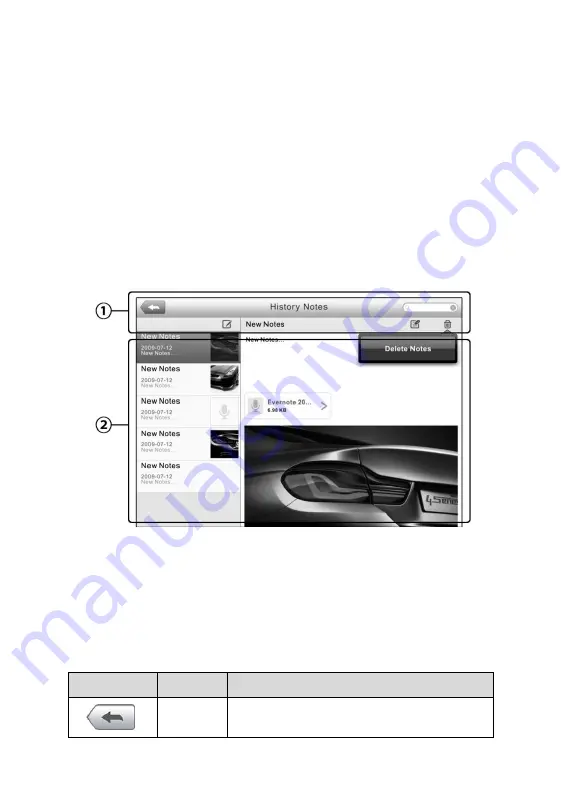
77
Keeping notes for each vehicle serviced for each customer will keep
you
r
business
well organized.
To access History Notes
1.
Tap the
Shop Manager
application on the MaxiCheck Job Menu.
2.
Select
Customer Manager
or
Vehicle History
.
3.
Select a customer account by tapping the corresponding name card.
A Customer Information sheet displays (if
Customer Manager
is
selected). Or, select a vehicle history record item to open the
Historical Test record sheet (if
Vehicle History
is selected).
4.
Tap the
History Notes
button on the top bar. Now the History Notes
screen displays.
1)
Functional Buttons
– navigates and
enables
various
tasks
2)
Main Section
– displays the note list on the left column and the
detail information of the selected note on the right column
Table 6-2
Function Buttons in History Notes
Button
Name
Description
Back
Returns to the previous screen
.
Figure 6-4
Sample History Notes Screen






























