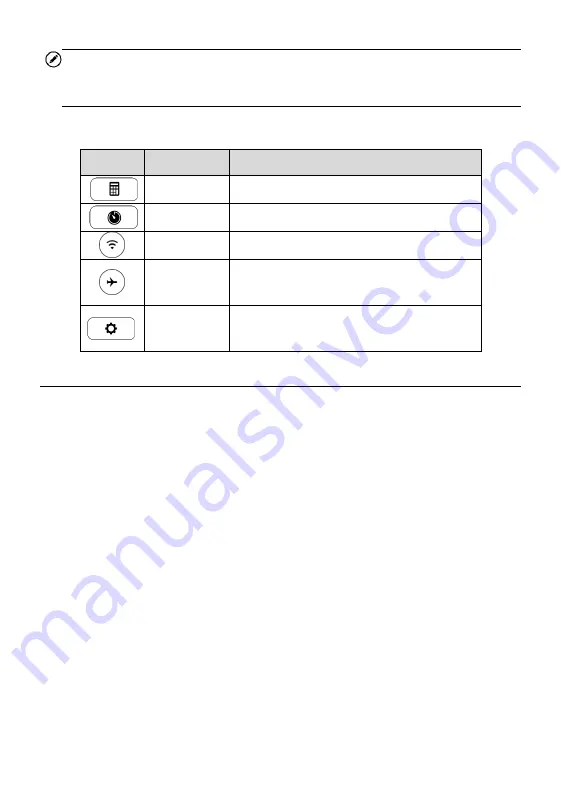
13
NOTE
The shortcuts buttons will be highlighted when enabled and dimmed when
disabled.
Table 3-3
Shortcuts Panel Buttons
Button
Name
Description
Calculator
Launches calculator when pressed.
Clock
Launches clock when pressed.
Wi-Fi
Enables/disables Wi-Fi when pressed.
Airplane
Mode
Enables/disables Airplane Mode when
pressed.
System
Settings
Launches the Android System Settings
screen when pressed.
Powering Down
All vehicle communications must be terminated before shutting down
the
t
ablet. A warning message
displays
if a
shut down
is attempted
while the tablet
it is communicating with the vehicle.
Forcing a shut-
down
while
the tablet is
communicating may lead to ECM problems
on some vehicles. Please exit the Diagnostics application before
shutting
off the tablet.
To power down the tablet
1.
Long press the Lock/Power Button.
2.
Tap
Power off
option.
3.
Tap
OK
.
Reboot System
In case of system crash, long press the Lock/Power button and tap
Reboot
to re
start
th
e system.






























