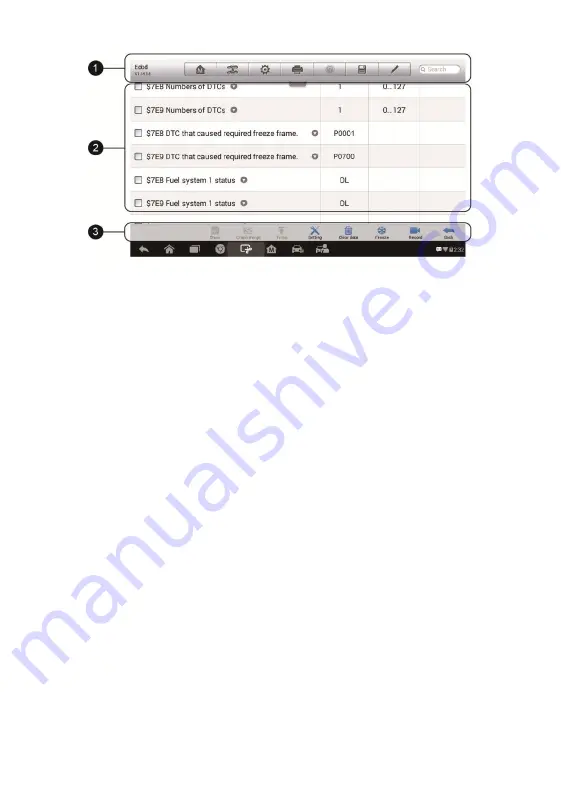
32
Figure 4-13
Sample Live Data Screen
1.
Diagnostics Toolbar Buttons
– tap the drop-down button at the top
center of the screen and the toolbar buttons will display. See
on page 21 for detailed descriptions
of the
operations for each button.
2.
Main Section
Name Column
– displays the parameter names.
a)
Check Box
– tap the check box on the left side of the parameter
name to make selection of an item. Tap the check box again to
de
-
select
the item.
b)
Drop-down Button
– tap the drop-down button on the right side
of the parameter name opens a submenu
that
provides
various choices for data display mode.
Value Column
– displays the values of the parameter items.
Unit Column
– displays the unit for the parameters.
To change the unit mode, tap the
Setting
button on the top
toolbar and select a required mode. See
on page 85 for
more information.
Display Mode
There are 4 types of display modes available for data viewing, allowing
you to view various types of parameters in the most suitable way.
Tapping the drop-down button on the right side of the parameter name
opens a submenu. There are 4 buttons to configure the data display






























