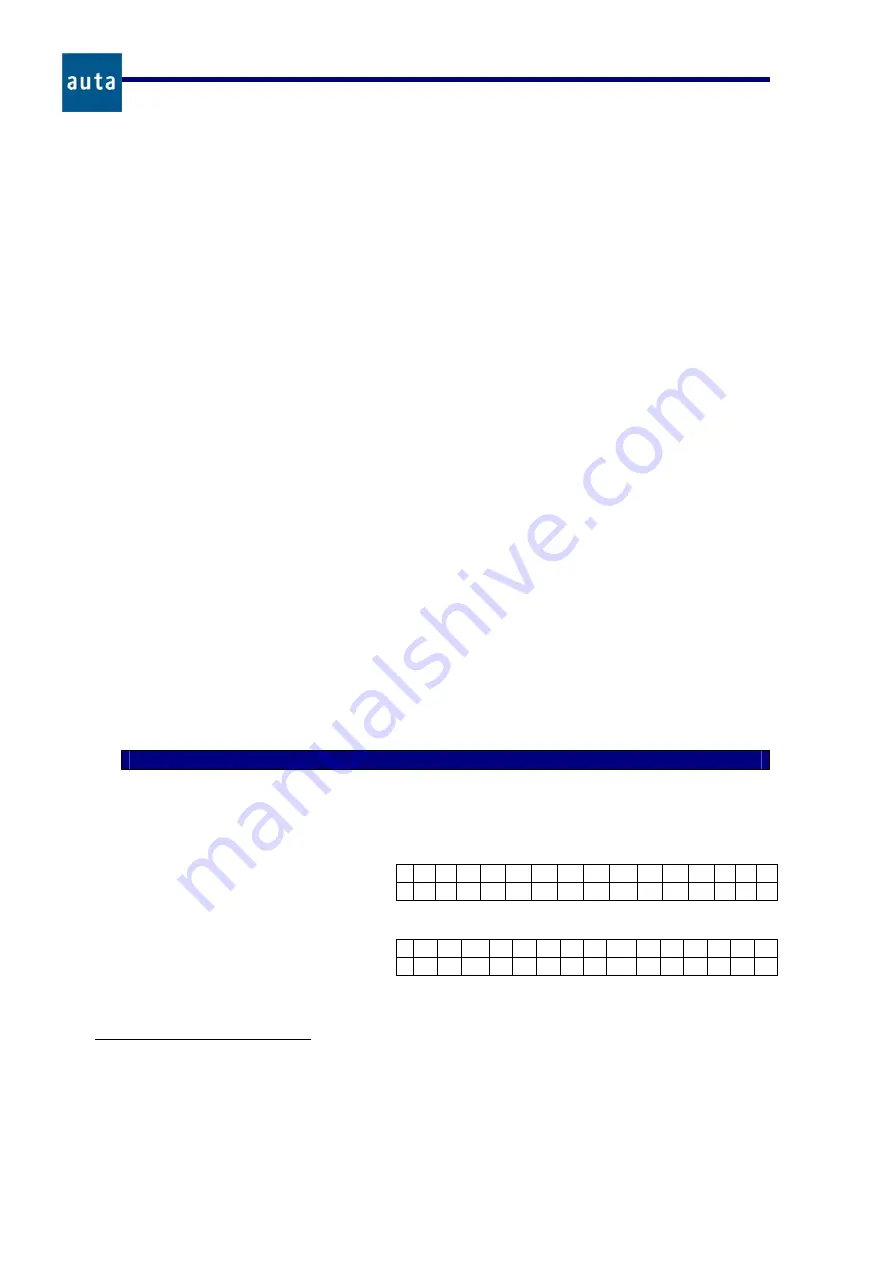
PLACA DIRECTORIO
– DIGITAL PANEL DIRECTORY
12
Funcionamiento
-
Functioning
o
Rx: 6.
If ‘
6
’ is pressed,
the system halts waiting for the RS232 transmission and shows
the message ‘
Reception
Æ
’
. We can now use the PC to send a single register or a
complete data base of registers. If everything worked correctly the screen will change to
‘
Reception
Æ
OK
’ and a sound should be heard
6
. We exit the reception mode by
pressing
C
. Pressing any other key; the screen will display the number of registers that
have been received till that moment. To get more information refer to the manual of the
Directory v2.0
application that comes with the auta soft CD.
o
Tx: 7.
This option allows to transmit any register or the entire data base from the panel to
other remote device (PC, PDA, Laptop, other panel, a switchboard, etc.). After pressing
‘
7
’, the system asks whether to send all the registers. If
is pressed, the panel will start
to transmit all the registers in the data base (the remote device must be set in ‘
reception
mode
’ in order to receive the registers), and if
0
is pressed it will be possible to navigate
among the registers, select the one to send with
OK
and confirm the transmission with
.
Any other key pressed will return to the Directory Menu
7
. To get more information refer
to the manual of the
Directory v2.0
application that comes with the auta soft CD.
•
Erase:2.
If ‘
2
’ is pressed, the system asks whether to erase all the data base. With
all the
registers will be deleted; any other key pressed will enter the ‘
Navigation
’ mode. In this mode, it is
possible to search through the data base for any register using the arrows (
‘
Å
’
y
‘
Æ
’
) and, once
the desired register is found, it can be removed pressing the
OK
button. Before erase the register,
the screen will ask ‘
are you sure?
‘ ‘
yes
Æ
’
. So pressing the
key the operation will be
confirmed and the register removed. To exit this mode press the
C
key.
•
Display / Change:3.
Pressing ‘
3
’ we enter again the ‘
Navigation
’ mode, and we can look for the
register we want to modify using the arrows (
‘
Å
’
y
‘
Æ
’
). Once the desired register is reached, the
OK
button must be pressed; enabling the ‘
Edition
’ mode (the cursor will start blinking). In this
mode the register can be modified in the same way that is explained in the
Manual:4
option. Keep
in mind that the system will only accept values from 1 to 254 for the SDL and monitor/telephone
fields. To save the changes just press the
C
key once. The system will return to the ‘Navigate’
mode letting us get through the registers again in case we want to change another one
8
. At this
point, if the
C
key is pressed again the system will return to the
Directory Menu
(‘
Add:1, Erase:2,
Display/Change:3
’). Finally, in the Directory Menu, we can exit to the main screen pressing
C
once more.
Directory Menu Screens
•
To gain access to the Directory Menu, the user must enter
C
+
followed by
the code of this
menu (by default, ‘
9
’) +
.
*
6
It is also possible to send an advertising screen from the PC (
Directory v2.0
app) or PDA (
auta Bluetooth v1.0
). Refer to
the manual of these applications for more details. The advertising screen will appear every time an action performed in the
Directory panel ends.
7
If the entire data base is transmitted, it is highly recommended to let completely finish the process, because the remote
device remains waiting for a ‘
Connection End
’ from the panel.
8
Notice that if the panel is configured as
‘internal
’, the SDL field will not be shown in the ‘
Navigation
’ mode; nevertheless
it will be shown in the ‘
Edition’
mode so that we can change it if we want to.
Press C+
Enter the code ‘9’.
To grant
access to the
Directory Menu
.

























