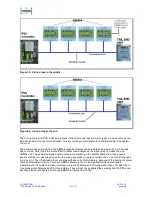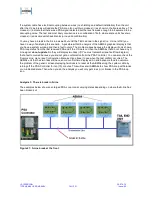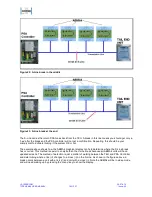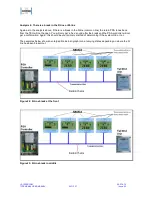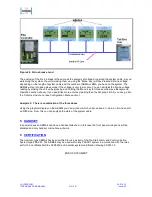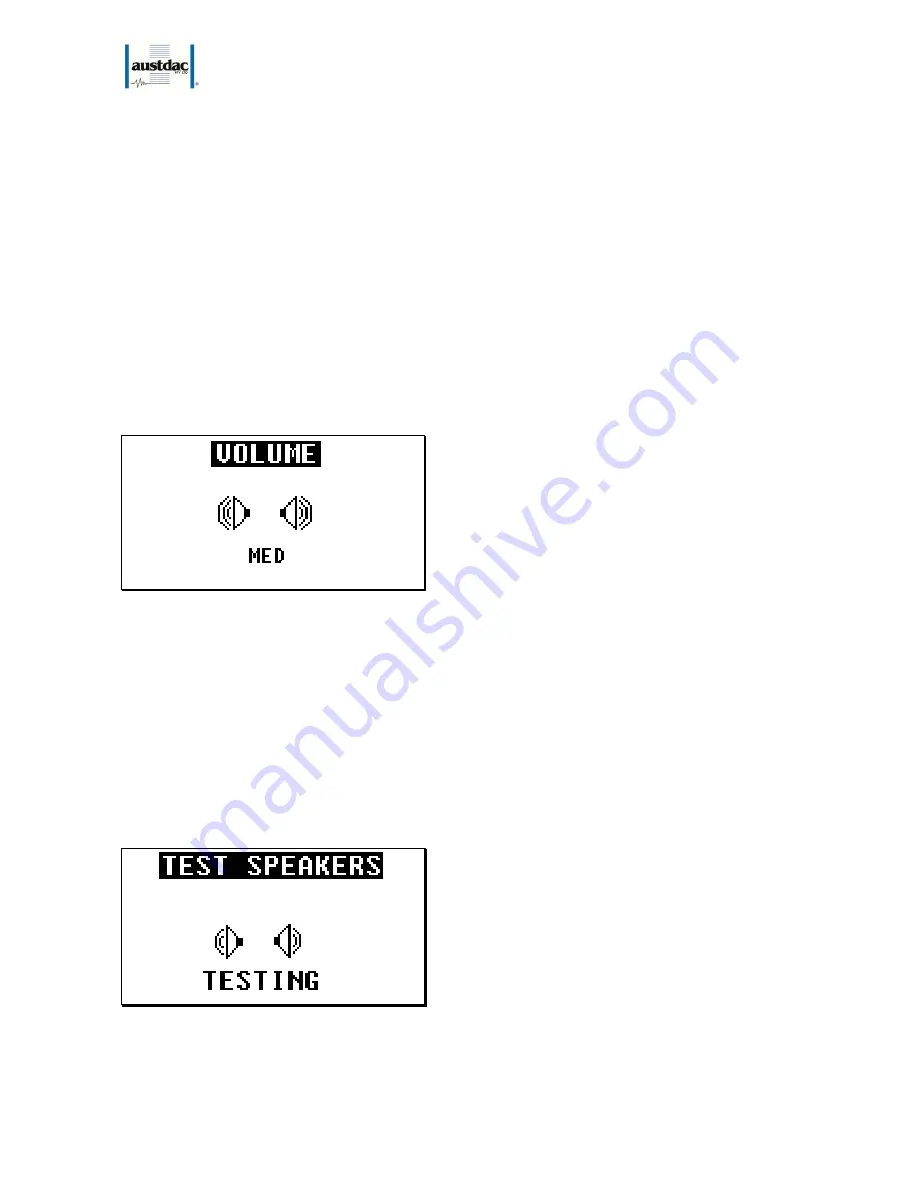
I.S. INTERCOM
20-278-12
TYPE ABMA4 USER MANUAL
11 OF 21
Issue: 05
To enter a menu option (eg. ‘Volume’) you press the ‘Enter’ key. To move between menu options press the
up (
⇑
) or down (
⇓
) keys.
1. Volume Option
Allows you to adjust speaker volume levels using the up (
⇑
) or down (
⇓
) keys. The default
setting is ‘LOW’ and there are two settings above this i.e. ‘MED’ and ‘HIGH’ (see below).
2. Test Speakers
Test the speakers by creating a tone and measuring current usage. If no current is detected
then no speakers are connected (see below).
3. Mute Level
Allows you to go into the Mute sub menu (see below).
4.
Menu to Exit
Either by pressing ‘Menu’ or moving to this selection and pressing ‘Enter’ will return you to the
previous main menu.
You can exit at any time by pressing the ‘Menu’ key.
1. Volume Option
Figure 7: Volume Menu View
The Volume of the speaker output can be adjusted using the up (
⇑
) or down (
⇓
) keys. You have three levels:
‘LOW’, ‘MED’ and ‘HIGH’. The volume icon changes depending on different volume levels. The settings can
be used to set the speaker volume level depending on your current position along the system cable
You can exit at any time by pressing the ‘Menu’ or ‘Enter’ key.
2. Test Speakers
This Configuration Menu function allows testing of Speakers and Output Amplifiers. This is a critical part of
the operation of the ABMA4. Without working speakers, the PSA alerts will not be heard and the unit fail as
working intercom. As soon as you enter this menu, the speakers are tested by generating a 1.2KHz tone into
both stereo speakers. The Test Speakers menu view look like:
Figure 8: Test Speaker Menu View
After the test depending on the state of the speakers, (i.e. working or not) the Speaker Icons will be
displayed as crossed out if not working or as low volume speaker icons. For example, as figure below shows