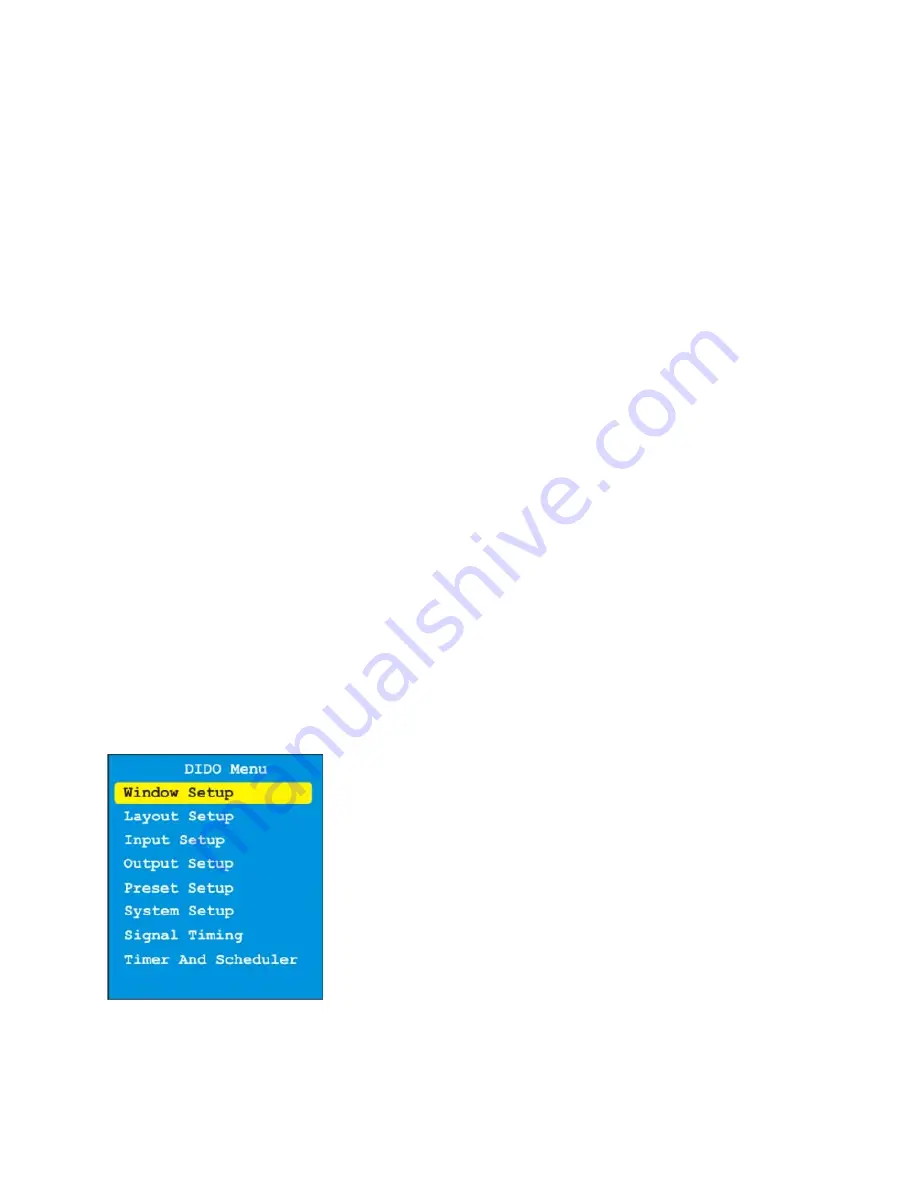
DIDO LT Installation Manual
13
•
Position: moves the window up/down or left/right. Position will only work if the image is
zoomed.
Keys: Single, Dual, Tri, Quad
These keys select picture layout (how many windows will be displayed) of the output.
•
Single: only one picture is displayed on the output.
•
Dual: toggles between PiP and SBS. When in PiP mode, translucency can be adjusted using
Up/Down arrows (no menus are present).
•
Tri: Not available for DIDO LT
•
Quad: Not available for DIDO LT
Keys: Side A/B DVI, RGB, VIDEO
The three A source keys will select the source to be displayed on the screen. In Single mode, the keys
select the source immediately. In Dual mode a dialog will appear asking for window selection.
Keys: P1-P4
Preset keys make the usability of the DIDO LT much easier. When a preset is recalled, it will restore the
saved screen conditions set at the time of initially saving the preset. Up to 99 presets can be saved and
recalled via the menu or RS-232. Only the first 4 can be recalled with the quick keys on the remote.
Presets are very useful for effects, image resizing, and especially video wall functions. Presets 1-4 can
also be recalled via the front keypad.
Menu Structure
The menu system allows a user to control various configurations of the DIDO LT
For all menus, Up/Down arrows move the cursor (yellow highlighted selection) up/down. Central key
(SEL key) selects the current submenu/option, confirms changes, and finishes text entry (passwords,
presets, etc.). Left/Right arrows change the currently active option, if possible.
The sub-menus will be discussed in more details in the subsequent chapters.
1.1.1 Main
Menu
Main Menu
contains the branches to all sub-menus. All different features can be accessed from this Main
Menu.
Summary of Contents for DIDO LT
Page 12: ...DIDO LT Installation Manual 11...
Page 43: ...DIDO LT Installation Manual 42...





























