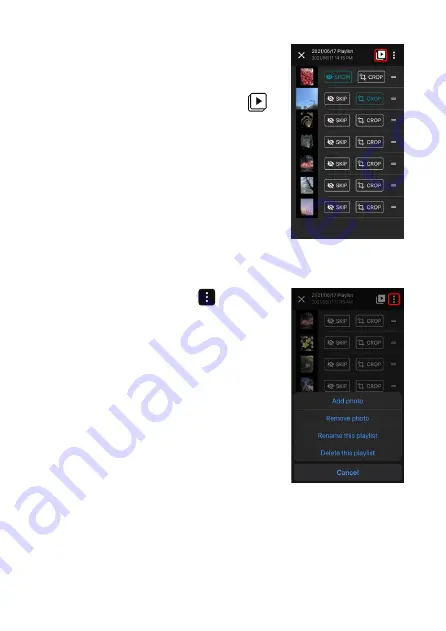
16
3.
You can edit the image at this point
in the process using the options
described below. After editing the
image, tap the proceed button (
)
to continue.
•
SKIP:
If you do not want to include
an image in the playlist to be
shown in the slideshow, tap
SKIP
to exclude the image. The excluded
image will not be removed from the
playlist and can be added back into
the slideshow at any future time.
•
CROP:
Tap
CROP
to crop an
image based on the screen ratio of
the display.
• Tap the action button (
) to access
the following options:
Add photo
Remove photo
Rename this playlist
Delete this playlist
Summary of Contents for A.R.T. 17
Page 1: ......
Page 25: ......
Page 26: ...25 5GHz EPE Class I...
Page 27: ...26 Micro USB Type A USB...
Page 28: ...27 11mm 6mm 6 5mm 200 mm 6 mm 11 mm 2 mm 6 5 mm...
Page 29: ...28 1 2...
Page 30: ...29 1 2...
Page 31: ...30...
Page 33: ...32 1 Type C USB 2 AC...
Page 34: ...33 1 3 1 1...
Page 35: ...34 A R T iOS App Store Google Play Store ART AUO...
Page 36: ...35 1 2 Wi Fi Wi Fi 3 A R T 4 Device 5 NEXT Wi Fi...
Page 37: ...36 6 Confirm 15 Cancel 5 7 Wi Fi Wi Fi...
Page 38: ...37 8 DONE Device ADD ANOTHER DEVICE 9 Device...
Page 39: ...38 1 Playlist Device Playlist Playlist 2 NEXT...
Page 40: ...39 3 SKIP SKIP CROP CROP Add photo Remove photo Rename this playlist Delete this playlist...
Page 41: ...40 Expand image to fit the canvas 4 DEPLOY...
Page 42: ...41 A R T 1 Device Settings 2 Device sync PIN PIN PIN 0000...
Page 43: ...42 3 Wi Fi 4 A R T 5 Device 6 PIN 7...
Page 44: ...43 Device Settings Settings RENAME 5 23 59 59 0 100 4000K 5000K 6500K...
Page 45: ...44 PIN PIN 0000 Wi Fi RESET 1 Internet Device date time zone SYNC UPDATE AVAILABLE Settings...
Page 48: ......
















































