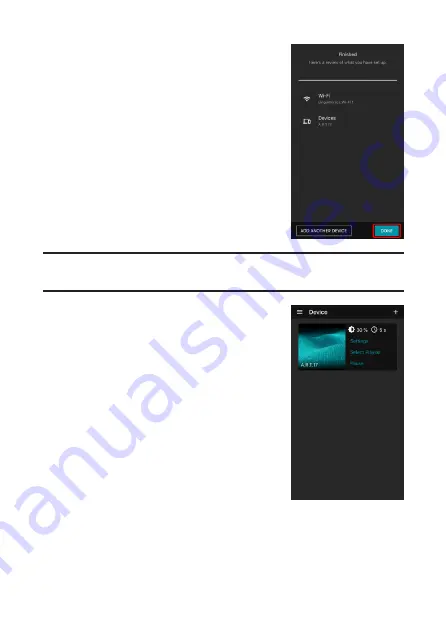
14
8.
When the confirmation message
appears on the screen, tap
DONE
to
return to the
Device
page.
NOTE:
You can select
ADD ANOTHER DEVICE
on this screen
to connect more displays to the network.
9.
Once the display is paired with your
mobile device and successfully
connected to the same network, it will
appear on the
Device
page.
Summary of Contents for A.R.T. 17
Page 1: ......
Page 25: ......
Page 26: ...25 5GHz EPE Class I...
Page 27: ...26 Micro USB Type A USB...
Page 28: ...27 11mm 6mm 6 5mm 200 mm 6 mm 11 mm 2 mm 6 5 mm...
Page 29: ...28 1 2...
Page 30: ...29 1 2...
Page 31: ...30...
Page 33: ...32 1 Type C USB 2 AC...
Page 34: ...33 1 3 1 1...
Page 35: ...34 A R T iOS App Store Google Play Store ART AUO...
Page 36: ...35 1 2 Wi Fi Wi Fi 3 A R T 4 Device 5 NEXT Wi Fi...
Page 37: ...36 6 Confirm 15 Cancel 5 7 Wi Fi Wi Fi...
Page 38: ...37 8 DONE Device ADD ANOTHER DEVICE 9 Device...
Page 39: ...38 1 Playlist Device Playlist Playlist 2 NEXT...
Page 40: ...39 3 SKIP SKIP CROP CROP Add photo Remove photo Rename this playlist Delete this playlist...
Page 41: ...40 Expand image to fit the canvas 4 DEPLOY...
Page 42: ...41 A R T 1 Device Settings 2 Device sync PIN PIN PIN 0000...
Page 43: ...42 3 Wi Fi 4 A R T 5 Device 6 PIN 7...
Page 44: ...43 Device Settings Settings RENAME 5 23 59 59 0 100 4000K 5000K 6500K...
Page 45: ...44 PIN PIN 0000 Wi Fi RESET 1 Internet Device date time zone SYNC UPDATE AVAILABLE Settings...
Page 48: ......
















































