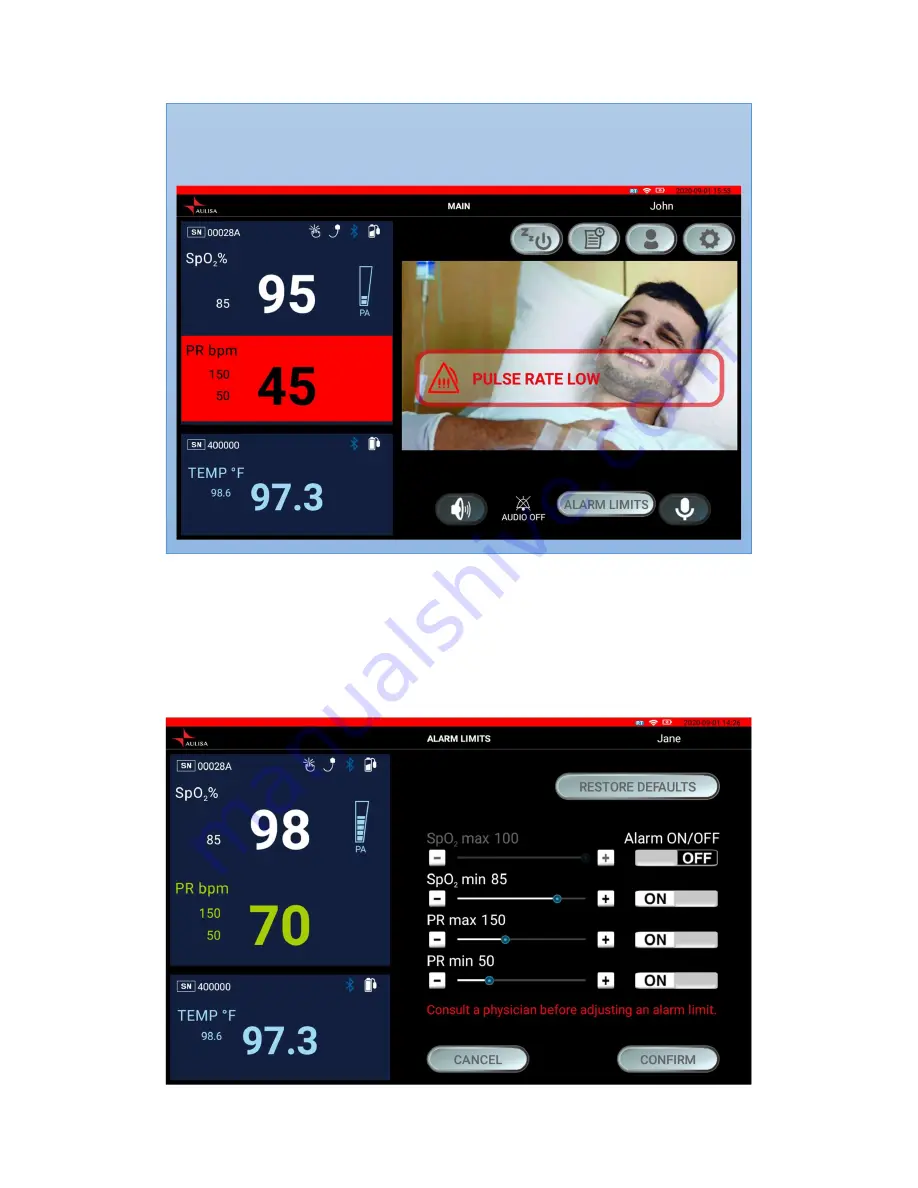
39
Step 3:
To turn alarms on or off, tap on ʻʻON/OFFʼʼ button. (Turn on the alarm before
adjusting the value.)
Step 4:
Tap on ʻʻ + ʼʼ or ʻʻ– ʼʼ buttons or drag the ʻʻseekbarʼʼ to adjust the values OR
tap on “RESTORE DEFAULTS” to restore alarm limits to manufacturer
configured values.
NOTE:
Alarm limits can be adjusted only when the Aulisa sensor module(s) is paired.
NOTE:
In an alarm event, ʻʻALARM LIMITSʼʼ button will appear after you select "AUDIO
PAUSE" button or "AUDIO OFF" button.





























