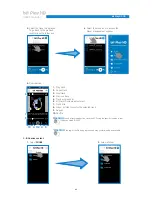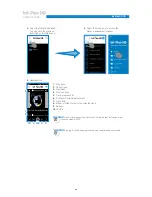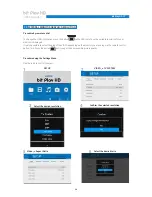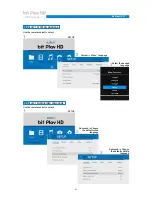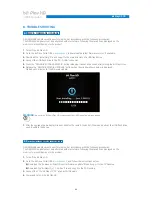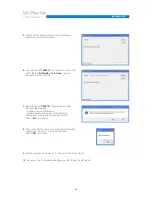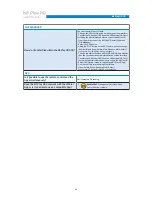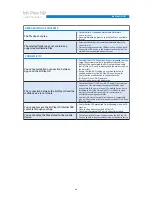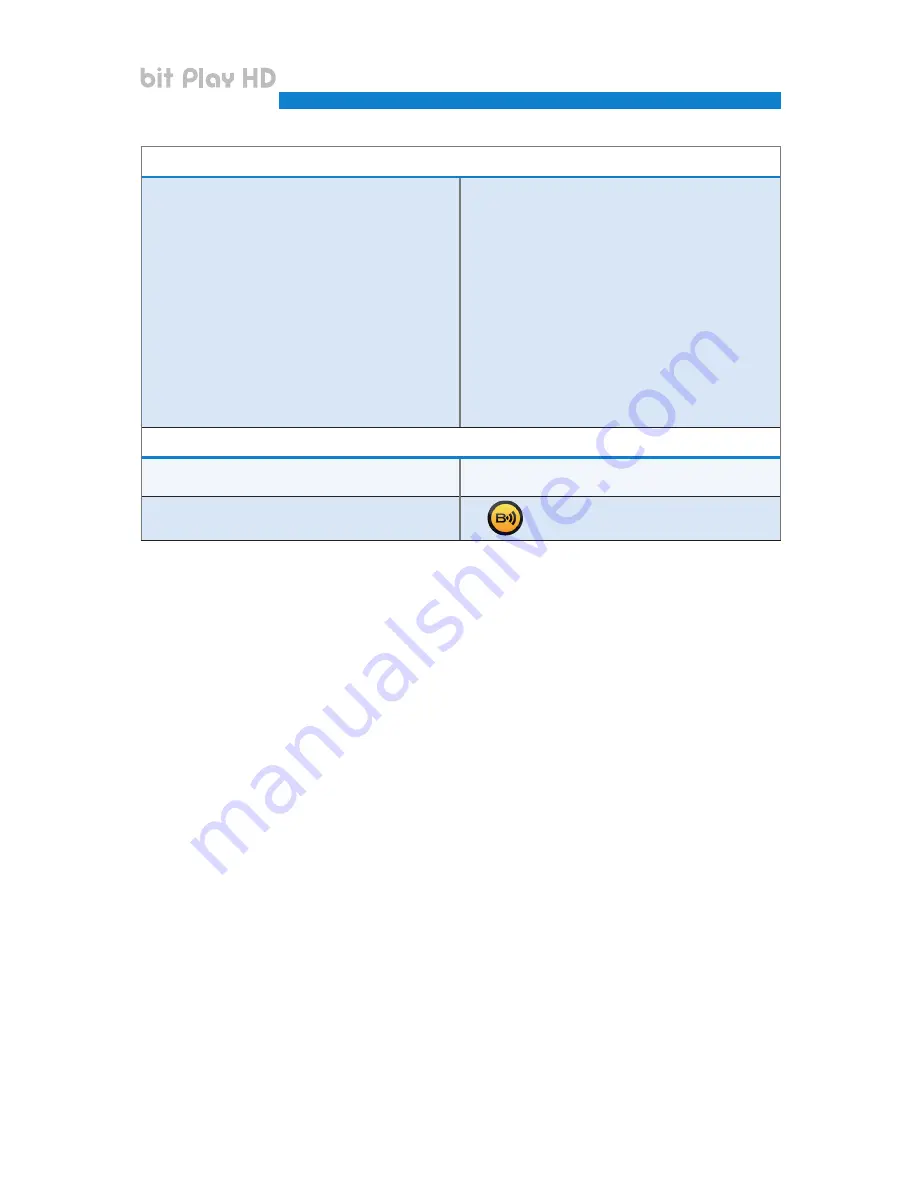
56
FILE MANAGER
How do I transfer files within the bit Play HD SSD?
You can transfer files or folders:
• Through the ARC remote, using a monitor as a video interface:
• Connect the USB device (USB pen drive, USB external HDD, etc.)
containing the files/folders you want to copy to the bit Play HD.
• From the main menu of the bit Play HD, select the menu
“File Manager”.
• Select the USB device.
• Using the “FILE” button on the ARC remote, you can manage
the files/folders (Copy, Delete, Move, Rename, Multi-Select).
(see section 5 of the bit Play HD user’s manual).
• Through the official Audison bit Play HD Android App, without
the need to connect an external monitor as a video interface:
• Connect the USB device (USB pen drive, USB external HDD, etc.)
containing the files/folders you want to copy to the bit Play HD.
• Select the “Option” menu in the Audison bit Play HD App.
• Use the controls for managing files/folders
(Copy, Delete, Move, Rename, Multi-Select).
(see section 6.1.3 of the bit Play HD user’s manual).
APP
Is it possible to use the remote control and the
App simultaneously?
Not if there is a file running.
Does the bit Play HD only work with the official
App or is it possible to use a compatible App?
1. Bubble UPnP. Manages only bit Play HD and
Android device contents.
USER’S MANUAL
bit Play HD /
8