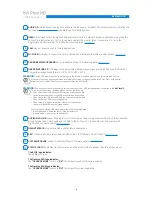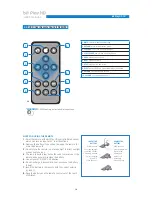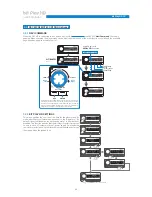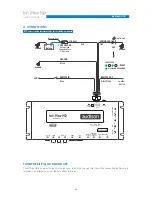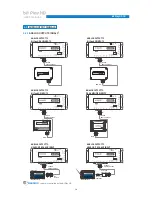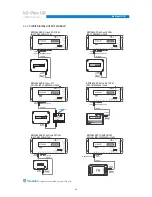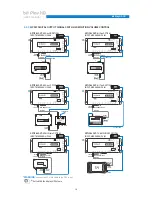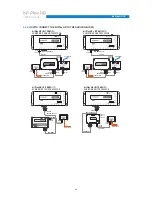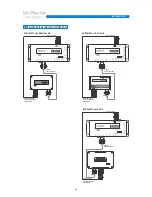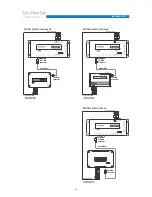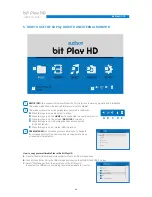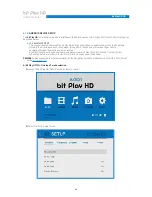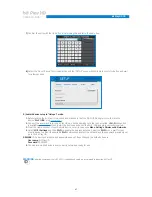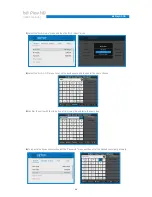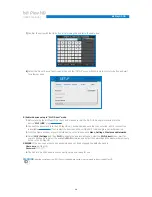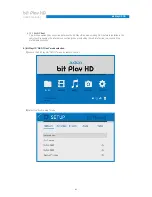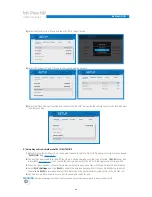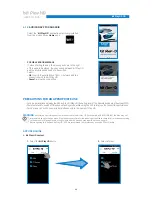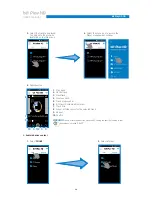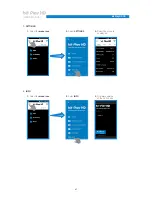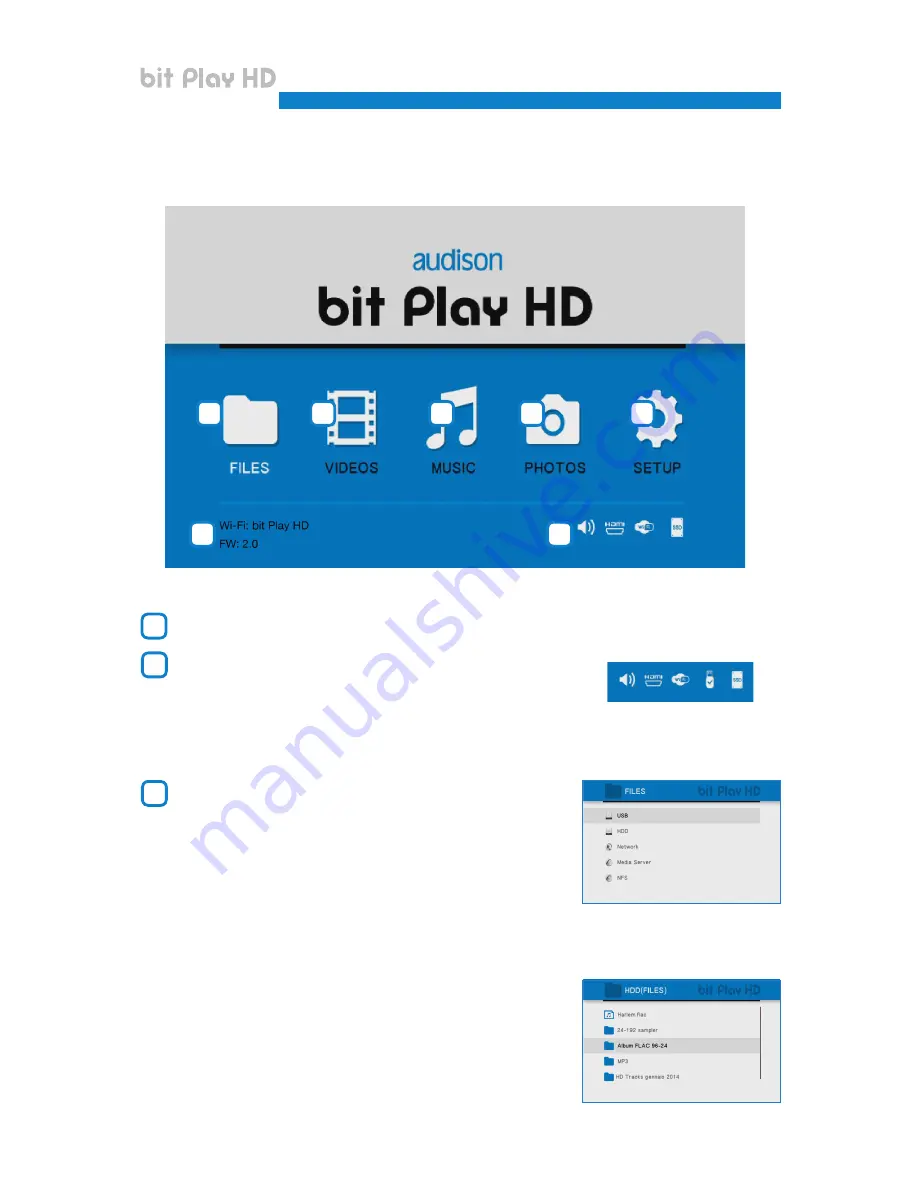
22
5. HOW TO USE THE bit Play HD WITH AN EXTERNAL MONITOR
DEVICE INFO:
this window indicates whether the Wi-Fi interface is working properly and is initialized.
This window also shows the device firmware version (FW Media).
This window shows the active peripherals connected to the device
A.
When this logo is on, audio output is active.
B.
When this logo is on, the
HDMI
port is connected to an external monitor.
C.
When this logo is on, the external
Wi-Fi USB
is turned on.
D.
When this logo is on, USB storage devices are connected
to the bit Play HD.
E.
When this logo is on, an internal HDD is present.
FILE MANAGER:
the File Manager menu allows you to navigate
the storage directory of the device and open, copy, delete, move,
or rename multimedia files.
How to copy your multimedia files in the bit Play HD.
A.
Transfer the multimedia (audio/video/photo) files to a USB storage device.
B.
Connect the bit Play HD to the USB storage device using the HARD DRIVE USB 2.0 plugs.
C.
Select “File Manager” from the main menu of the bit Play HD
then select the USB device containing the multimedia data to transfer.
1
2
3
4
3
5
6
7
1
2
A B C D E
USER’S MANUAL
bit Play HD /
5