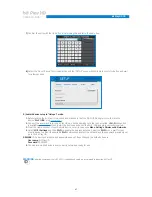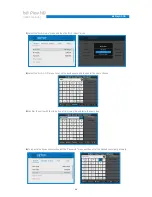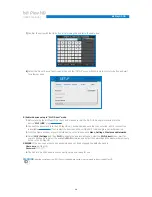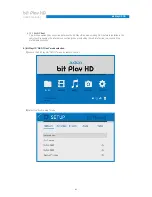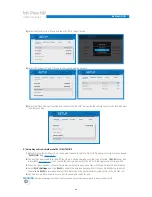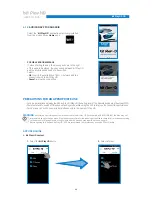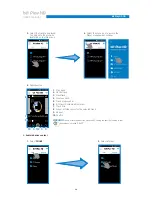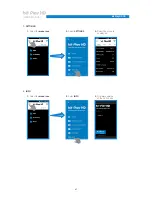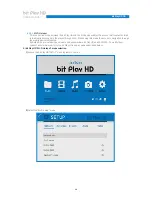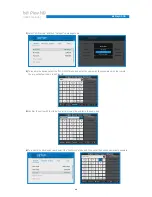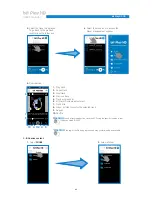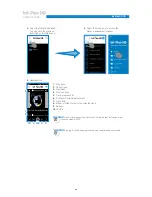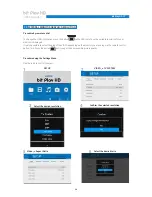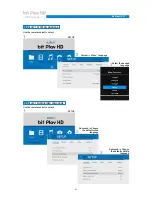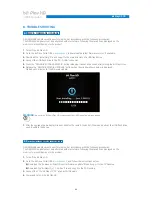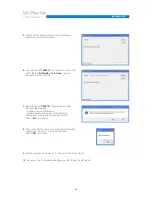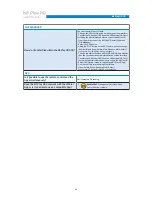41
USER’S MANUAL
bit Play HD /
7)
Confirm the entry with the OK button, after moving the pointer to the name box.
8)
Select the “Save Change” function and then exit the “SETUP” menu with the remote control <> button and wait
for a few seconds.
Connecting your IOS mobile device to the bit Play HD.
1.
Before turning the bit Play HD on, check and make sure that the Wi-Fi USB dongle is inserted into the device
“Wi-Fi USB” plug
(see section 4.7)
.
2.
Connect the power and turn the bit Play HD on; check and make sure that, once started, a Wi-Fi connection
is
available
(see section 5.1)
. If not, restart the device and check if the Wi-Fi USB dongle is correctly inserted.
3.
From the Home window of your IOS device, select in sequence Menu, Settings, Wireless and Networks.
4.
Select Wi-Fi Settings and then Wi-Fi to enable the wireless antenna. Wait for your mobile device to detect the
available Wi-Fi networks and select the network and the password previously set up in the bit Play HD
REMARK:
if the device user name and password have not been changed the default ones are:
User name:
bit Play HD
Password:
00000000
5.
The IOS mobile device is now correctly set up and ready for use.
A) IOS device setup in “Hotspot” mode
6
WARNING:
after the operating mode (HOT SPOT) is enabled and saved, we recommend to reboot the bit Play HD.