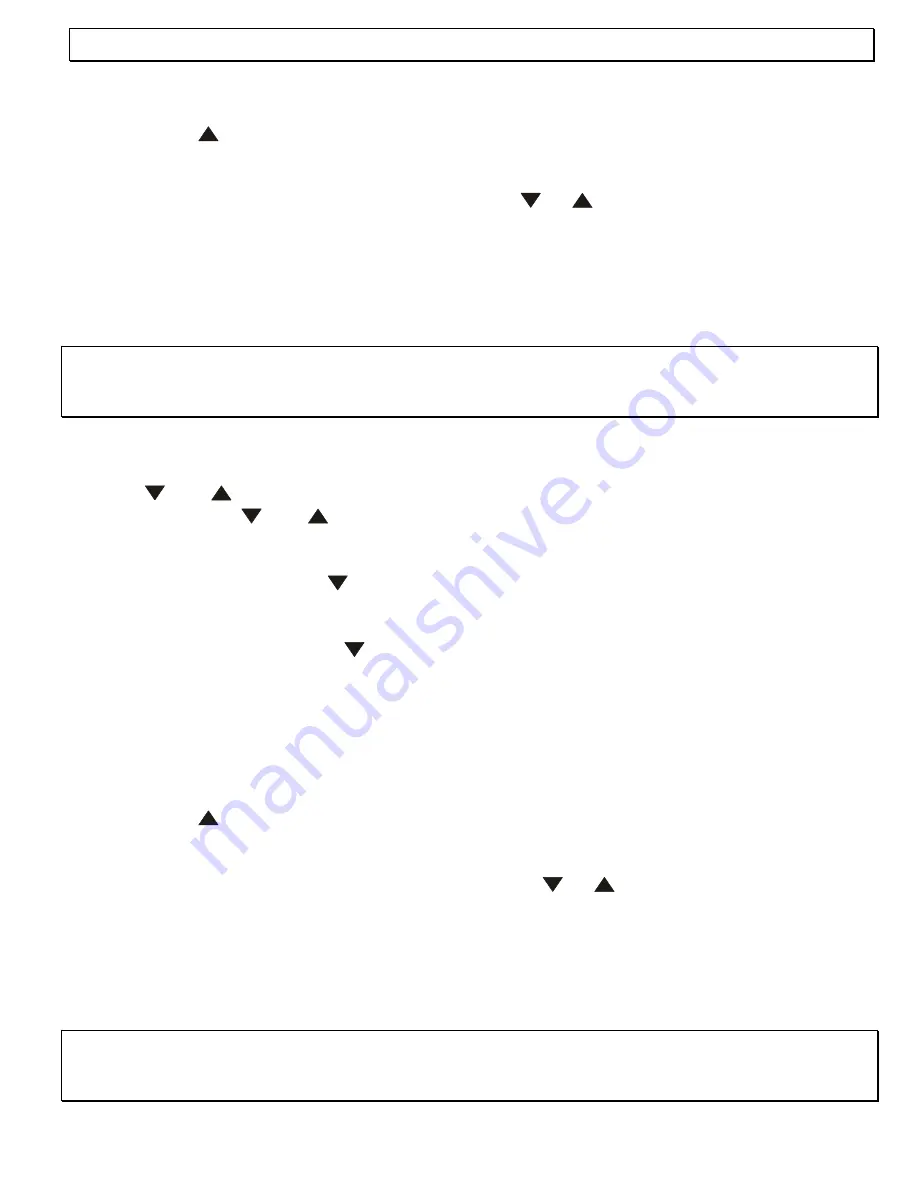
- Operation -
47
4.11.2 Changing telephone numbers
1. Press
the
MENUE
button.
2. Press
the button as many times as necessary until the " Phone Book ?" setting
appears in the display.
3. Confirm
with
the
OK
button.
4. Select the "Edit Phone Book ?" setting using the
or
button and confirm with
OK
.
The message "Input Name / Quit ?" will appear in the display.
5. Now select the required telephone number which is to be changed. To do this, enter the
required initial letter of the name by pressing the appropriate number and confirm with
OK
. If you want to look through the whole phone book, do not enter a letter but confirm
directly with
OK
.
Note:
If no phone number with the initial letter entered has been stored, the display will show
the error message "No Matched Record!" and a new letter can be re-entered after about 4
seconds.
6. The display shows a telephone number with the required initial letter. If several names
with the same initial letter have been stored, you can page through the phone book using
the
and
buttons. If you have not entered an initial letter, page through the phone
book using the
and
buttons until you have found the required number.
7. Confirm
with
OK
. "Input New Name/Quit" will appear in the display and you will see the
stored name.
8. Delete the name with the
button and enter a new name.
9. Confirm
with
OK
. The display will show "Input New No./Quit" and you will see the stored
telephone number.
10. Delete the number with the
button and enter the new telephone number.
11. Confirm with
OK
. The display will again show the message "Input Name/Quit" and you
can change further telephone numbers by continuing with the entry from step 6. If you do
not wish to change any more telephone numbers, exit programming with the
MENUE
button.
4.11.3 Deleting telephone numbers from the phone book
1. Press
the
MENUE
button.
2. Press
the button as many times as necessary until the " Phone Book ?" setting
appears in the display.
3. Confirm
with
the
OK
button.
4. Select the "Delete Phone Book ?" setting using the
or
button and confirm with
OK
.
The message "Input Name / Quit ?" will appear in the display.
5. Now select the required telephone number which is to be changed. To do this, enter the
required initial letter of the name by pressing the appropriate number and confirm with
OK
. If you want to look through the whole phone book, do not enter a letter but confirm
directly with
OK
.
Note:
If no phone number with the initial letter entered has been stored, the display will show
the error message "No Matched Record!" and a new letter can be re-entered after about 4
seconds.






























