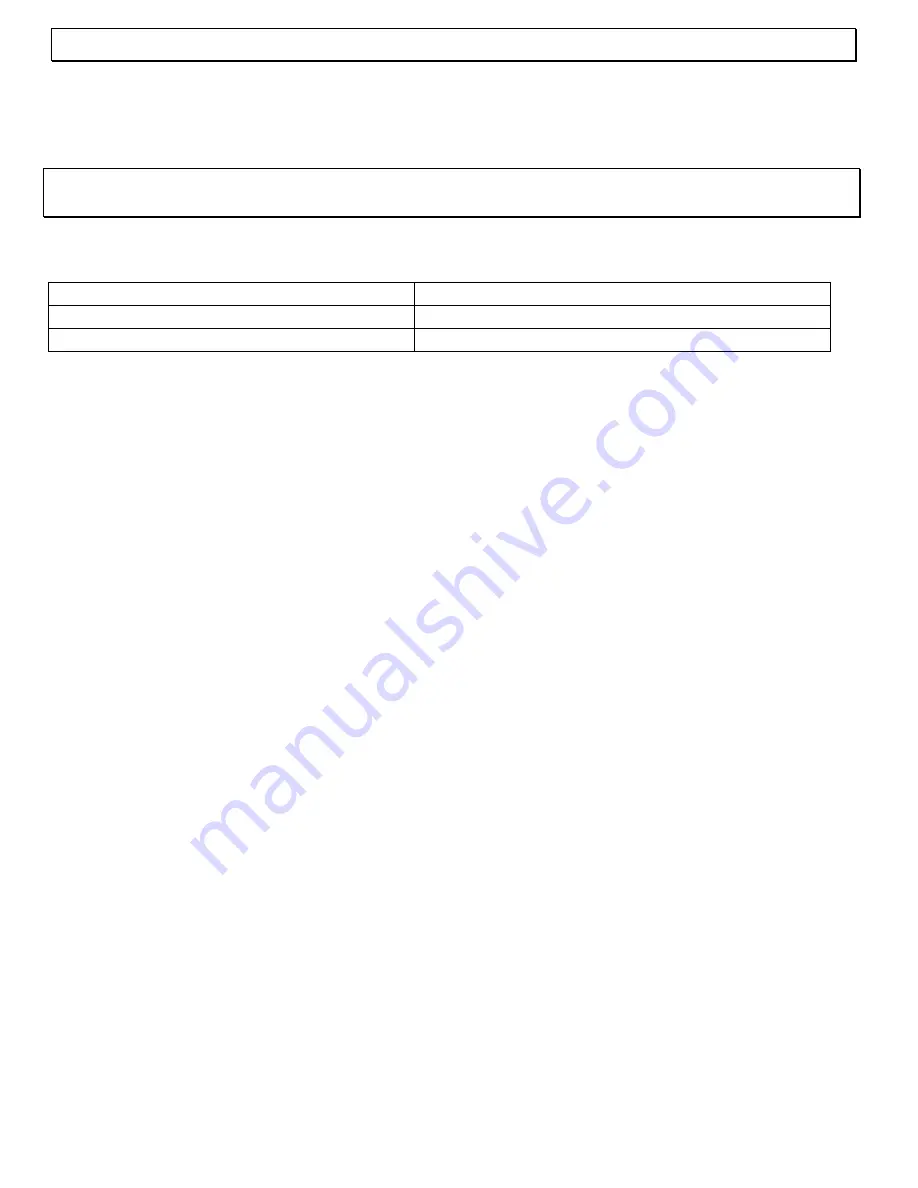
- Setting up -
38
3 Setting
up
3.1 Safety
Information
NOTE!
Before setting up, it is essential that you read the Safety Information at the beginning
of this operating manual.
3.2 Check contents of pack
The following items are supplied:
one ISDN telephone
one telephone connecting cable
one instruction manual
receiver
spiral cable
3.3 Connecting the receiver
After unpacking your new telephone, you must first connect the telephone receiver to the base
unit. The spiral cable needed for this has two identical connections so that there can be no
confusion. First take one end of the spiral cable and plug it into the socket at the bottom of the
receiver. Now plug the other end into the socket on the left-hand side of the base unit.
3.4 Connecting the telephone cable
Connect the ISDN telephone cable provided to the telephone jack and the socket on the rear
of your telephone. Check that the plug is properly engaged by pulling gently on the cable. If
you do not have the right connection socket, please refer to your local network office.
Important Note:
The current supply at the NTBA (ISDN house connection of the network
provider) must be always put in. Otherwise the telephone works only in the emergency power
mode correctly.
3.5 Line
information
Your TERMINAL 2 is approved for connecting to so-called multiple device connections. When
you use the telephone for the first time, you can immediately make telephone calls yourself
without making any adjustments and can be reached directly on the three MSNs (Multiple
Subscriber Numbers).
It is only possible to discriminate between the three available phone numbers MSN1, MSN2
and MSN3 if you program these into the telephone. In addition to the three displays, you can
also assign a different ring tone to each MSN. You can find out how to enter the three MSNs in
Chapter 3.9.
3.6 Wall
mounting
Your telephone is also suitable for wall mounting. Remove the desk support on the rear by
pressing the tab on the right-hand side of the support inwards slightly and tilting the support to
the left. Then turn the support through 180°. Now fix the support to the bottom end of the
telephone by engaging the support on the right-hand side and pushing firmly to the left.
Use two screws for fixing to the wall. Drill two holes 76 mm apart, vertically one above the
other, and leave the screws protruding 5 mm from the wall. Now place the telephone over the
screws and push down slightly.






























