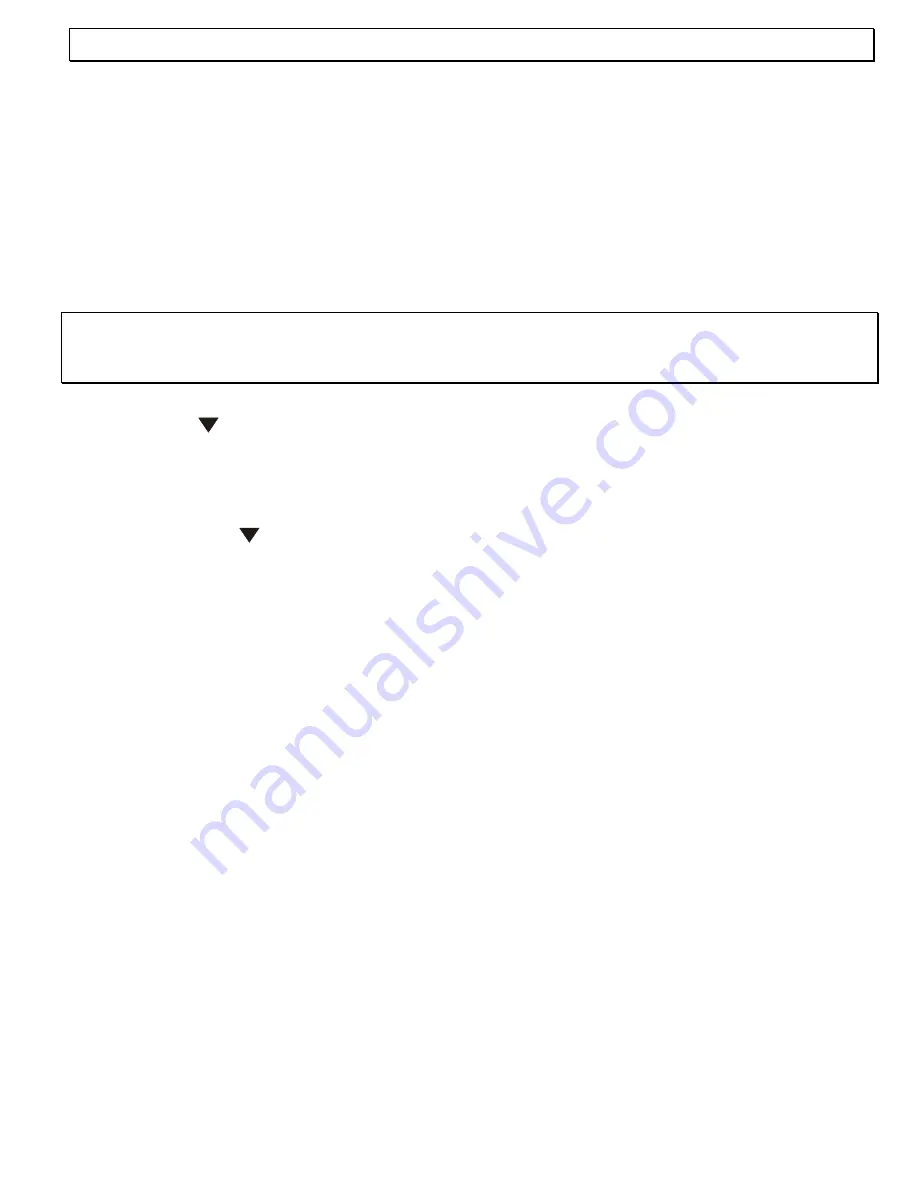
- Setting up -
39
3.7 Emergency operation in the event of power failure
Your ISDN telephone has a switch on the rear, with which you can change the phone over to
emergency mode. Emergency mode means that can continue to use the phone if there should
happen to be a power failure. Hence, if there should be a power failure, move the switch from
the "NORMAL" position to the "NOTSTROM" setting. Not all the functions of the telephone are
available in emergency mode. Remember to return the switch to the "Normal" position once
more as soon as the power is restored.
3.8 Setting the time and date
Your TERMINAL 2 shows the current date, day of the week and time in the display.
Note:
The date and time adjusts itself automatically while you are speaking to another ISDN
subscriber and does not need to be set up separately. Not possible with all providers and
private exchanges.
1. Press
the
MENUE
button.
2. Press
the button as many times as necessary until the message "SERVICE" appears
in the display.
3. Press
the
OK
button. The message "Pin Code >>" will appear in the display.
4. Now enter the five-digit PIN code using the keypad (factory setting 0 0 0 0 0) and confirm
the entry with
OK
. The message "MSN ?" will appear in the display.
5. Now press the
button as many times as necessary until the message "Date/Clock ?"
appears in the display.
6. Confirm
with
the
OK
button. The message "Date Set ?" will appear in the display.
7. Confirm
with
the
OK
button. The message "Year>> (1999-2098)" will appear in the
display.
8. Now enter the current year as a four-digit number using the number pad and confirm with
OK
. The display will show "Month >> (1-12)".
9. Now enter the current month using the number pad and confirm with
OK
. The display will
show "Date >> (1-31).
10. Now enter the current day using the number pad and confirm with
OK
. The display will
show "Confirm ?" and will show the complete date once more.
11. Confirm with
OK
and the display will show "Clock Set ?".
12. Confirm with the
OK
button. The message "Hour >> (00-23)" will appear in the display.
13. Now enter the current hour using the number pad and confirm with
OK
. The display will
show "MIN >> ?".
14. Now enter the current minute using the number pad and confirm with
OK
. The display will
show "Confirm ?" and the complete time once more.
15. Confirm with
OK
and exit programming with the
MENUE
button.






























