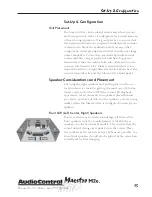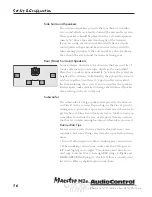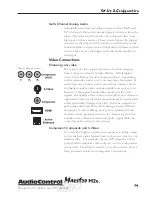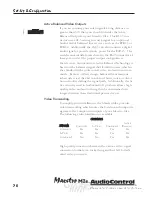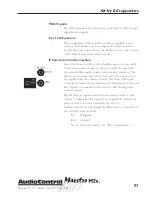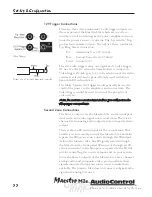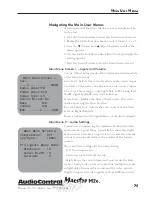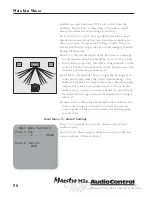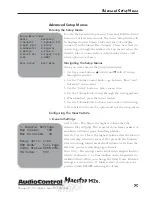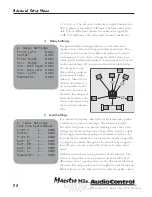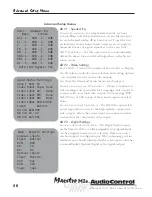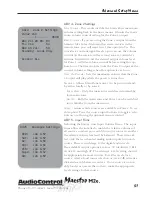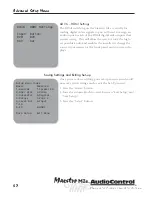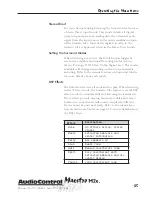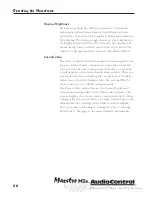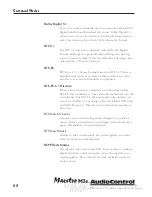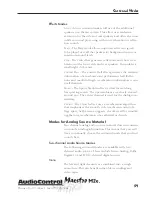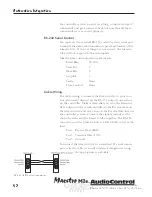Phone 425-775-8461 • Fax 425-778-3166
®
29
tm
nel, then adjust the volume of that speaker with the Multi-
Function control knob.
The Test Tone Cycle setting is normally used on Manual.
The Automatic option is used for a quick check by ear after
you have manually calibrated the levels. The Automatic op-
tion steps through all the speakers with a two second burst
of test noise. Sitting in the main listening position, adjust
the individual channel setting so that you do not hear any
change in volume level as each speaker is played.
6. EX Settings
S
URR
. E
X
:
When playing Surround Ex encoded mate-
rial, the Maestro M2e gives you the option of either
Manually(Manual) or Automatically(Auto) selecting the
Surround settings.
A
UTO
DD EX
- The Maestro M2e will automatically switch
to Surround Ex decoding when Surround EX material is
detected. Set this option to Manual if you want to control
which mode is used by the Maestro M2e.
A
UTO
PLII
X
M
OVIE
- The Maestro M2e will automatically
switch to Pro Logic IIx Movie decoding when appropri-
ate material is detected. Set this option to Manual if you
want to control which mode is used by the Maestro M2e.
M
ANUAL
- The Surround Ex mode can only be selected us-
ing the optional AudioControl MX-500 remote control or
via the RS-232 port.
U
SE
C
HANNELS
6+7 F
OR
:
D
OLBY
D
IGITAL
S
URR
EX
– In this mode, amplifier channels 6
and 7 drive the two additional rear EX speaker channels
B
I
A
MP
L+R
– This mode allows you to bi-amplify your
front speakers which, with the addition of additional am-
plification, helps you improve the performance of these
speakers.
6. EX Settings
Surr. EX: Manual
Use Channels 6+7 For:
DD Surr EX
Advanced Setup Menus
Summary of Contents for Maestro M2e
Page 2: ......
Page 14: ...Phone 425 775 8461 Fax 425 778 3166 14 tm Guided Tour of the MasestroM2 ...
Page 18: ...Phone 425 775 8461 Fax 425 778 3166 18 tm MaestroM2etm Set Up Configuration ...
Page 50: ...Phone 425 775 8461 Fax 425 778 3166 50 tm ...