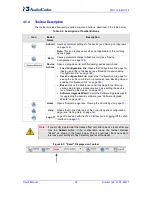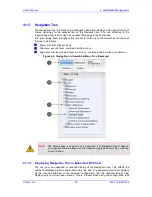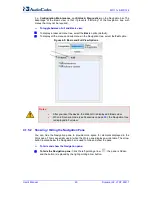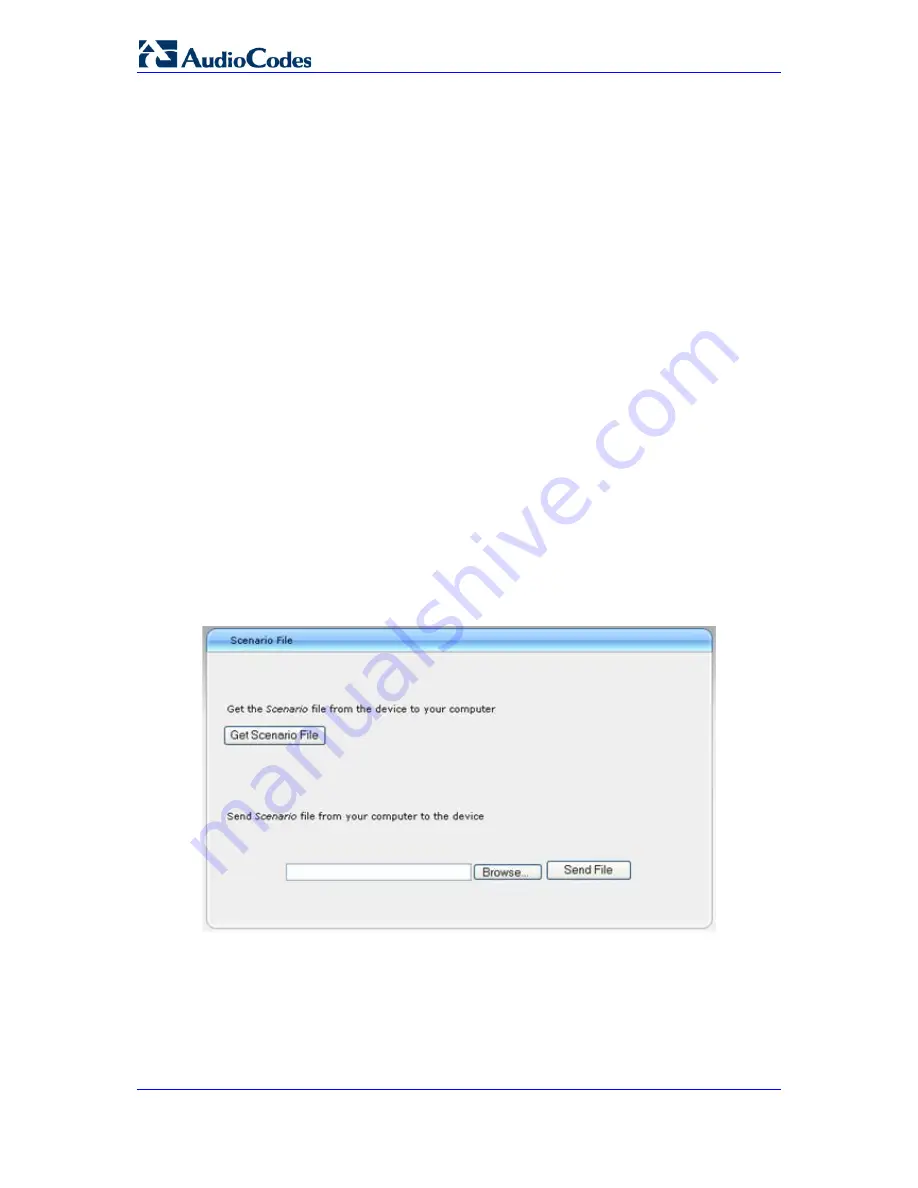
User's Manual
52
Document #: LTRT-65417
MP-11x & MP-124
•
Edit Scenario Name:
a.
In the 'Scenario Name' field, edit the Scenario name.
b.
On the displayed page, click
Next
.
•
Remove a Step:
a.
In the Navigation tree, select the required Step; the corresponding page
opens in the Work pane.
b.
On the page, clear all the check boxes corresponding to the parameters.
c.
Click
Next
.
4.
After clicking
Next
, a message box appears notifying you of the change. Click
OK
.
5.
Click
Save & Finish
; a message box appears informing you that the Scenario has
been successfully modified. The Scenario mode is exited and the menus of the
Configuration
tab appear in the Navigation tree.
4.1.8.4 Saving a Scenario to a PC
You can save a Scenario (as a
dat
file) to a folder on your computer. This is useful when
you need multiple Scenarios to represent different deployments. Once you create a
Scenario and save it to your computer, you can then keep on saving modifications to it
under different Scenario file names. When you require a specific network environment
setup, you can load the suitable Scenario file from your computer (see 'Loading a Scenario
to the Device' on page
53
).
To save a Scenario to a computer:
1.
On the Navigation bar, click the
Scenarios
tab; the Scenario appears in the
Navigation tree.
2.
Click the
Get/Send Scenario File
button, located at the bottom of the Navigation tree;
the Scenario File page appears, as shown below:
Figure
4-19: Scenario File Page
3.
Click the
Get Scenario File
button; the File Download window appears.
4.
Click
Save
, and then in the Save As window navigate to the folder to where you want
to save the Scenario file. When the file is successfully downloaded to your computer,
the Download Complete window appears.
5.
Click
Close
to close the window.
Summary of Contents for MediaPack MP-112
Page 2: ......
Page 14: ...User s Manual 14 Document LTRT 65417 MP 11x MP 124 Reader s Notes ...
Page 21: ...Part I Getting Started with Initial Connectivity ...
Page 22: ......
Page 30: ...User s Manual 30 Document LTRT 65417 MP 11x MP 124 Reader s Notes ...
Page 31: ...Part II Management Tools ...
Page 32: ......
Page 34: ...User s Manual 34 Document LTRT 65417 MP 11x MP 124 Reader s Notes ...
Page 78: ...User s Manual 78 Document LTRT 65417 MP 11x MP 124 Reader s Notes ...
Page 84: ...User s Manual 84 Document LTRT 65417 MP 11x MP 124 Reader s Notes ...
Page 86: ...User s Manual 86 Document LTRT 65417 MP 11x MP 124 Reader s Notes ...
Page 91: ...Part III General System Settings ...
Page 92: ......
Page 102: ...User s Manual 102 Document LTRT 65417 MP 11x MP 124 Reader s Notes ...
Page 103: ...Part IV General VoIP Configuration ...
Page 104: ......
Page 162: ...User s Manual 162 Document LTRT 65417 MP 11x MP 124 Reader s Notes ...
Page 172: ...User s Manual 172 Document LTRT 65417 MP 11x MP 124 Reader s Notes ...
Page 199: ...Part V Gateway Application ...
Page 200: ......
Page 202: ...User s Manual 202 Document LTRT 65417 MP 11x MP 124 Reader s Notes ...
Page 240: ...User s Manual 240 Document LTRT 65417 MP 11x MP 124 Reader s Notes ...
Page 286: ...User s Manual 286 Document LTRT 65417 MP 11x MP 124 Reader s Notes ...
Page 287: ...Part VI Stand Alone Survivability Application ...
Page 288: ......
Page 296: ...User s Manual 296 Document LTRT 65417 MP 11x MP 124 Reader s Notes ...
Page 319: ...Part VII Maintenance ...
Page 320: ......
Page 326: ...User s Manual 326 Document LTRT 65417 MP 11x MP 124 Reader s Notes ...
Page 347: ...Part VIII Status Performance Monitoring and Reporting ...
Page 348: ......
Page 377: ...Part IX Diagnostics ...
Page 378: ......
Page 390: ...User s Manual 390 Document LTRT 65417 MP 11x MP 124 ...
Page 392: ...User s Manual 392 Document LTRT 65417 MP 11x MP 124 Reader s Notes ...
Page 403: ...Part X Appendix ...
Page 404: ......
Page 618: ...User s Manual 618 Document LTRT 65417 MP 11x MP 124 Reader s Notes ...