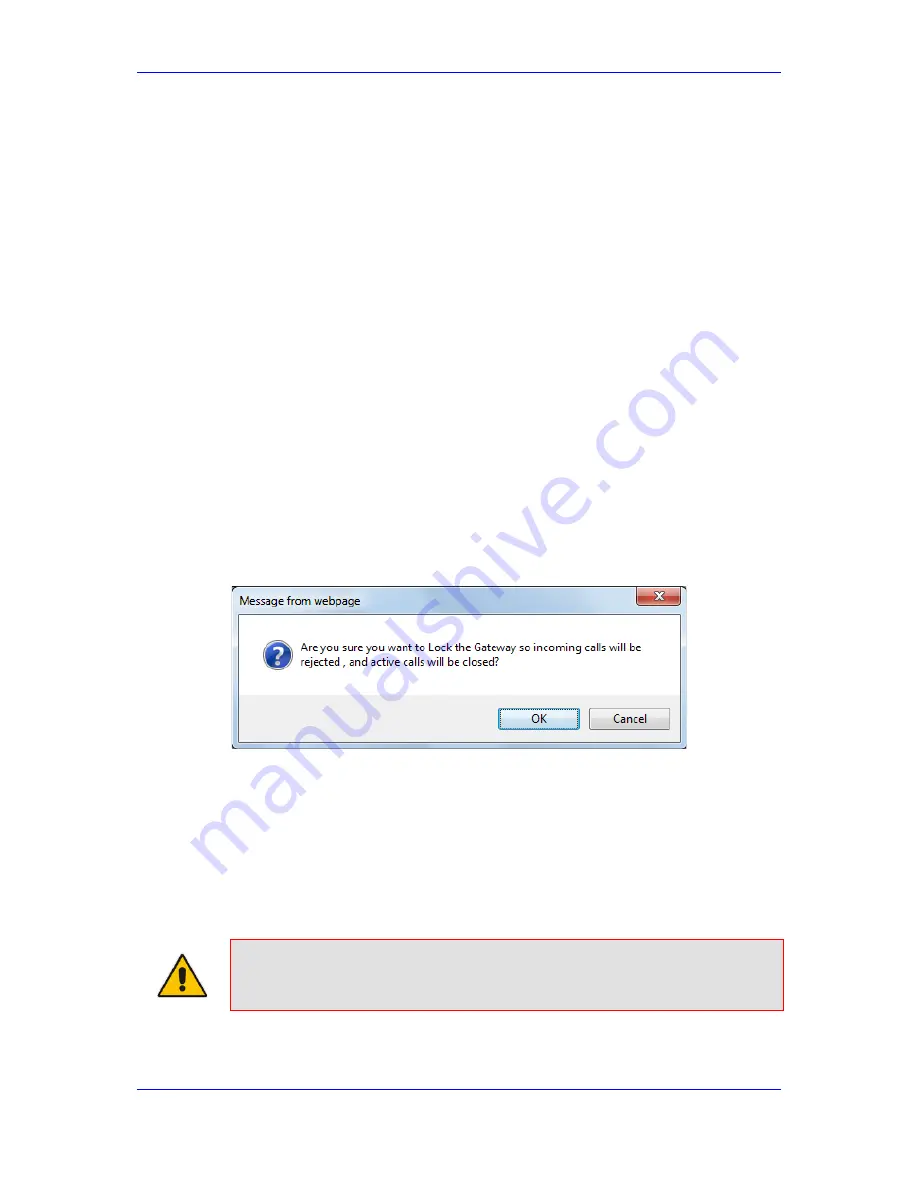
Version 6.6
323
MP-11x & MP-124
User's Manual
29. Basic Maintenance
29.2 Locking and Unlocking the Device
The Lock and Unlock option allows you to lock the device so that it doesn't accept any new
calls and maintains only the current calls. This is useful when, for example, you are
uploading new software files to the device and you don't want any traffic to interfere with
the process.
To lock the device:
1.
Open the Maintenance Actions page (see 'Basic Maintenance' on page
321
).
2.
Under the 'LOCK / UNLOCK' group, from the 'Graceful Option' drop-down list, select
one of the following options:
•
Yes:
The device is 'locked' only after the user-defined time in the 'Lock Timeout'
field (see Step 3) expires or no more active traffic exists (the earliest thereof). In
addition, no new traffic is accepted.
•
No:
The device is 'locked' regardless of traffic. Any existing traffic is terminated
immediately.
Note:
These options are only available if the current status of the device is in the
Unlock state.
3.
In the 'Lock Timeout' field (relevant only if the parameter 'Graceful Option' in the
previous step is set to
Yes
), enter the time (in seconds) after which the device locks.
Note that if no traffic exists and the time has not yet expired, the device locks.
4.
Click the
LOCK
button; a confirmation message box appears requesting you to
confirm device Lock.
Figure
29-3: Device Lock Confirmation Message Box
5.
Click
OK
to confirm device Lock; if 'Graceful Option' is set to
Yes
, the lock is delayed
and a screen displaying the number of remaining calls and time is displayed.
Otherwise, the lock process begins immediately. The Current Admin State' field
displays the current state - "LOCKED" or "UNLOCKED".
To unlock the device:
1.
Open the Maintenance Actions page (see 'Maintenance Actions' on page
321
).
2.
Under the 'LOCK / UNLOCK' group, click the
UNLOCK
button. Unlock starts
immediately and the device accepts new incoming calls.
Note:
The Home page's General Information pane displays whether the device is
locked or unlocked (see 'Viewing the Home Page' on page
57
).
Summary of Contents for MediaPack MP-112
Page 2: ......
Page 14: ...User s Manual 14 Document LTRT 65417 MP 11x MP 124 Reader s Notes ...
Page 21: ...Part I Getting Started with Initial Connectivity ...
Page 22: ......
Page 30: ...User s Manual 30 Document LTRT 65417 MP 11x MP 124 Reader s Notes ...
Page 31: ...Part II Management Tools ...
Page 32: ......
Page 34: ...User s Manual 34 Document LTRT 65417 MP 11x MP 124 Reader s Notes ...
Page 78: ...User s Manual 78 Document LTRT 65417 MP 11x MP 124 Reader s Notes ...
Page 84: ...User s Manual 84 Document LTRT 65417 MP 11x MP 124 Reader s Notes ...
Page 86: ...User s Manual 86 Document LTRT 65417 MP 11x MP 124 Reader s Notes ...
Page 91: ...Part III General System Settings ...
Page 92: ......
Page 102: ...User s Manual 102 Document LTRT 65417 MP 11x MP 124 Reader s Notes ...
Page 103: ...Part IV General VoIP Configuration ...
Page 104: ......
Page 162: ...User s Manual 162 Document LTRT 65417 MP 11x MP 124 Reader s Notes ...
Page 172: ...User s Manual 172 Document LTRT 65417 MP 11x MP 124 Reader s Notes ...
Page 199: ...Part V Gateway Application ...
Page 200: ......
Page 202: ...User s Manual 202 Document LTRT 65417 MP 11x MP 124 Reader s Notes ...
Page 240: ...User s Manual 240 Document LTRT 65417 MP 11x MP 124 Reader s Notes ...
Page 286: ...User s Manual 286 Document LTRT 65417 MP 11x MP 124 Reader s Notes ...
Page 287: ...Part VI Stand Alone Survivability Application ...
Page 288: ......
Page 296: ...User s Manual 296 Document LTRT 65417 MP 11x MP 124 Reader s Notes ...
Page 319: ...Part VII Maintenance ...
Page 320: ......
Page 326: ...User s Manual 326 Document LTRT 65417 MP 11x MP 124 Reader s Notes ...
Page 347: ...Part VIII Status Performance Monitoring and Reporting ...
Page 348: ......
Page 377: ...Part IX Diagnostics ...
Page 378: ......
Page 390: ...User s Manual 390 Document LTRT 65417 MP 11x MP 124 ...
Page 392: ...User s Manual 392 Document LTRT 65417 MP 11x MP 124 Reader s Notes ...
Page 403: ...Part X Appendix ...
Page 404: ......
Page 618: ...User s Manual 618 Document LTRT 65417 MP 11x MP 124 Reader s Notes ...















































