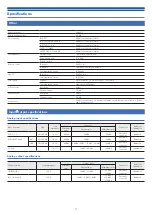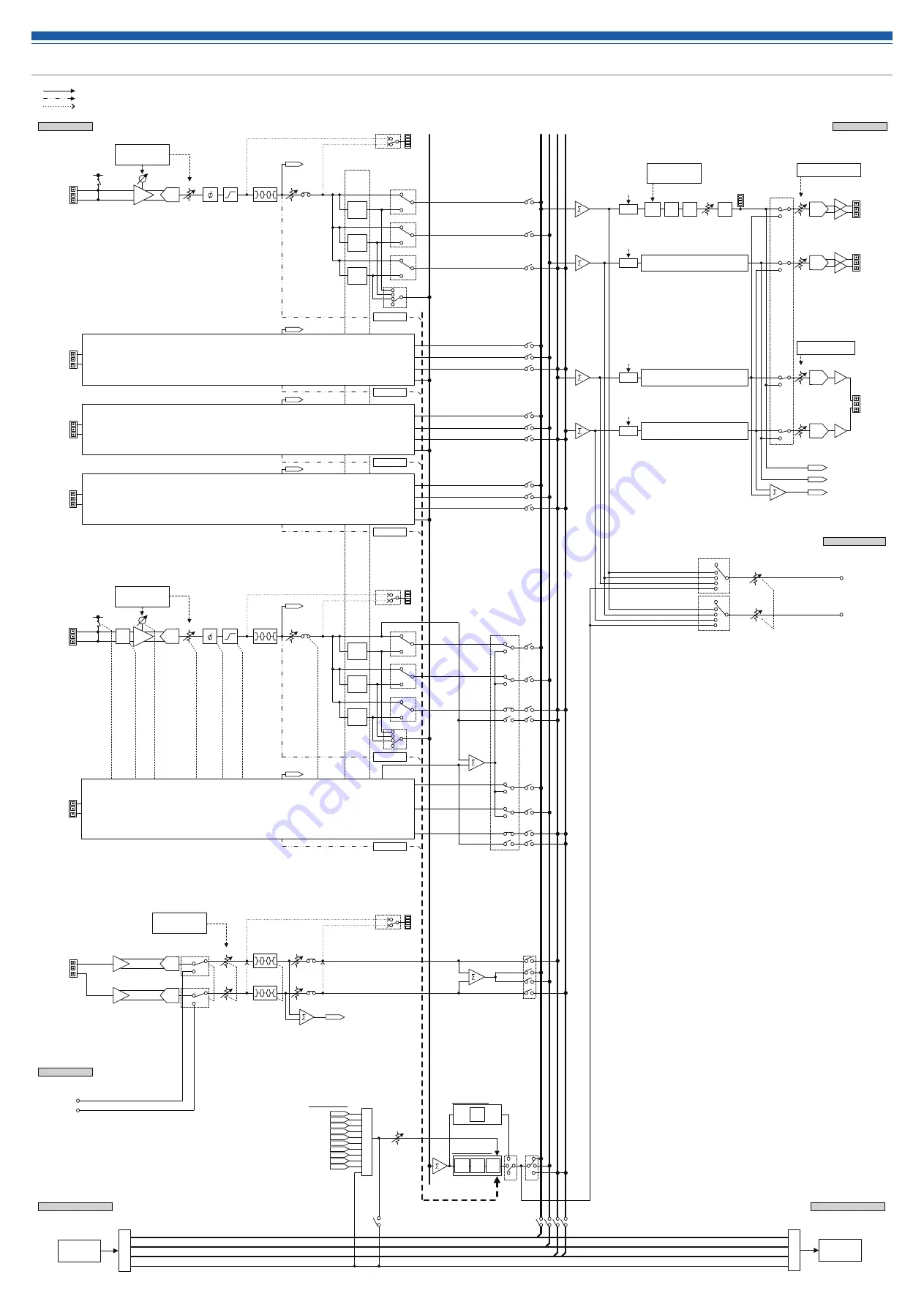
IN 4
IN 3
IN 2
IN 6
AEC Detect
AEC Detect
AEC Detect
Digital SmartMixer
ATDM-0604
ANALOG OUTPUT
Unity
Output unity 2 steps
-10dBV
, -33dBV
BTL
USB AUDIO OUT1
USB AUDIO OUT2
USB AUDIO OUTPUT
Output Level
ST(L)
OUT1
Audio-Technica LINK
BUS_MAIN1/L
ATDM-0604
Audio data
Control data
OUT2
Output Level
Mono
OUT1
Balanced
Output unity 3 steps
+4dBu
, 0dBV, -10dBV
ST (L/R)
Unbalanced
ST(R)
PEQ
Unity
OUT 1
OUT ST
Mono
AEC
AEC Processing
AEC reference in
Output
BUS
BUS_MAIN2/R
BUS_ST(MONO)
AEC_REF
Delay
Volume
Volume
ADC
ST (L/R)
Unbalanced
-10dBV
/-20dBV
Stereo
ST(L)
ST(R)
4 Band PEQ
4 Band PEQ
Mono
IN ST
Mono
Channel 6
MIC/LINE 5
Balanced
-40dBu
/
+4dBu/0dBV/
-10dBV/-20dBV
MIC 2
Balanced
-40dBu
Channel 2
ST(
R)
MA
IN
1/
L
MA
IN
2/
R
ST(
L)
AE
C
ANALOG INPUT
ADC
MIC 1
Balanced
-40dBu
+48V
HA Gain
+20dB ~ +60dB
1.0dB step
Channel 1
HA
Low Cut
AEC Detect
MIC 3
Balanced
-40dBu
Channel 3
MIC 4
Balanced
-40dBu
Channel 4
AEC detect in
Same as CH1
Phase
NC Processing
Mute
Audio-Technica LINK
Mode
FBS
Unity
Unity
Same as OUT1
Output Flip
IN 4
IN 2
IN 3
OUT ST
IN 1
OUT 1
OUT 2
IN 6
IN ST
IN 5
Ref.Level
Send Reference
for external
SmartMixer
(Gate/Gain Sharing)
M
AC
I/F
Se
le
ct
or
ATDM-0604
M
AC
I/F
External
USB AUDIO IN1
USB AUDIO IN2
USB AUDIO INPUT
ST(L)
OUT2
OUT1
AEC
OFF
ST(R)
OUT2
OUT1
AEC
OFF
Audio-Technica LINK
AEC Reference
OFF
Mic:
ON/
OFF
Line:OFF
MIC:OFF
LINE:ON
MIC:
ON/
OFF
LINE:OFF
4 Band PEQ
SM
1
Pre
Post
SM
2
Pre
Post
SM
ST
Pre
Post
Level
Trim
MIC/LINE 6
Balanced
-40dBu
/
+4dBu/0dBV/
-10dBV/-20dBV
ADC
+48V
HA Gain
+20dB ~ +60dB
1.0dB step
Channel 5
HA
Low Cut
AEC Detect
Phase
Mute
OFF
4 Band PEQ
24dB
PAD
Level
Trim
AEC Detect
ADC
Mute
OFF
Level
Mute
OFF
Level
AEC
NLP
NC
NC
Stereo
Same as Channel 1
Same as Channel 1
Same as Channel 1
Same as Channel 5
OFF
Dyn
Level
12 Band
8 Band
NOMA
from
SmartMixer Gate
Delay Time
0 ~ 1000msec
1msec step
NOMA
from
SmartMixer Gate
Same as OUT1
NOMA
from
SmartMixer Gate
NOMA
from
SmartMixer Gate
Volume
-30dB ~ +10dB
1.0dB step
OFF
ON
OFF
ON
OFF
ON
OFF
ON
DAC
BTL
OUT2
Balanced
OUT 2
DAC
DAC
DAC
OFF
SM
1
Pre
Post
SM
2
Pre
Post
SM
ST
Pre
Post
OFF
OFF
ON
OFF
ON
OFF
ON
ON
OFF
ON
OFF
ON
Assign
Assign
Assign
Assign
Assign
Assign
Same as OUT1
Stereo Pair
Meter
OFF
IN 5
IN 1
Lv Meter
LINE
USB
LINE
USB
Post
Pre
Lv Meter
Post
Pre
Lv Meter
Post
Pre
Lv Meter
System diagram
78
Audio data
Contral data
Meter