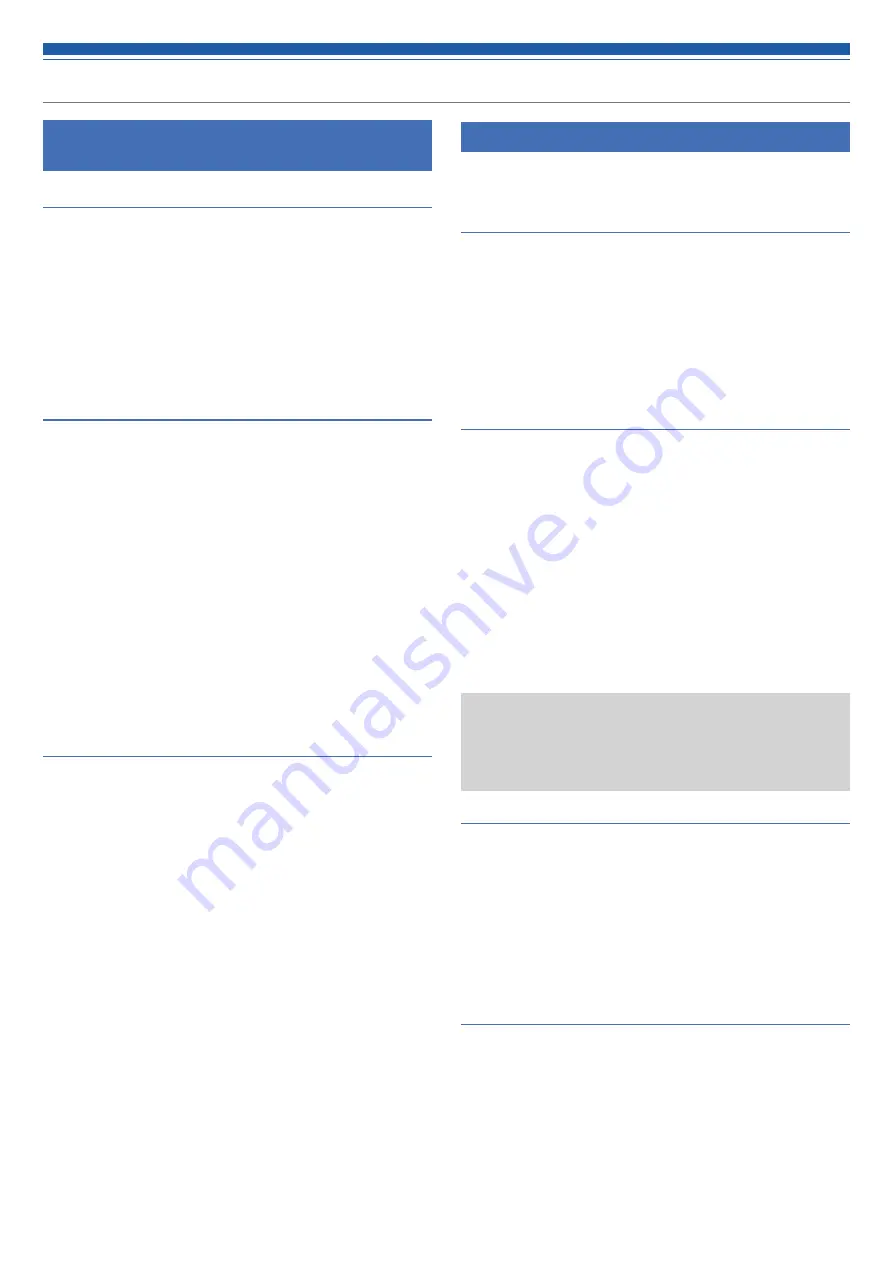
15
Using the product
Operations that can be performed in operator
mode/advanced mode
Recalling a preset
Recall saved preset data to change the current setting.
1. Select “PRESET”.
• The PRESET LED lights.
2. Push the INPUT SEL button to select the preset data to recall
(from 1 to 6).
• The INPUT SEL LED and the volume LED light.
3. Press the dial button.
• The preset data is read and the settings change.
Adjusting the input level
Set the input level to MIC or LINE. If “LINE” input type is selected, PAD
(a function to attenuate the input signal by a certain level) is entered.
1. Select "LEVEL."
• The LEVEL·GAIN LED lights.
• The SIG/PK LED of each input channel becomes lit based on the input
level.
2. Press the INPUT SEL button to select the input channel you
want to adjust.
• The INPUT SEL LED lights, and the volume LED lights according to the
setting.
• The volume LED that indicates the 0 dB (-20 dBFS) point blinks.
3. Turn the dial button to adjust the input level.
• The volume LED becomes lit/turns off based on the adjusting operation.
• When the level is at the 0 dB (-20 dBFS) point, the blinking volume LED
becomes lit.
Adjusting the output level
Set the output level.
1. Select "LEVEL."
• The LEVEL·GAIN LED lights.
• The SIG/PK LED of the output channel becomes lit based on the output
level.
2. Push the OUTPUT SEL button to select the output channel you
want to adjust.
• The color of the OUTPUT SEL LED changes, and it lights according to the
selected output channel (OUTPUT 1: Green, OUTPUT 2: Red, OUTPUT ST:
Yellow). The volume LED lights according to the setting.
• The volume LED that indicates the 0 dB (-20 dBFS) point blinks.
3. Turn the dial button to adjust the output level.
• The volume LED becomes lit/turns off based on the adjusting operation.
• When the level is at the 0 dB (-20 dBFS) point, the blinking volume LED
becomes lit.
Operations available only in advanced mode
Change to advanced mode to perform these operations.
Changing the input type (MIC/LINE)
Specify the input type. Only input channel 5 and input channel 6 can be
set.
1. Select "MIC/LINE."
• The SIG/PK·MIC/LINE LED lights.
2. Press the INPUT SEL button to change the input type between
MIC and LINE (+4dBu).
• The INPUT SEL LED lights when LINE is selected, and it turns off when
MIC is selected.
Adjusting the gain
Set the input gain for MIC input.
1. Select "GAIN."
• The LEVEL·GAIN LED blinks.
• The SIG/PK LED of each input channel becomes lit based on the input
level.
2. Press the INPUT SEL button to select the input channel you
want to adjust.
• The INPUT SEL LED lights, and the volume LED lights according to the setting.
• The volume LED that indicates the -40 dB point blinks (only when ”MIC” is
selected as the input type).
3. Turn the dial button to adjust the gain.
• The volume LED becomes lit/turns off based on the adjusting operation.
• When the level is at the -40 dB point, the blinking volume LED becomes lit.
• During gain adjustment, press the dial button to switch the
volume LED display between gain setting value and level meter.
Change the display as necessary. Also, the unity level of each
audio output can be switched using the OUTPUT SEL button
and dial button.
Turning the phantom power ON/OFF
Turn on/off the phantom power (+48V). This setting can be made only
when the input type is set to “MIC”.
1. Select "PHANTOM."
• The SIG/PK·PHANTOM LED lights.
2. Press the INPUT SEL button to switch the phantom power
between ON and OFF.
• The INPUT SEL LED lights when the phantom power is turned on, and it
turns off when the phantom power is turned off.
Saving a preset
Save the current settings as a preset.
1. Select "PRESET SAVE."
• The SIG/PK·PRESET SAVE LED lights.
• If a preset is currently recalled, the INPUT SEL LED of that preset number
becomes lit.
2. Press the INPUT SEL button to select the saving location (from
PRESET 1 to PRESET 6).
• The INPUT SEL LED and the volume LED blink.
3. Press the dial button.
• The preset is saved to the specified saving location.






























