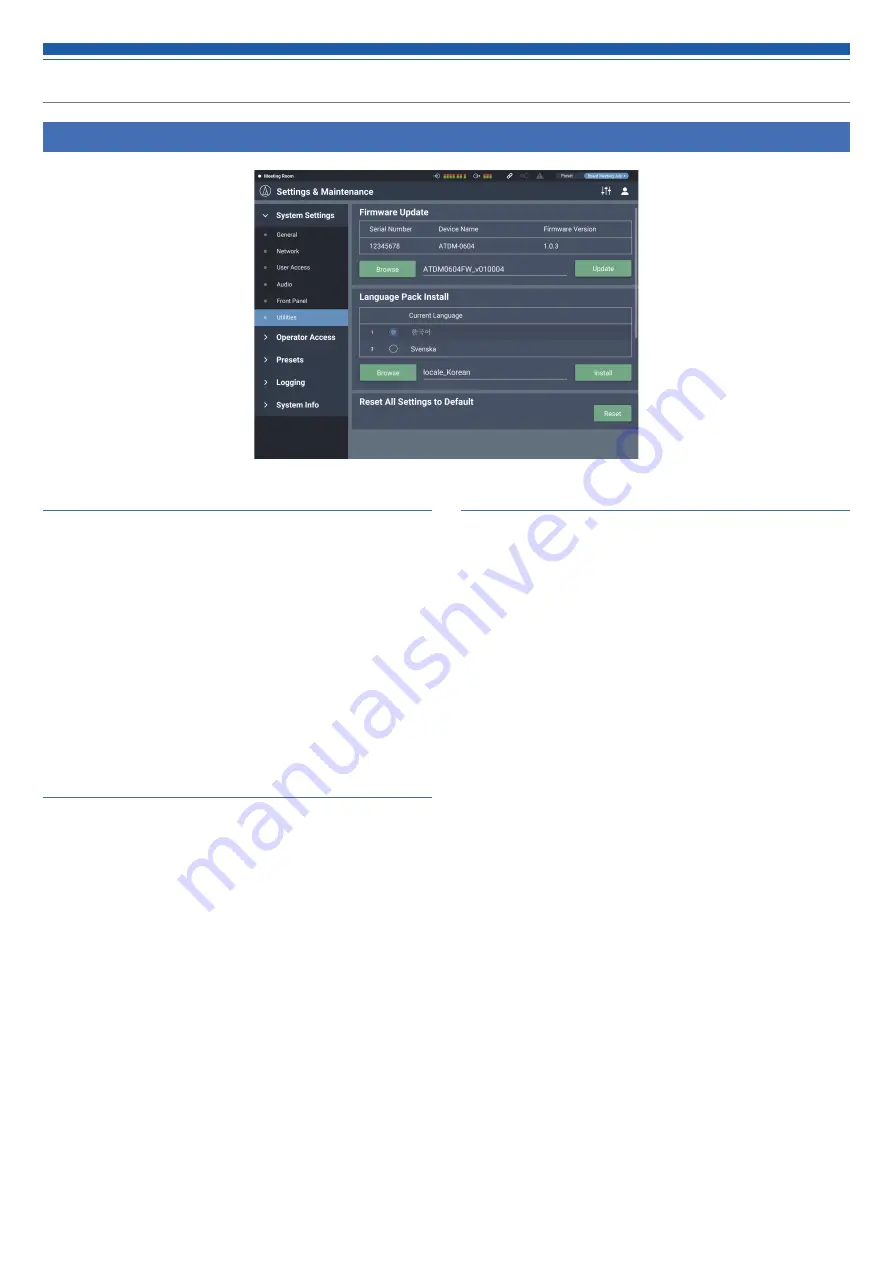
42
Firmware Update
Update the firmware of the product.
1. Check “Serial No.”, “Device Name”, and “Firmware Version” on
the screen to see if this product is due for update.
2. Click “Browse”.
• The file selection screen appears.
3. Select and open the file of the latest version on the file
selection screen.
4. Click “Update”.
• Update is started. When the update is complete, the completion screen
appears.
5. Turn off the product, and then restart the product.
• After the restart, reload the page in a web browser.
Language Pack Install
Install the language pack to allow Web Remote to be displayed in
multiple languages.
1. Click “Browse”.
• The file selection screen appears.
2. Select and open the files of the desired languages on the file
selection screen.
3. Click “Install”.
• Installation is started. When the installation is complete, the completion
screen appears and you are automatically logged out.
Reset All Settings to Default
Reset the product to the factory defaults. (The firmware will remain the
current version.)
1. Click “Reset”.
• The confirmation screen appears.
2. Check the information on the confirmation screen, and click
“YES”.
• When the initialization is complete, the completion screen appears. Turn off
the product.
Setting the system details (Settings & Maintenance)
Utilities in System Settings






























