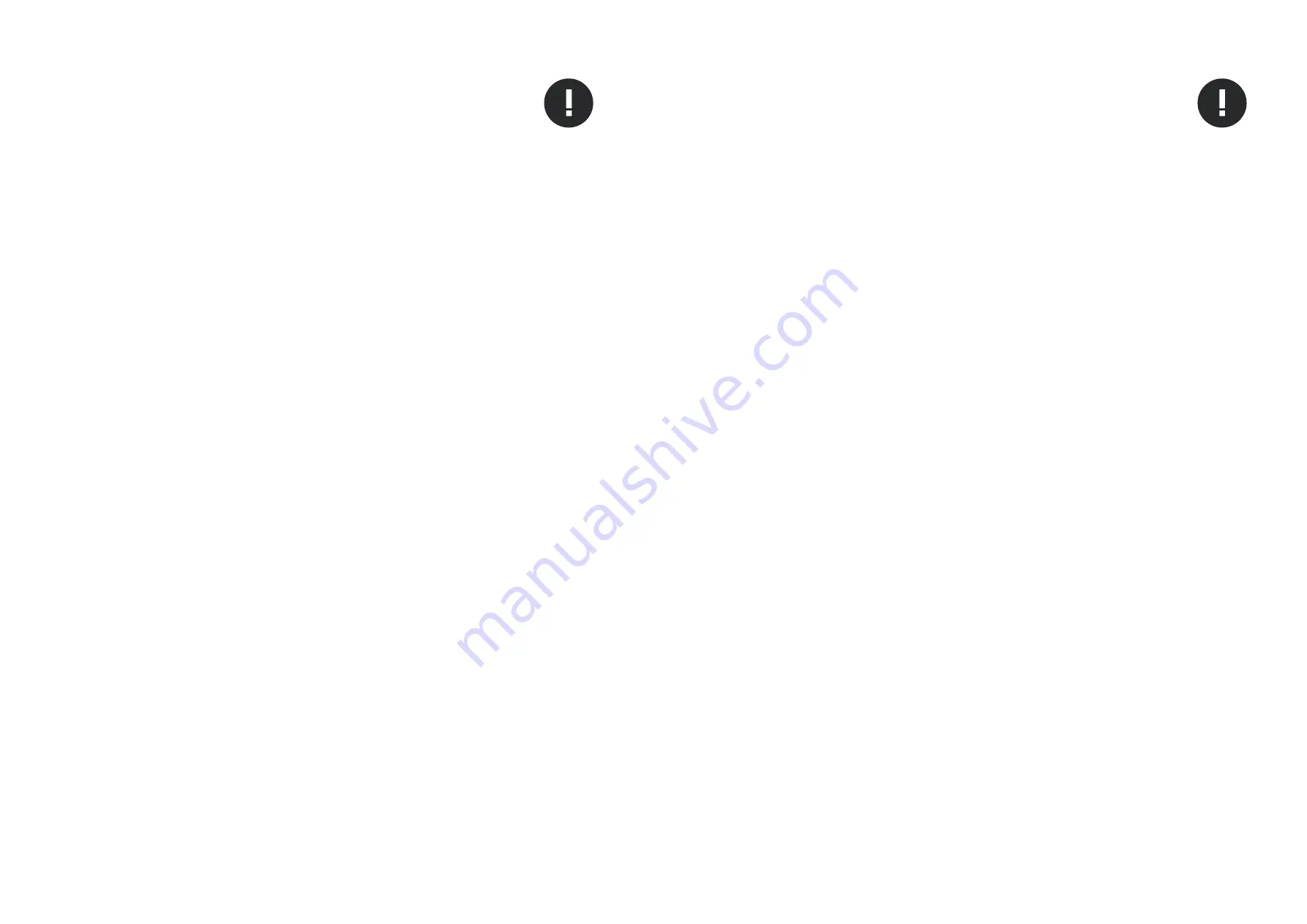
WARRANTY INFORMATION
Your EVO 16 comes with a manufacturer’s warranty for three years (36 months)
from the date of despatch to the end user.
The warranty covers faults due to defective materials used in manufacture and
faulty workmanship only.
During the warranty period Audient will repair at its discretion or replace the faulty
unit provided it is returned carriage paid to an authorised Audient service centre.
We will not provide warranty repair if in our opinion the fault has resulted from
unauthorised modification, misuse, negligence or accident.
We accept liability to repair or replace your EVO 16 as described above. We do not
accept any additional liability. This warranty does not affect any legal rights you
may have against the person who supplied this product - it is additional to those
rights.
Warranty Statement
Warranty Limitations
Tel: 0044 1256 381944
IMPORTANT SAFETY INSTRUCTIONS
WARRANTY
• Read instructions
- All the safety and operating instructions should be read
before the product is operated.
• Retain instructions
- The safety and operating instructions should be retained
for future reference.
• Heed Warnings
- All warnings on the product and in the operating instructions
should be adhered to.
• Follow Instructions
- All operating and use instructions should be followed.
• Cleaning
- Unplug this product from the wall outlet before cleaning. Do not
use liquid cleaners or aerosol cleaners. Use a dry cloth for cleaning.
• Attachments
- Do not use attachments not recommended by the product
manufacturer as they may cause hazards.
• Water and Moisture
- Do not use this product near water-for example, near a
bath tub, wash bowl, kitchen sink, or laundry tub; in a wet basement; or near a
swimming pool; and the like.
• Accessories
- Do not place this product on an unstable cart, stand, tripod,
bracket, or table. The product may fall, causing serious injury to a child or adult
and serious damage to the product. Any mounting of the product should
follow the manufacturer’s instructions, and should use a mounting accessory
recommended by the manufacturer.
• Flame Sources
- No naked flame sources, such as lighted candles, should be
placed on the product.
SAFETY INSTUCTIONS
This warranty does not cover damage resulting from accident or misuse.
The warranty is void unless repairs are carried out by an authorised service centre.
The warranty is void if the unit has been modified other than at the manufacturer’s
instruction.
The warranty does not cover components which have a limited life, and which are
expected to be periodically replaced for optimal performance.
We do not warrant that the unit shall operate in any other way than as described
in this manual.


















