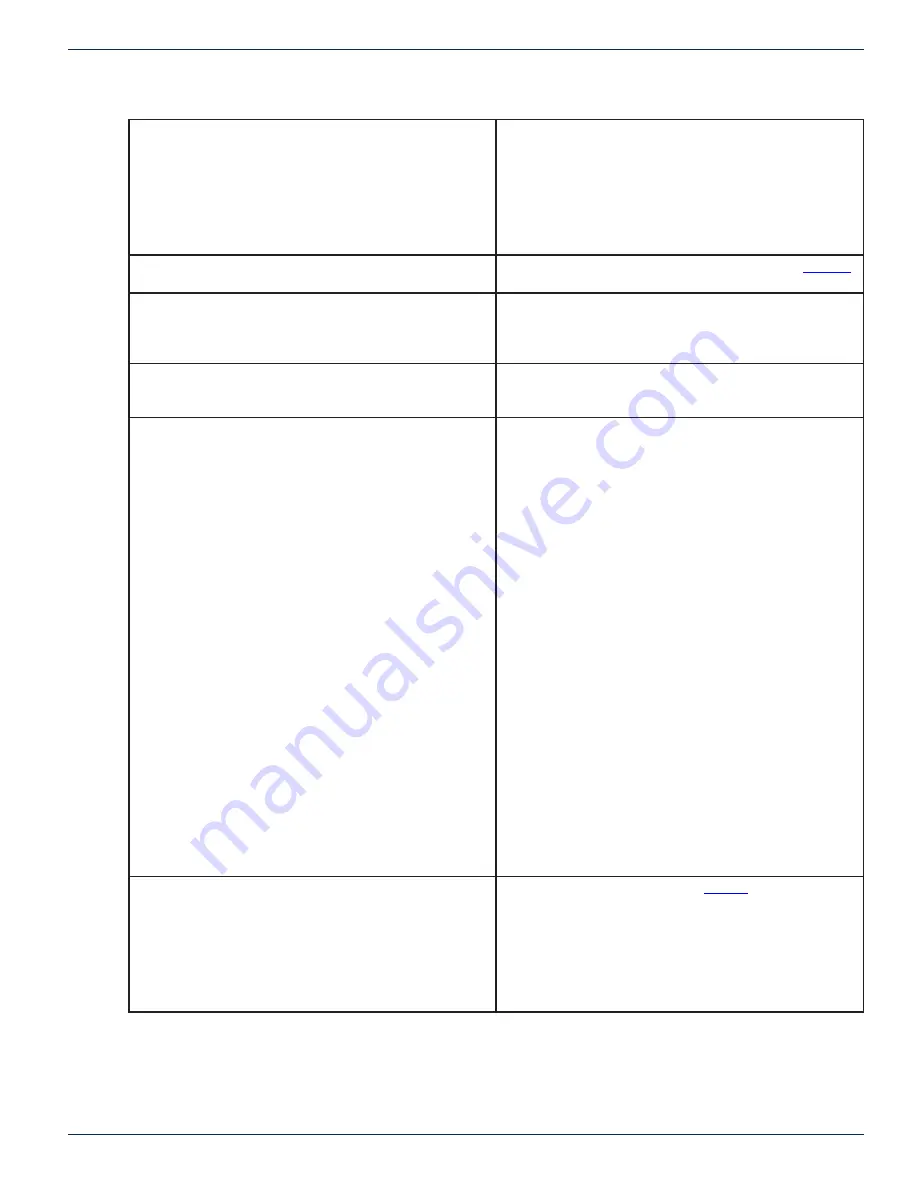
FLEXNET – FNER Expandable (Modular) Routing Switches – Installation & Operation Manual
11-3
CHAPTER 11: APPENDIX
11.5 Ethernet Problems
The MPC 128 will not connect using Telnet.
1. Make sure that another Telnet session is not currently
open. Only one Telnet session at a time is allowed.
2. Make sure you are trying with the correct IP address.
3. Make sure you are usiung the right type cable. Straight
through or crossover.
MPC 128 won’t accept any SNMP protocol commands.
Check that SNMP is enabled. Refer to the section
I can’t change anything in the IP configuration.
Turn off DHCP When DHCP is on the IP configuration
displays the DHCP configuration assigned to the unit, not
the static IP configuration.
The MPC 128 keeps booting up to an IP address that is not
the same as the one I had entered in the IP configuration.
Turn off DHCP. The DHCP is assigning an address to the
unit. To use the static IP configuration turn off DHCP.
The MPC 128 will not respond to protocol commands on the
Ethernet Port.
1. Make sure that the serial address in the commands being
sent is either set as “FF” or matches the serial address set
for the MPC 128.
2. Make sure that the MPC 128 IP address matches the
target address used by the control computer.
3. Make sure that the mask and gateway are correctly set
for your network.
4. If the MPC 128 is connected directly to the network port
of another computer, make sure that a crossover cable is
being used.
5. If the MPC 128 is connected to a router or switch, make
sure that a standard cable is being used, that the router
detects the connection to the MPC 128, and that the router
is connected to the same network as the control computer.
6. Make sure the Ethernet lock has not been enabled using
the ELE command.
7. Make sure that the control computer is sending the
commands to port 9100.
8. Check with the administrator that no other program is
using port 9100 for Ethernet communications
I forgot my password.
1. Default passwords are listed in
.
2. If the Admin has re-assigned names and passwords
contact that person for your username and password.
3. If you are the Admin and you don’t know your password,
contact ATX Networks for technical assistance.


















