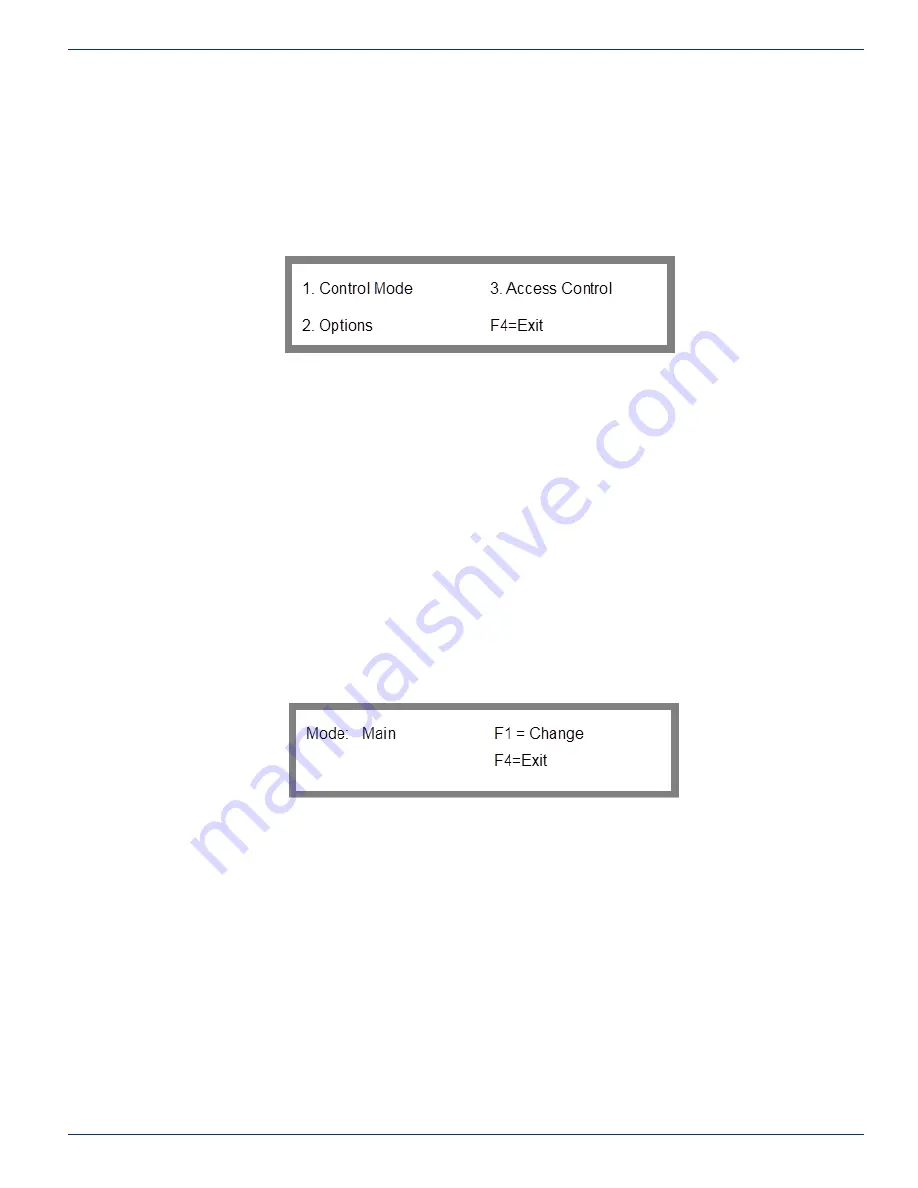
FLEXNET – FNER Expandable (Modular) Routing Switches – Installation & Operation Manual
7-7
CHAPTER 7: FACTORY CONFIGURATION SETTINGS
User Program = *.bin under the firmware directory
7.15 Features Menu
Option 3 from the Configuration menu displays the Features Menu shown in Figure 32.
To get to the Features Menu screen from the main menu: key sequence 2, 1, (factory settings code F1), 3
2. System Options
1. Configuration (factory settings code F1)
3.
Features
Figure 32: Features Menu
The Features menu enables you to configure optional modes of operation for a MPC 128 module. These options include the
Control Mode, LNB Power (if equipped), SNMP protocol enabled, and to designate whether the access control system is on
or off (i.e., in effect or disabled) for various control ports.
Note:
The Access Control option only appears in the Features Menu when you are logged
into the MPC 128 as Admin and access control for local is enabled. For a description of Access
Control refer to section “Access Control” on page 61.
7.16 Set Control Mode
Option 1 of the Features Menu will load the Set Control Mode screen of Figure 33. This setting should never be changed and
should remain in main mode.
To get to the Set Control Mode screen from the main menu: key sequence 2, 1, (factory settings code F1) 3, 1
2. System Options
1. Configuration (factory settings code F1)
3. Features
1. Control Mode
Figure 33: Set Control Mode
Keep this setting to main.
7.17 Options Menu
Option 2 of the Features Menu will load the Options Menu screen shown in Figure 34.
To get to the Options Menu from the main menu: key sequence 2, 1, (factory settings code F1) 3, 2
2. System Options
1. Configuration (factory settings code F1)
3.
Features
2.
Options






























