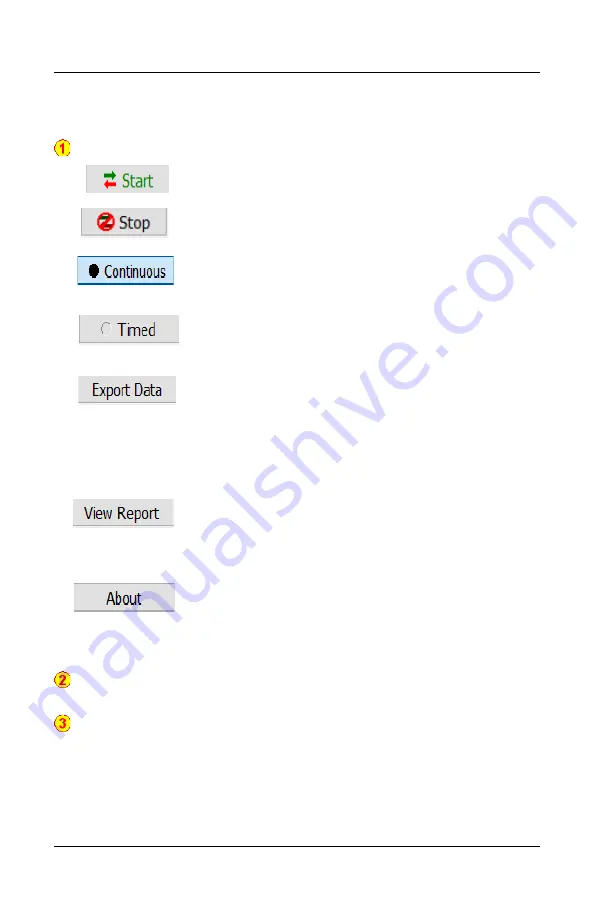
6. TS2 Virtual Controller Emulator Mode
Detailed description of each section:
Tool Bar
has the following controls available:
Start
button. Click this button to connect the interface
software to the TVC-3800.
Stop
button. Click this button to disconnects the
interface from the TVC-3800.
Continuous
button. Click this button to run through
frame schedule continuously until stop button is
pressed.
Timed
button. Click this button to run through frame
schedule until entered time remaining is zero or stop
button is pressed.
Export Data
button. If there are errors in the test or
you would just like to see the content of the frames
your device is responding with, you can click the
export data button to export a file that can give in-
depth information about the frames contest using our
frame viewer software(more information in section 6.4
page 31)
View Report
button. When in timed mode, this allows
you to see the results in a report view. This report can
then be saved and act as a test record for a product.
About
Button. Clicking this button opens up a panel
where you can access user manual, make a firmware
update, or get more information about your TVC-3800
device like Firmware Version and Serial Number.
User Info
text edit box is enabled in timed mode. You can enter information
that you would like to go onto the report.
Devices Present
section is a very import section.
Here you should check the
check boxes that correspond to devices that your device is emulating.
If
the checkbox is checked, the TVC-3800 will be expecting a response and if
none is found then it will count that as an error.
28
TVC-3800 User's Manual, Rev. 1.0





























