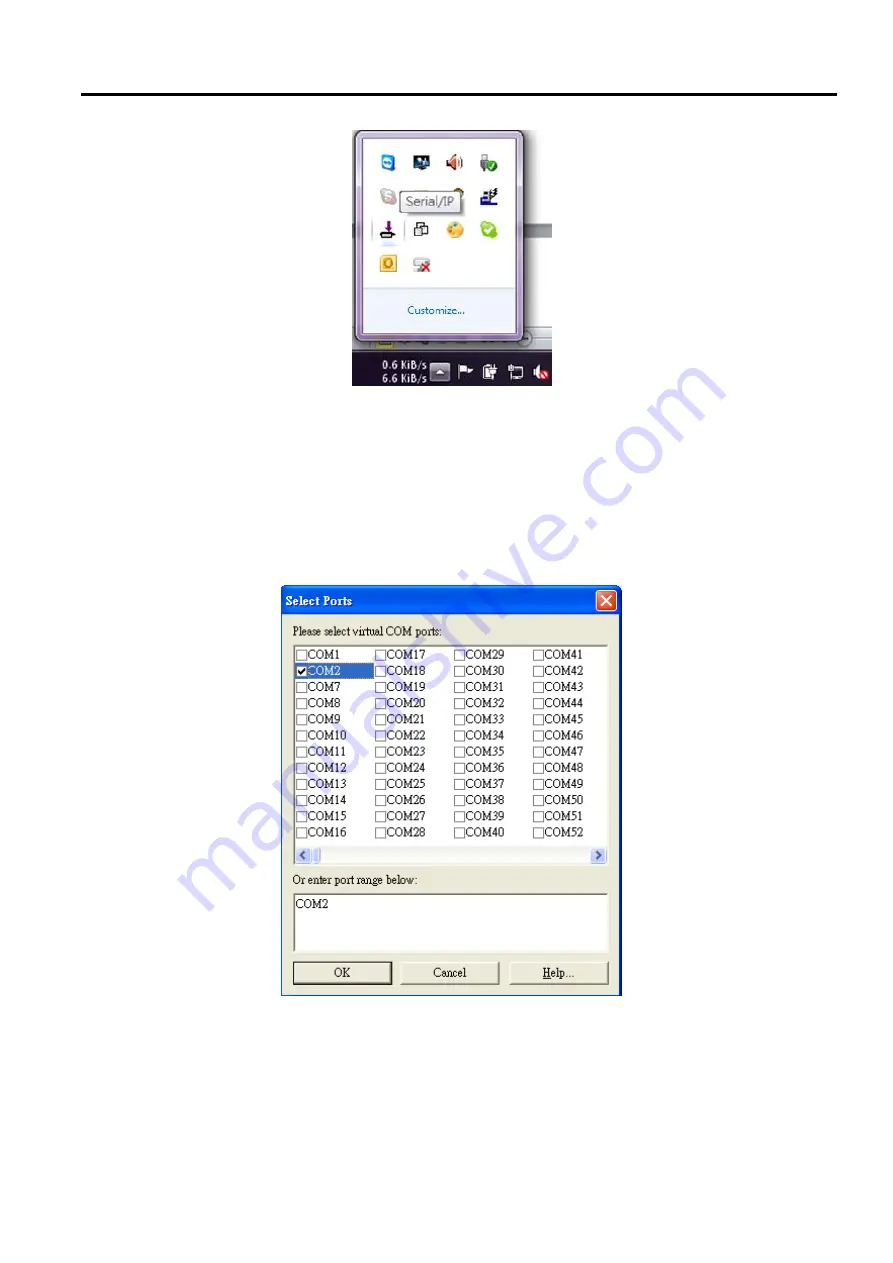
SW5501 – SW5502
Wireless Serial Server
User Manual
VCOM installation
and troubleshooting
Figure 6.5
Serial
/
IP Tray Icon on Windows Notification Area
If no Virtual COM port is selected, a
“
Select Ports
”
dialog window will pop up and ask the user to select at least one
COM port as the Virtual COM port before proceeding as shown in the pop
-
up window below
.
You can select a COM
port by checking the box in front of the list of virtual COM ports
.
Note that if a COM port number is not on the list,
it may be used by other application or your operating system
.
The user may want to select a range of multiple COM
ports to be used as Virtual COM ports by entering the range of COM port in the text box below the list
.
After selecting
the virtual COM ports, please click OK button to proceed
.
Figure 6.6
A Pop
-
up Window for Selecting Virtual COM Ports
After at least one Virtual COM port is selected, the Serial
/
IP Control Panel
window
will show up as illustrated in
The left side of the Control Panel window shows the list of selected Virtual COM ports
.
You can click
on Select Ports
…
button below the list to add or remove Virtual COM ports from the list
.
The right side of the
Serial
/
IP Control Panel window shows the configurations of the selected Virtual COM port marked in blue on the






























