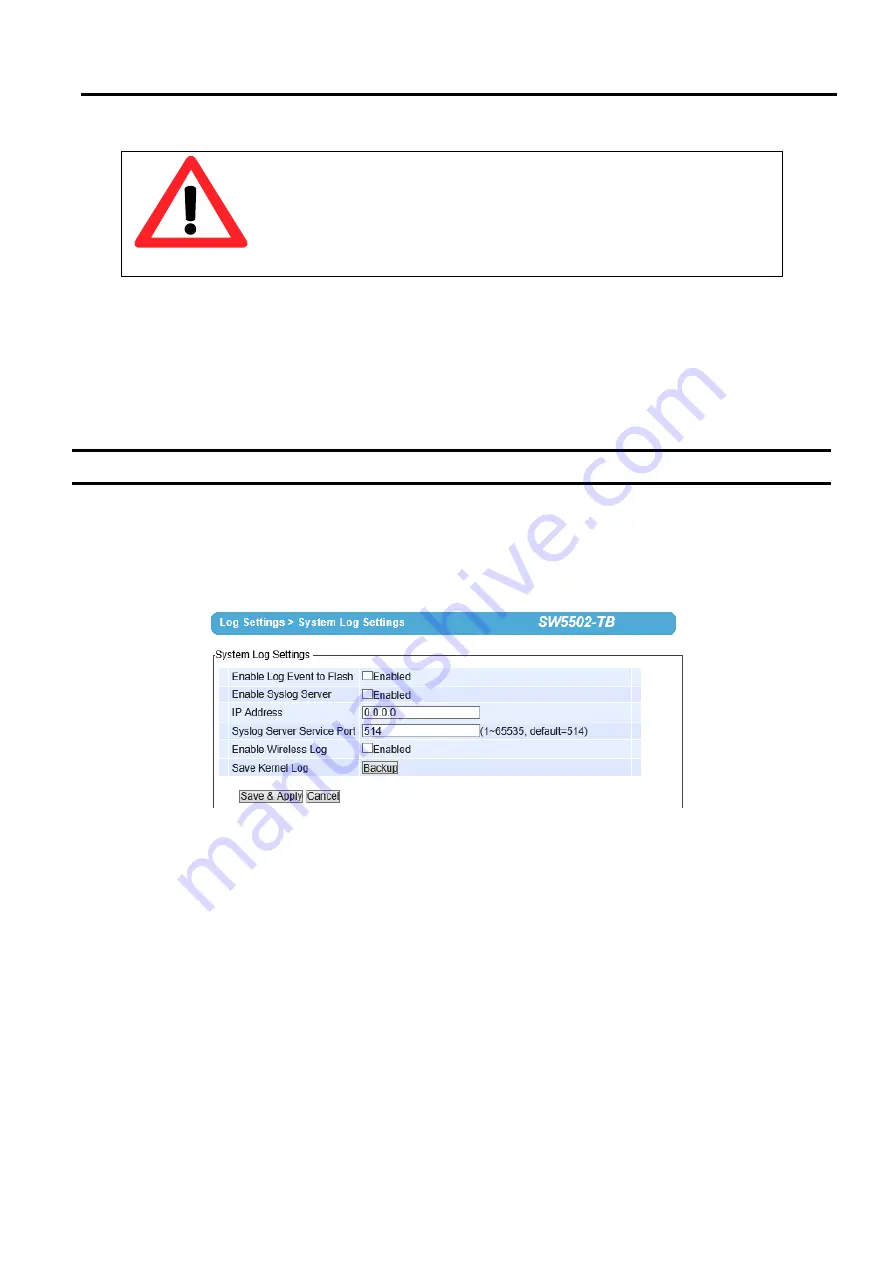
SW5501 – SW5502
Wireless Serial Server
User Manual
Configuration and
setup
Attention
It is also important to setup Default Gateway and DNS Servers in the Network
Settings properly so that
SW550X can lookup domain names and route the e
-
mails to the proper default gateway
.
Please see the Default Gateway and DNS
Sever Settings in Section 4.3 above
After finish configuring the E
-
mail Settings, please click on Save & Apply button to keep the change that you have
made and to apply your setting
.
A pop
-
up window with message
“
Please wait for a while
…”
will be displayed
.
When
the saving and applying
are finished, the pop
-
up windows will disappear and the web browser will remain on the E
-
mail Settings page
.
If you want to cancel the change and reset all changes back to their original values, just click
the Cancel button
.
4.8
Web configuration - Log Settings
4.8.1
System Log Settings
The Syslog function is turned on by default and cannot be turned off for SW550X
.
It is used to keep log for system
events and report to an external Syslog server if necessary
.
Figure below shows the System Log Settings page
under the Log Settings
menu
.
Description of each option is as follows
.
Figure 4.39
System Log Settings Page
Enable Log Event to Flash
:
When the check box is enabled, SW550X will write log events to the local flash
.
Otherwise the log events would be cleared when the device restarts because they are stored in the RAM by
default
.
Enable Syslog Server
:
When the check box is enabled, it will allow SW550X to send Syslog events to the
remote Syslog server with the specified IP address
(
next option
).
All the data sent
/
received from serial
interface will be logged and sent to Syslog Server
.
IP Address
:
The user must specify the IP address of a remote Syslog Server in this field
.
Syslog Server Service Port
:
This option allows user to specify the remote Syslog Server Port
.
Note that the
default port number is 514
.
Enable Wireless Log
:
When the wireless log
is
enabled, the status of scan,
authentication,
connection, etc
.
will be captured
.
Save Kernel Log
:
Press the
Backup button in this option to save all kernel log messages including wireless
log to a file on the user
’
s PC
.






























