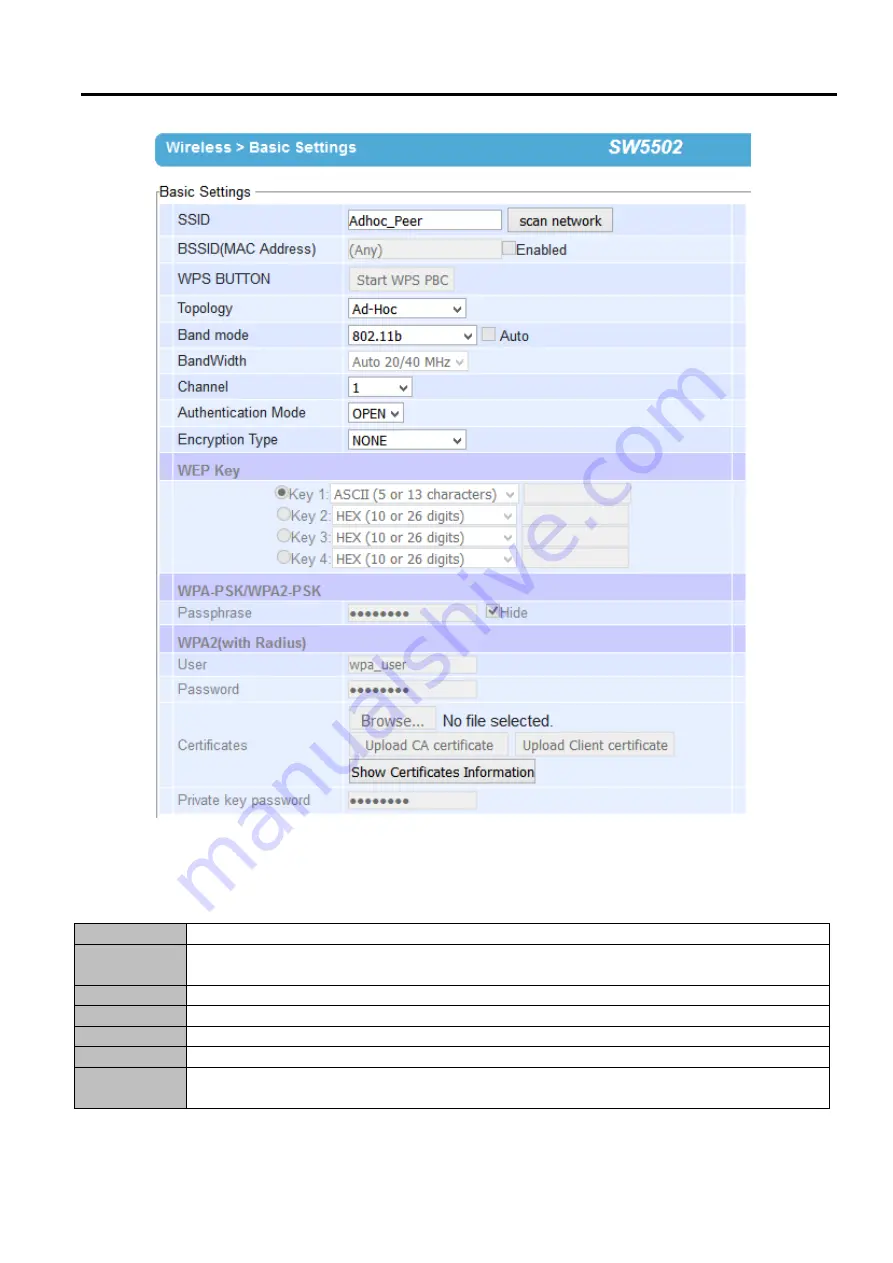
SW5501 – SW5502
Wireless Serial Server
User Manual
Link modes and
Applications
Figure
5.19
Wireless
Ad
-
Hoc
Peer
Settings
for
SW550X
Table 5
.
3 Summary of Parameter Settings for Wireless Ad
-
Hoc Peer with
WEP Security
Topology
Adhoc
Band Mode
802
.
11b
(
alternatively you could use 802
.
11a which is less affected by interference
)
, it provides
better wireless sensitivity with lower maximum rate at 11Mbps
.
Tx Rate
Auto
Channel
1; we recommend using 1, 6, or 11
(
for 2
.
4 GHz
).
Authentication Open
Encryption
WEP
WEP Key
For 64
-
bit encryption, enter 5 ASCII value or 10 Hexadecimal digits
.
For 128
-
bit encryption, enter
13 ASCII value or 26 Hexadecimal digits
.
Use 128
-
bit when possible
.
















































