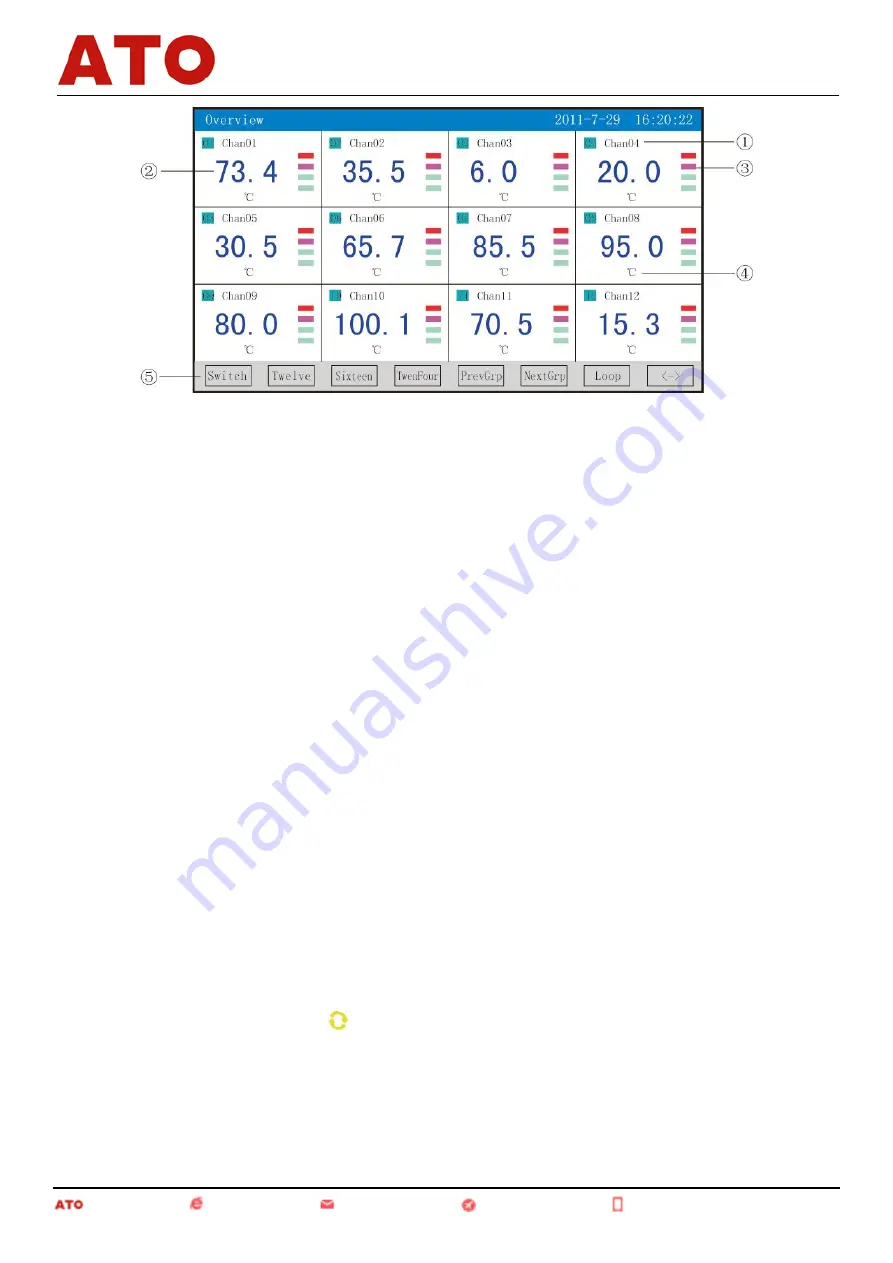
9
①
: Channel name: It means the corresponding project bit number of each channel and can be set. (Please
refer to 4.12.4.1 Input Method of Channel Bit Number for the setting method.)
②
: Data of quantities: They are the current data of quantities of such channel.
③
: Indication of the ultralimit alarm: From the upper to the bottom, the squares represent the ultralimit alarm
marks of ultimate upper limit, upper limit, lower limit and ultimate lower limit respectively; grey means there is
no alarm function; green means not to conduct alarm; red/pink means to conduct alarm.
④
: Unit: Data unit of such channel is displayed and can be set. (Please refer to 4.12.4.2 Input Method of
Channel Unit for the setting method.)
⑤
: Operation keys:
Press the "Switch" key to switch to other displays
Press the "
〈—〉
" key to switch the channels of the display menus, where the channels include 2, 4, 6, 12, 16
and 24
Press the "2 channels" key to simultaneously display the channel bit numbers, data of quantities, the states of
alarm and the engineering units of 2 channels
Press the "4 channels" key to simultaneously display the channel bit numbers, data of quantities, the states of
alarm and the engineering units of 4 channels
Press the "6 channels" key to simultaneously display the channel bit numbers, data of quantities, the states of
alarm and the engineering units of 6 channels
Press the "12 channels" key to simultaneously display the channel bit numbers, data of quantities, the states
of alarm and the engineering units of 12 channels
Press the "16 channels" key to simultaneously display the channel bit numbers, data of quantities, the states
of alarm and the engineering units of the 16 channels
Press the "24 channels" key to simultaneously display the channel bit numbers, data of quantities, the states
of alarm and the engineering units of the 24 channels
Press the "Previous group" key to check the previous digital display combination
Press the "Latter group" key to check the latter digital display combination
Press the "Cycling" key and the " " cycling icon will be displayed on the menu, and the next digital display
combination will be automatically switched according to the cycling interval set in the display configuration.
4.6 Historical Curve Menu
This menu can be set according to the curve combination, and is for simultaneously displaying the curves of
historical data of six channels (the curve precision is 0.5% ± 1 word).
Automation www.ato.com [email protected] Global Shipping +1 800-585-1519 (Toll-free)
Paperless Recorder











































