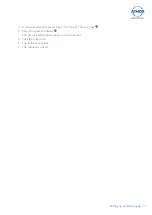2
Table of contents
1 Introduction ......................................................................................................4
1.1
Notes on operating instructions
..............................................................................
4
1.2
Explanation of pictures and symbols
......................................................................5
1.3
Intended use
...............................................................................................................6
1.4
Function
.......................................................................................................................6
1.5
Scope of delivery
........................................................................................................
7
1.6
Transport and Storage
..............................................................................................
7
2
Hints for your safety .........................................................................................8
3
Setting up and starting up .............................................................................10
3.1
Device overview
.......................................................................................................
10
3.2
System requirements
.............................................................................................
10
3.3
Installing and starting up
.......................................................................................
11
3.3.1
Audiometer with free field loudspeaker
.........................................................
11
3.3.2
Audiometer with headphones
.........................................................................
11
3.3.3
Hearing test booth
.............................................................................................
11
3.4
Connection diagram
...............................................................................................
12
3.5
Use with other devices
...........................................................................................
12
3.6
Connecting the device
............................................................................................
14
3.7
Installing the software
............................................................................................
14
3.8
Installation of the ATMOS
®
PatSoft 31
..................................................................
14
3.8.1
Call up
O
ptiOns
.................................................................................................... 15
3.8.2
Select the start window
.....................................................................................
15
3.8.3
Setting the section
W
aiting
rOOm
...................................................................... 16
3.9
Installation of the ATMOS
®
Audio Cube 31 software
..........................................
16
4 Operation .........................................................................................................18
4.1
Ambient conditions during operation
..................................................................
18
4.2
Switching on the device
..........................................................................................
18
4.3
Switching off the device
.........................................................................................
18
4.4
Patient management with the ATMOS
®
PatSoft 31
............................................
18
4.4.1
Starting the ATMOS
®
PatSoft 31
.......................................................................
18
4.4.2
Exit the ATMOS
®
PatSoft 31
..............................................................................
18
4.4.3
Recommended procedure at workplaces
......................................................
18
4.4.4
Go to a section
...................................................................................................
18
4.4.5
Create a new patient
.........................................................................................
19
4.4.6
Importing patient data manually
.....................................................................
19
4.4.7
Searching patient data
......................................................................................
20
4.4.8
Editing patient data
...........................................................................................
20
4.4.9
Place the patient data in the section
Waiting
rOOm
.......................................... 21
4.4.10 Calling up the diagnostic software
..................................................................
22
4.4.11 Remove the patient data from the waiting room
..........................................
22
4.5
ATMOS
®
Audio Cube software
...............................................................................
22
4.5.1
Software overview
.............................................................................................
22
4.5.2
Set default settings
............................................................................................
24
4.5.3
Patient management
.........................................................................................
25
4.5.4
Prepare for measurement
................................................................................
26
4.5.5
Measurement tone audiometry
.......................................................................
27
4.5.6
Measurement speech audiometry
..................................................................
28