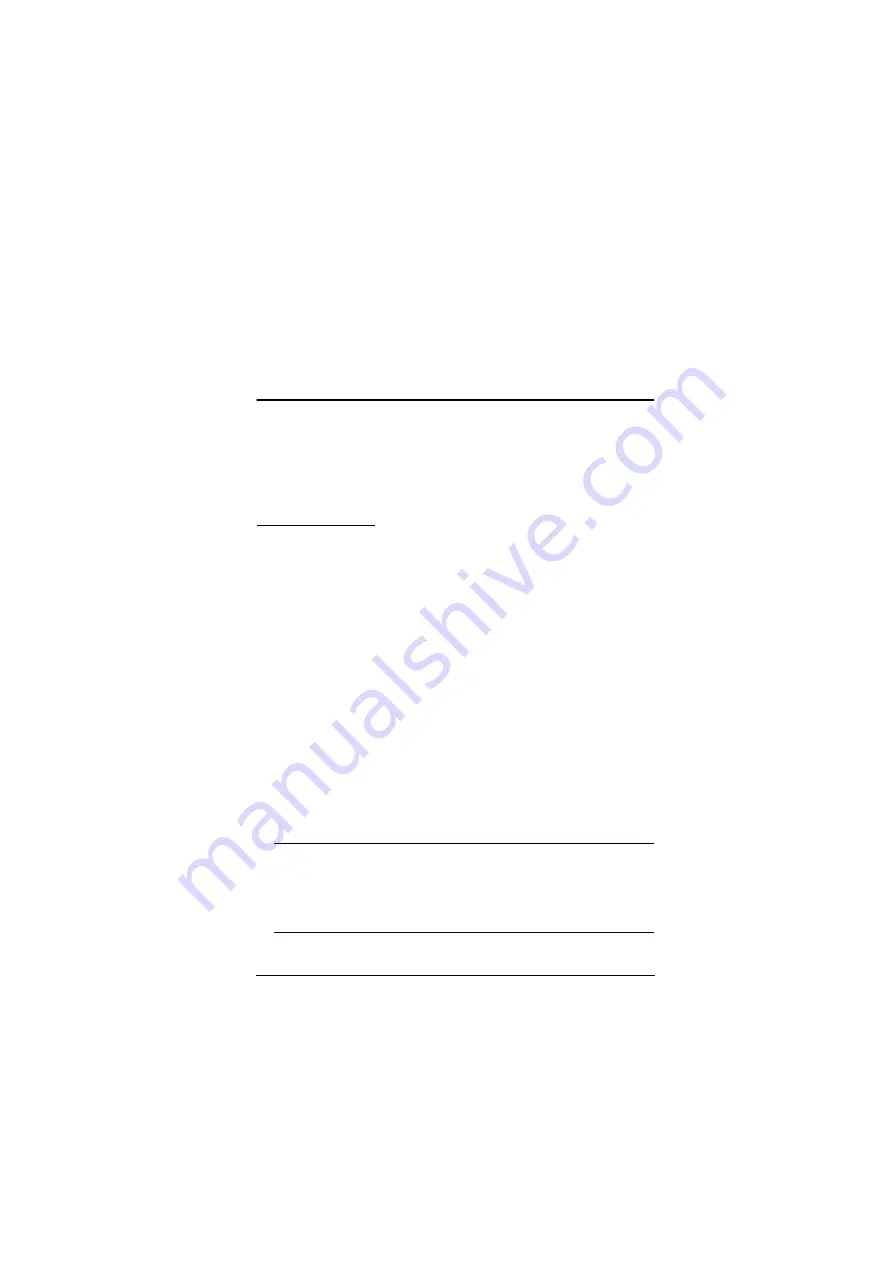
17
Chapter 3
Basic Operation
Port Switching
There are five convenient methods to switch between the computers: Manual
– by pressing the port selection pushbuttons on the front panel, Mouse – by
clicking the scroll wheel of the mouse, Hotkey – by entering combinations on
the keyboard, Remote Port Selector – by pressing the remote port selector
button, and RS-232 Commands – by entering the correct command and control.
Manual Switching
For manual port selection:
To bring complete focus (
audio, KVM, and USB
) to a computer,
either
,
a) press the port selection pushbutton that corresponds to that computer;
or
b) press the Mode pushbutton
once
(the Mode pushbutton’s three icons
light up) and then press the port selection pushbutton that corresponds to
that computer. All three port icons light up.
To bring only the
KVM
focus to a computer, press the Mode pushbutton
twice
(the Mode pushbutton’s KVM icon lights up), and then press the
port selection pushbutton that corresponds to that computer. The port’s
KVM icon (the port number) lights up.
To bring only the
audio
focus to a computer, press the Mode pushbutton
three times
(the Mode pushbutton’s audio icon lights up), and then press
the port selection pushbutton that corresponds to that computer. The port’s
audio icon lights up.
To bring only the
USB
focus to a computer, press the Mode pushbutton
four times
(the Mode pushbutton’s USB icon lights up), and then press the
port selection pushbutton that corresponds to that computer. The port’s
USB icon lights up.
Note:
1. Press and release either port selection pushbutton to stop Auto
Scan Mode. The KVM focus goes to the computer attached to the
corresponding port of the pushbutton you pressed.
2. If a port is not selected within five seconds of pushing the Mode
pushbutton, the Mode pushbutton will power off.
Summary of Contents for CS1842
Page 1: ...CS1842 CS1844 2 4 Port USB 3 0 4K HDMI Dual Display KVMP Switch User Manual...
Page 28: ...CS1842 CS1844 User Manual 16 Quad Display Installation 5 Host Client 2 3 5 6 7 1 5 8...
Page 32: ...CS1842 CS1844 User Manual 20 This Page Intentionally Left Blank...
Page 46: ...CS1842 CS1844 User Manual 34 This Page Intentionally Left Blank...
Page 70: ...CS1842 CS1844 User Manual 58 This Page Intentionally Left Blank...






























