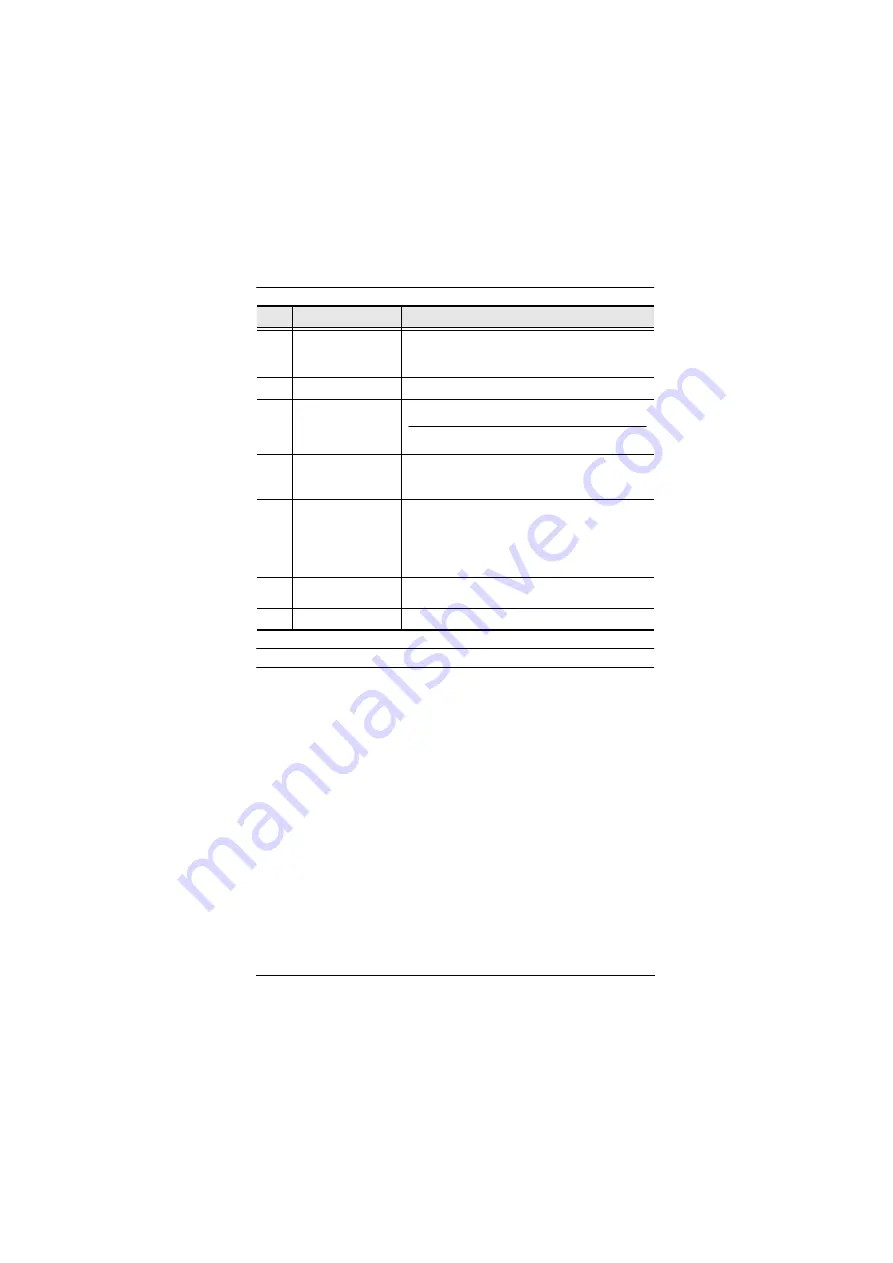
Chapter 1. Introduction
7
Note:
All console ports are located in the grey area.
3
KVM ports section
The cables that link the switch to your computers plug in
here. Each KVM port section is comprised of a microphone
jack, speaker jack, USB Type B socket and two HDMI
connectors
4
power jack
The power adapter cable plugs into this jack.
5
audio jacks
Your console speakers and microphone plug in here.
Note:
The microphone and speakers plugged into the front
panel have priority over those plugged into these jacks.
6
USB 3.1 Gen 1
peripheral port
USB peripherals (printers, scanners, drives etc.) plug into
this port. This USB 3.1 Gen 1 port features 5 Gbps data
transfer rates for compatible USB peripherals.
7
DCC switch
This switch is used to specify the
Host
and
Client
when
setting up two units in Quad-Display DCC mode. See
, page 16 for instructions.
Slide the DCC switch to the s position to allow the KVM
switch to receive RS-232 commands via an
RJ-45-to-DB-9 cable. Please see
8
remote port selector
jack
The remote port selector plugs in here.
9
grounding terminal
The grounding wire used to ground the switch attaches here.
No.
Component
Description
Summary of Contents for CS1842
Page 1: ...CS1842 CS1844 2 4 Port USB 3 0 4K HDMI Dual Display KVMP Switch User Manual...
Page 28: ...CS1842 CS1844 User Manual 16 Quad Display Installation 5 Host Client 2 3 5 6 7 1 5 8...
Page 32: ...CS1842 CS1844 User Manual 20 This Page Intentionally Left Blank...
Page 46: ...CS1842 CS1844 User Manual 34 This Page Intentionally Left Blank...
Page 70: ...CS1842 CS1844 User Manual 58 This Page Intentionally Left Blank...
















































