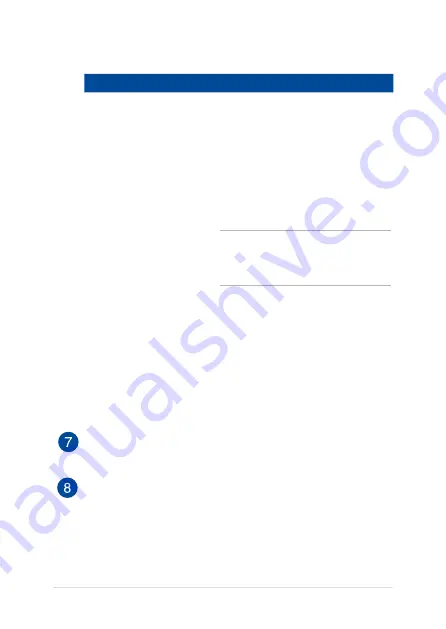
18
Notebook PC E-Manual
Touch screen panel LED color table
Color
Status
Solid White
The touch screen panel is plugged to a
power source, charging its battery, and the
battery power is between % and 100%.
Solid Orange
The touch screen panel is connected to
the PC dock, charging its battery, and the
touch screen panel’s battery power is less
than 30%.
NOTE:
This charging process is
automatically enabled even while your
system is on sleep mode or turned off.
Blinking Orange
The touch screen panel is running on
battery mode and the battery power is less
than 10%.
Lights off
The touch screen panel is running on
battery mode and the battery power is
between 10% to 100%.
Volume button
Press this button to increase or decrease the volume.
PC dock charging port
Connect the bundled micro USB to USB cable into this port to
charge your PC dock.
Summary of Contents for T300L series
Page 1: ...Notebook PC E Manual T300L Series Revised Edition 3 April 2014 E9224 ...
Page 12: ...12 Notebook PC E Manual ...
Page 13: ...Notebook PC E Manual 13 Chapter 1 Hardware Setup ...
Page 30: ...30 Notebook PC E Manual ...
Page 31: ...Notebook PC E Manual 31 Chapter 2 Using your Notebook PC ...
Page 32: ...32 Notebook PC E Manual Getting started Dock the touch screen panel on the PC dock ...
Page 50: ...50 Notebook PC E Manual ...
Page 51: ...Notebook PC E Manual 51 Chapter 3 Working with Windows 8 ...
Page 79: ...Notebook PC E Manual 79 Chapter 4 Power on Self Test POST ...
Page 104: ...104 Notebook PC E Manual ...
Page 105: ...Notebook PC E Manual 105 Tips and FAQs ...
Page 113: ...Notebook PC E Manual 113 Appendices ...
Page 131: ...Notebook PC E Manual 131 German Greek Italian Portuguese Spanish Swedish ...
















































