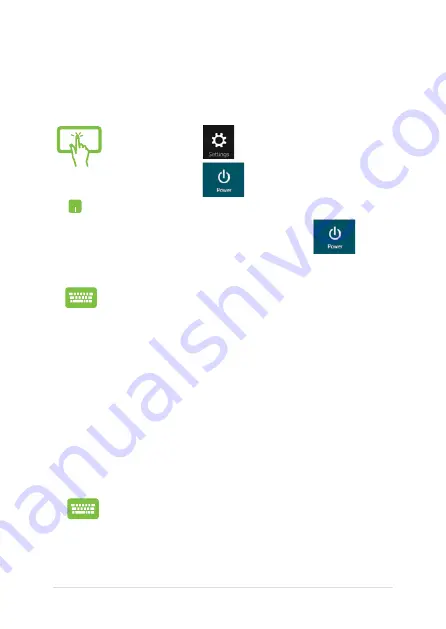
8
Notebook PC E-Manual
Turning your Notebook PC off
You can turn off your Notebook PC by doing either of the following
procedures:
Putting your Notebook PC to sleep
To put your Notebook PC on Sleep mode, press the power button once.
or
•
Tap/click
from the
Charms bar
then
tap/click
>
Shut down
to do a normal
shutdown.
•
From the log-in screen, tap/click
>
Shut
down
.
•
You can also shut down your Notebook PC using
Desktop mode. To do this, launch the desktop
then press
alt + f4
to launch the Shut Down
window. Select
Shut Down
from the drop-down
list then select
OK.
•
If your Notebook PC is unresponsive, press
and hold the power button for at least four ()
seconds until your Notebook PC turns off.
You can also put your Notebook PC to sleep mode using
Desktop mode. To do this, launch the desktop then press
alt + f4
to launch the Shut Down window. Select
Sleep
from the drop-down list then select
OK.
Summary of Contents for T300L series
Page 1: ...Notebook PC E Manual T300L Series Revised Edition 3 April 2014 E9224 ...
Page 12: ...12 Notebook PC E Manual ...
Page 13: ...Notebook PC E Manual 13 Chapter 1 Hardware Setup ...
Page 30: ...30 Notebook PC E Manual ...
Page 31: ...Notebook PC E Manual 31 Chapter 2 Using your Notebook PC ...
Page 32: ...32 Notebook PC E Manual Getting started Dock the touch screen panel on the PC dock ...
Page 50: ...50 Notebook PC E Manual ...
Page 51: ...Notebook PC E Manual 51 Chapter 3 Working with Windows 8 ...
Page 79: ...Notebook PC E Manual 79 Chapter 4 Power on Self Test POST ...
Page 104: ...104 Notebook PC E Manual ...
Page 105: ...Notebook PC E Manual 105 Tips and FAQs ...
Page 113: ...Notebook PC E Manual 113 Appendices ...
Page 131: ...Notebook PC E Manual 131 German Greek Italian Portuguese Spanish Swedish ...






























