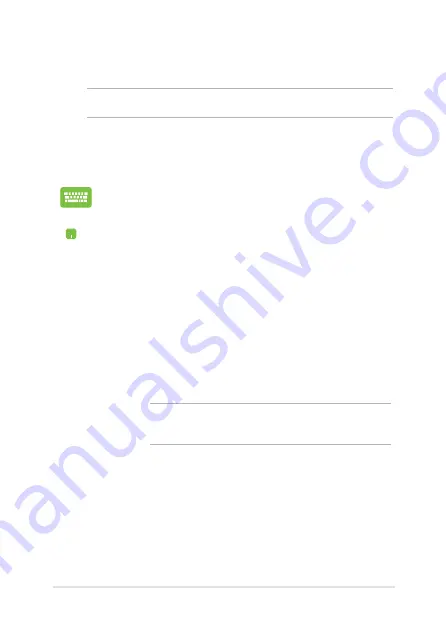
Notebook PC E-Manual
101
Reset your PC
IMPORTANT!
Back up all your data before performing this option.
Use
Reset your PC
to restore your Notebook PC to its default settings.
To access this during POST:
1.
Refer to steps 1 to on page under
Accessing
Troubleshoot during POST.
.
Wait for Windows® to load the Choose an option
screen then tap
Troubleshoot.
3.
Tap
Reset your PC.
.
In the Reset your PC screen, read the bullet points
to learn more about using this option then tap
Next.
.
Tap your preferred reset option:
Just remove my
files
or
Fully clean the drive.
.
Tap
Reset.
IMPORTANT!
Ensure that your Notebook PC is plugged in
to a power source before resetting your system.
Summary of Contents for T300L series
Page 1: ...Notebook PC E Manual T300L Series Revised Edition 3 April 2014 E9224 ...
Page 12: ...12 Notebook PC E Manual ...
Page 13: ...Notebook PC E Manual 13 Chapter 1 Hardware Setup ...
Page 30: ...30 Notebook PC E Manual ...
Page 31: ...Notebook PC E Manual 31 Chapter 2 Using your Notebook PC ...
Page 32: ...32 Notebook PC E Manual Getting started Dock the touch screen panel on the PC dock ...
Page 50: ...50 Notebook PC E Manual ...
Page 51: ...Notebook PC E Manual 51 Chapter 3 Working with Windows 8 ...
Page 79: ...Notebook PC E Manual 79 Chapter 4 Power on Self Test POST ...
Page 104: ...104 Notebook PC E Manual ...
Page 105: ...Notebook PC E Manual 105 Tips and FAQs ...
Page 113: ...Notebook PC E Manual 113 Appendices ...
Page 131: ...Notebook PC E Manual 131 German Greek Italian Portuguese Spanish Swedish ...






























