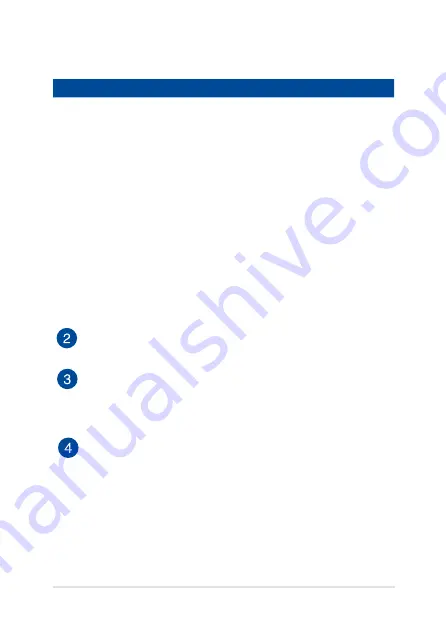
Notebook PC E-Manual
PC dock LED color table
Color
Status
Solid White
The PC dock is currently paired with the touch
screen panel and can be used via wireless
connection.
Solid Orange
The PC dock is currently connected to a power
source and charging its battery.
Blinking white
The PC dock is currently pairing with the touch
screen panel.
Blinking Orange
The PC dock’s power is less than %.
Lights off
The PC dock is running out of battery power and
needs to connect to a power source.
Power switch
Move this switch to the right to turn on the PC dock.
Caps lock indicator
This indicator lights up when the caps lock function is activated.
Enabling the caps lock function on your keyboard allows you to
automatically type letters in upper-case form (e.g. A, B, C).
PC dock release button
Press this button to safely detach the touch screen panel from
the PC dock.
Summary of Contents for T300L series
Page 1: ...Notebook PC E Manual T300L Series Revised Edition 3 April 2014 E9224 ...
Page 12: ...12 Notebook PC E Manual ...
Page 13: ...Notebook PC E Manual 13 Chapter 1 Hardware Setup ...
Page 30: ...30 Notebook PC E Manual ...
Page 31: ...Notebook PC E Manual 31 Chapter 2 Using your Notebook PC ...
Page 32: ...32 Notebook PC E Manual Getting started Dock the touch screen panel on the PC dock ...
Page 50: ...50 Notebook PC E Manual ...
Page 51: ...Notebook PC E Manual 51 Chapter 3 Working with Windows 8 ...
Page 79: ...Notebook PC E Manual 79 Chapter 4 Power on Self Test POST ...
Page 104: ...104 Notebook PC E Manual ...
Page 105: ...Notebook PC E Manual 105 Tips and FAQs ...
Page 113: ...Notebook PC E Manual 113 Appendices ...
Page 131: ...Notebook PC E Manual 131 German Greek Italian Portuguese Spanish Swedish ...
















































