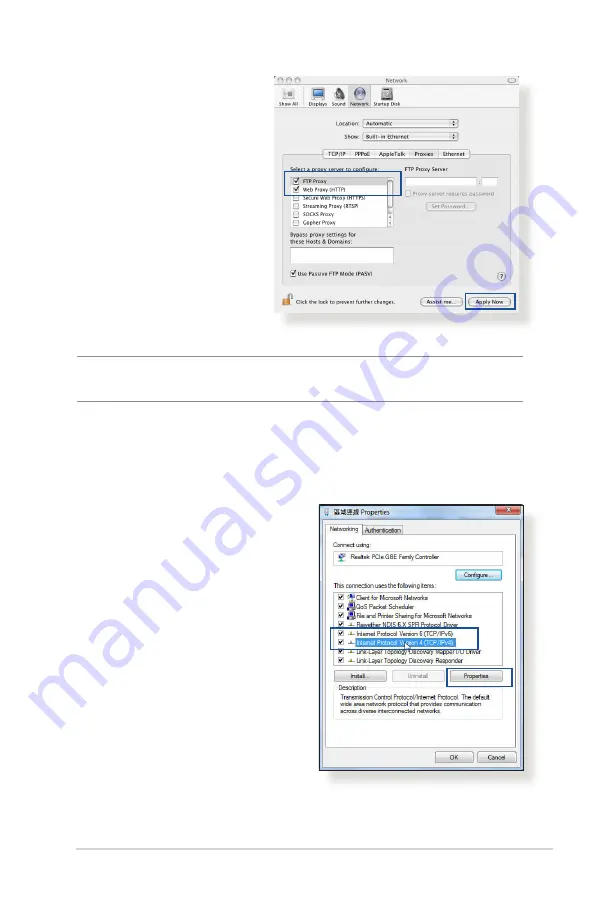
97
MAC OS
1. From your Safari
browser, click
Safari
>
Preferences
>
Advanced
>
Change
Settings...
2. From the Network
screen, deselect
FTP
Proxy
and
Web Proxy
(HTTP)
.
3. Cllick
Apply Now
when
done.
NOTE:
Refer to your browser's help feature for details on disabling the
proxy server.
B. Set the TCP/IP settings to automatically obtain an IP
address.
Windows
®
7/8
1. Click
Start
>
Control Panel
>
Network and Internet
>
Network and Sharing
Center
>
Manage network
connections.
2. Select
Internet Protocol
Version 4 (TCP/IPv4)
or
Internet Protocol Version
6 (TCP/IPv6)
, then click
Properties
.
















































