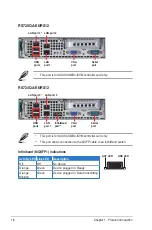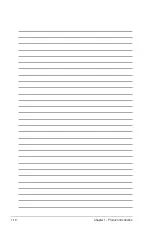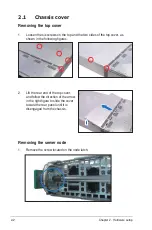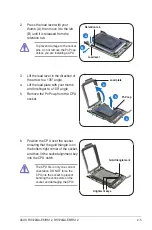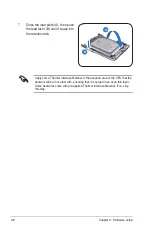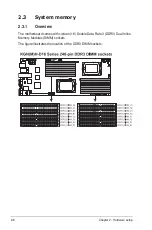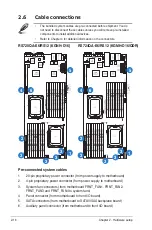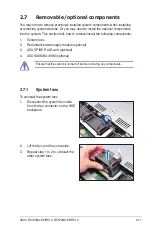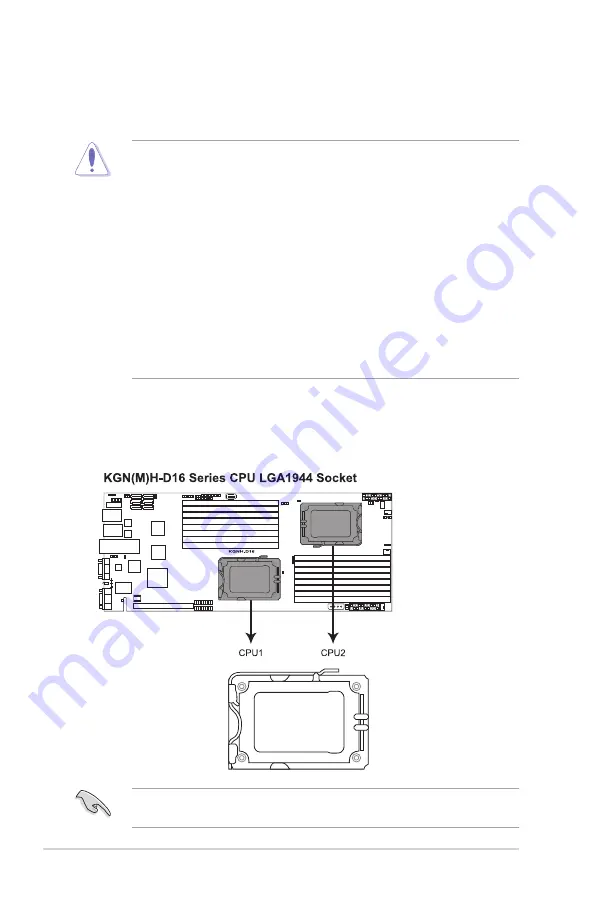
Chapter 2: Hardware setup
2-4
2.2.1
Installing the CPU
To install a CPU:
1. Locate the CPU socket on the motherboard.
2.2
Central Processing Unit (CPU)
The motherboard comes with two surface mount LGA1944 sockets designed for
the AMD
®
Opteron™ 6100 series processors.
• Your boxed AMD
®
Opteron™ LGA1944 processor package should come
with installation instructions for the CPU and heatsink. If the instructions in
this section do not match the CPU documentation, follow the latter.
• Upon purchase of the motherboard, ensure that the PnP cap is on
the socket and the socket contacts are not bent. Contact your retailer
immediately if the PnP cap is missing, or if you see any damage to the PnP
cap/socket contacts/motherboard components. ASUS will shoulder the cost
of repair only if the damage is shipment/transit-related.
• Keep the cap after installing the motherboard. ASUS will process Return
Merchandise Authorization (RMA) requests only if the motherboard comes
with the cap on the LGA1944 socket.
• The product warranty does not cover damage to the socket contacts
resulting from incorrect CPU installation/removal, or misplacement/loss/
incorrect removal of the PnP cap.
Before installing the CPU, ensure that the socket box is facing towards you and
the load lever is on your left.
Summary of Contents for RS720QA-E6/RS12
Page 1: ...2U Rackmount Server RS720QA E6 RS12 RS724QA E6 RS12 User Guide ...
Page 20: ...Chapter 1 Product introduction 1 10 ...
Page 44: ...Chapter 2 Hardware setup 2 24 ...
Page 50: ...4 2 Chapter 4 Motherboard information 4 1 Motherboard layouts KGNH D16 For RS720QA E6 RS12 ...
Page 51: ...ASUS RS720QA E6 RS12 RS724QA E6 RS12 4 3 KGMH D16 QDR For RS724QA E6 RS12 ...
Page 118: ...6 14 Chapter 6 RAID configuration ...