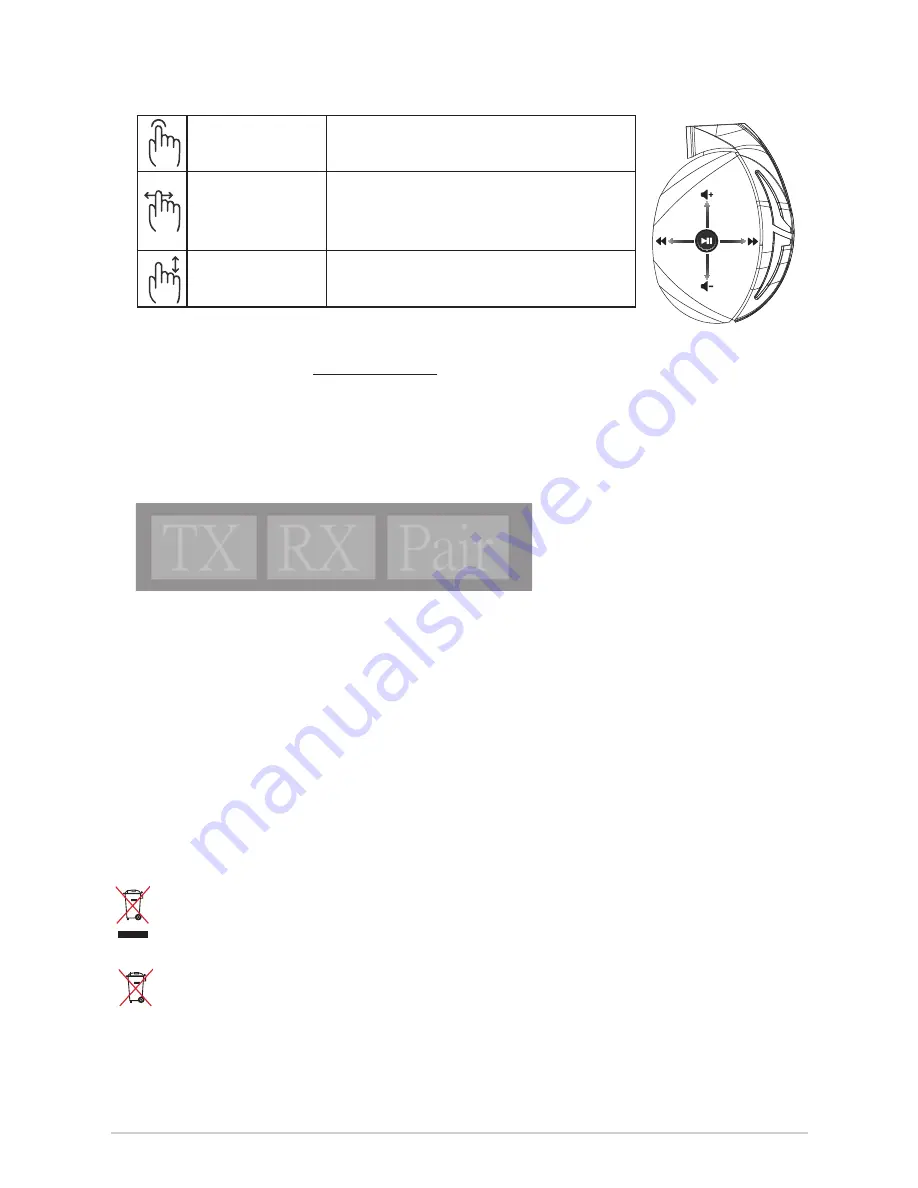
Краткое руководство
14
Уход за аккумулятором
• Не пытайтесь разобрать или извлечь аккумулятор самостоятельно. Это может причинить вам травму.
• Прочитайте предупреждающие надписи, предназначенные для вашей безопасности.
• При установке аккумулятора несоответствующего типа возможен взрыв.
• НЕ бросайте аккумулятор в огонь.
• При наличии утечки прекратите использование устройства.
• Аккумулятор и его компоненты должны быть правильно утилизированы.
• Храните аккумулятор и другие мелкие компоненты в недоступном для детей месте.
Утилизация
Не выбрасывайте это устройство вместе с бытовым мусором. Устройство предназначено для
повторного использования и переработки. Символ перечеркнутого мусорного бака означает, что
продукт (электрическое и электронное оборудование и содержащие ртуть аккумуляторы) нельзя
выбрасывать вместе с бытовым мусором. Ознакомьтесь с правилами утилизации таких продуктов.
Не выбрасывайте это устройство вместе с бытовым мусором. Символ перечеркнутого мусорного
бака означает, что аккумулятор нельзя выбрасывать вместе с бытовым мусором.
A
B
C
D
E
Воспроизведение/Пауза Нажмите для воспроизведения/приостановки
Следующая /
предыдущая
композиция
• Прокрутите вперед для воспроизведения следующей
композиции
• Прокрутите назад для воспроизведения предыдущей
композиции
Регулятор громкости
• Прокрутите вверх для увеличения громкости
• Прокрутите вниз для уменьшения громкости
Управление сенсорной панелью
Повторное сопряжение гарнитуры:
1. Скачайте утилиту PairTool с http://www.asus.com и установите ее на свой компьютер.
2. Перейдите к
Пуск
>
Программы
для запуска PairTool.
3. Подключите USB-приемник к порту USB вашего компьютера и подключите гарнитуру к порту USB
вашего компьютера с помощью USB-кабеля.
4. Когда область pair в PairTool станет зеленой, гарнитура и приемник успешно сопряжены.
Quick Start Guide
2
Touch Plate Control
Volume Control
Next/previous song
Play/Plause
-
Scroll forward to play the next song
- Scroll backward to play the previous song
- Scroll up to increase the volume
- Scroll down to decrease the volume
Press to play/plause
How to pair again:
Battery Care
Proper Disposal
1. Download PairTool from http://www.asus.com then install it on your computer.
2. Launch PairTool then connect the dongle and your Fusion Wireless via USB cable to your PC.
3. After the Pair area in the software turn green, the headset and dongle paired successfully.
• Do not disassemble or remove the battery. Doing so may cause harm or physical injury.
• Follow the warning labels for your personal safety.
• Risk of explosion if battery is replaced by an incorrect type.
• Do not throw the battery in fire.
• Stop using the device if there is battery leakage.
• The battery and its components must be recycled or disposed properly.
• Keep the battery and other small components out of children’s reach.
DO NOT
throw this product in municipal waste. This product has been designed to enable
proper reuse of parts and recycling. The symbol of the crossed out wheeled bin indicates
that the product (electrical, electronic equipment and mercury-containing button cell battery)
should not be placed in municipal waste. Check local regulations for disposal of electronic
products.
DO NOT
throw this product in municipal waste. The symbol of the crossed out wheeled bin
tindicates hat the battery should not be placed in municipal waste.











































