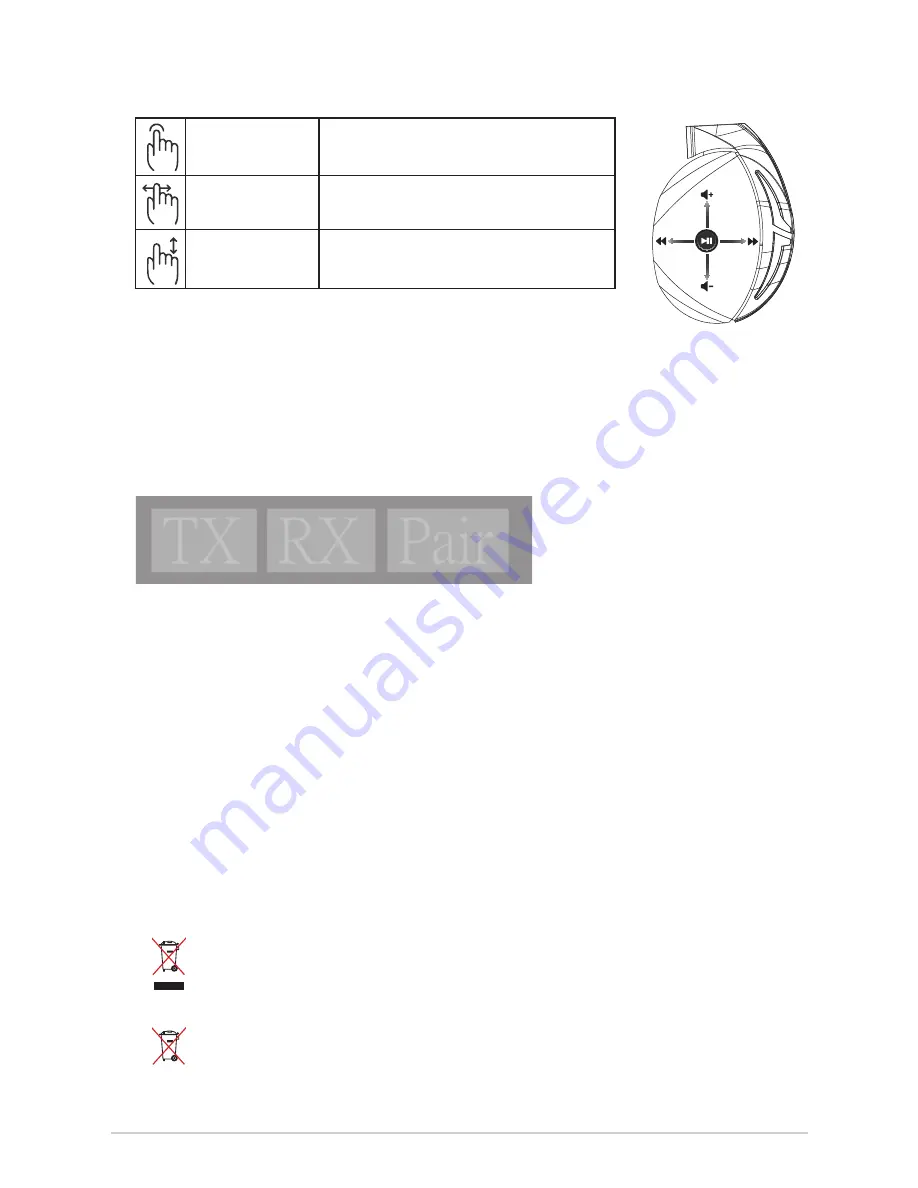
クイックスタートガイド
18
充電式電池
・. .充電式電池は、絶対に解体しないでください。解体すると金属端子が露出し、ショートの原
因となります。
・.安全に関する警告ラベルの指示に従ってください。
・.製品に内蔵されている充電池は、お客様ご自身で交換や取り外しをしないでください。(製品
廃棄時を除く)
・.充電式電池をショート、加熱、または火の中に入れないでください。ショート、加熱、または火
の中に入れると、電池が発熱、破裂して、けがや火災の原因となります。
・.充電式電池が漏液したり異臭がするときは、直ちに火気より遠ざけてください。漏液した電
解液に引火し、破裂、発火する原因となります。
・.不要になった電池は、お住まいの地域の各自治体の指示に従い適切に処分してください。
・.本製品は、乳幼児の手の届かないところに置いてください。不用意な取り扱いは危険をとも
ないます。
廃棄・リサイクルについて
A
B
C
D
E
タッチセンサーの操作方法
ヘッドセットの再ペアリング
1.. ASUS.オフィシャルサイトから「PairTool」をダウンロードし、コンピューターにインストールし
ます。
2..インストールした「PairTool」を起動します。
3..コンピューターの.USB.2.0.ポートに.2.4GHz.USB.レシーバーと.ROG.Strix.Fusion.Wireless.ゲー
ミングヘッドセットを接続します。
4..PairTool.の「Pair」が緑色に変わったら、ペアリング完了です。
Quick Start Guide
2
Touch Plate Control
Volume Control
Next/previous song
Play/Plause
-
Scroll forward to play the next song
- Scroll backward to play the previous song
- Scroll up to increase the volume
- Scroll down to decrease the volume
Press to play/plause
How to pair again:
Battery Care
Proper Disposal
1. Download PairTool from http://www.asus.com then install it on your computer.
2. Launch PairTool then connect the dongle and your Fusion Wireless via USB cable to your PC.
3. After the Pair area in the software turn green, the headset and dongle paired successfully.
• Do not disassemble or remove the battery. Doing so may cause harm or physical injury.
• Follow the warning labels for your personal safety.
• Risk of explosion if battery is replaced by an incorrect type.
• Do not throw the battery in fire.
• Stop using the device if there is battery leakage.
• The battery and its components must be recycled or disposed properly.
• Keep the battery and other small components out of children’s reach.
DO NOT
throw this product in municipal waste. This product has been designed to enable
proper reuse of parts and recycling. The symbol of the crossed out wheeled bin indicates
that the product (electrical, electronic equipment and mercury-containing button cell battery)
should not be placed in municipal waste. Check local regulations for disposal of electronic
products.
DO NOT
throw this product in municipal waste. The symbol of the crossed out wheeled bin
tindicates hat the battery should not be placed in municipal waste.
再生 / 一時停止
指で軽く触れすぐに離す(シングルタップ)
曲送り / 曲戻し
・.前にすべらせて離す(曲送り)
・.後ろにすべらせて離す(曲戻し)
音量調節
・.上にすべらせて離す(音量を上げる)
・.下にすべらせて離す(音量を下げる)
本製品は、リサイクルおよび再利用を考慮した高品質の材料や部品類を使用して設計、
製造されています。本製品は電気製品または電子装置であり、地域のゴミと一緒に捨てら
れません。廃棄の際は地域の条例等の指示に従ってください。
バッテリーを一般ゴミとして廃棄しないでください。リサイクル、廃棄の際は電子機器の
廃棄に関する地域の条例等に従ってください。






















