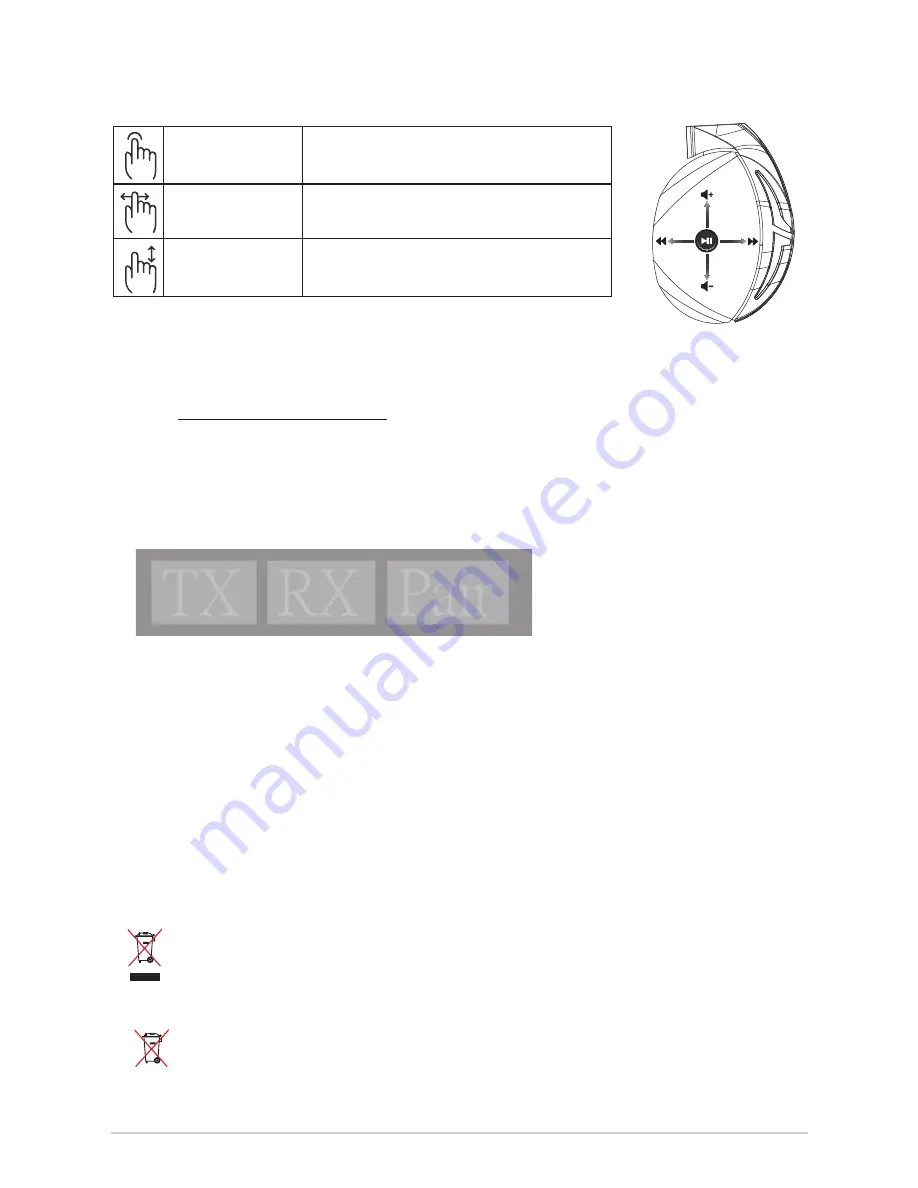
快速使用指南
8
再次為您的耳麥進行配對:
1. 請至 http://www.asus.com.cn 下載 PairTool 軟件然後在電腦上進行安裝。
2. 通過選擇【開始】>【所有程序】開啟 PairTool。
3. 將 USB 無線接收器插入您的電腦,然後將您的 Fusion Wireless 游戲耳麥通過
USB 連接線接入電腦。
4. 當 PairTool 界面中的“Pair”區域顯示為綠色時,表示游戲耳麥與無線接收器已
成功配對。
電池保養
• 請勿拆下或移除電池,這樣可能會對您造成人身傷害。
• 為了您的個人安全,請認真閱讀警示標籤的注意事項。
• 若以不正確的型號的電池替代原裝電池,可能會引起爆炸。
• 請勿將電池投入火中。
• 若發現電池洩漏,請停止使用耳麥。
• 請妥善回收或處理電池及其配件。
• 請將電池和其他小配件遠離兒童。
廢棄物處理
請勿將本產品當作一般垃圾丟棄。 本產品零組件設計為可回收利用。 這個打叉的垃
圾桶標誌表示本產品 (電器與電子設備) 不應視為一般垃圾丟棄, 請依照您所在地
區有關廢棄電子產品的處理方式處理。
請勿將內含汞的電池當作一般垃圾丟棄。 這個打叉的垃圾桶標誌表示電池不應視為
一般垃圾丟棄。
播放 / 暫停
按下可播放 / 暫停音樂。
上一首 / 下一首
• 向前滑動播放下一首歌曲
• 向後滑動播放上一首歌曲
音量控制
• 向上滑動提高音量
• 向下滑動降低音量
觸摸區域控制
A
B
C
D
E
Quick Start Guide
2
Touch Plate Control
Volume Control
Next/previous song
Play/Plause
-
Scroll forward to play the next song
- Scroll backward to play the previous song
- Scroll up to increase the volume
- Scroll down to decrease the volume
Press to play/plause
How to pair again:
Battery Care
Proper Disposal
1. Download PairTool from http://www.asus.com then install it on your computer.
2. Launch PairTool then connect the dongle and your Fusion Wireless via USB cable to your PC.
3. After the Pair area in the software turn green, the headset and dongle paired successfully.
• Do not disassemble or remove the battery. Doing so may cause harm or physical injury.
• Follow the warning labels for your personal safety.
• Risk of explosion if battery is replaced by an incorrect type.
• Do not throw the battery in fire.
• Stop using the device if there is battery leakage.
• The battery and its components must be recycled or disposed properly.
• Keep the battery and other small components out of children’s reach.
DO NOT
throw this product in municipal waste. This product has been designed to enable
proper reuse of parts and recycling. The symbol of the crossed out wheeled bin indicates
that the product (electrical, electronic equipment and mercury-containing button cell battery)
should not be placed in municipal waste. Check local regulations for disposal of electronic
products.
DO NOT
throw this product in municipal waste. The symbol of the crossed out wheeled bin
tindicates hat the battery should not be placed in municipal waste.























