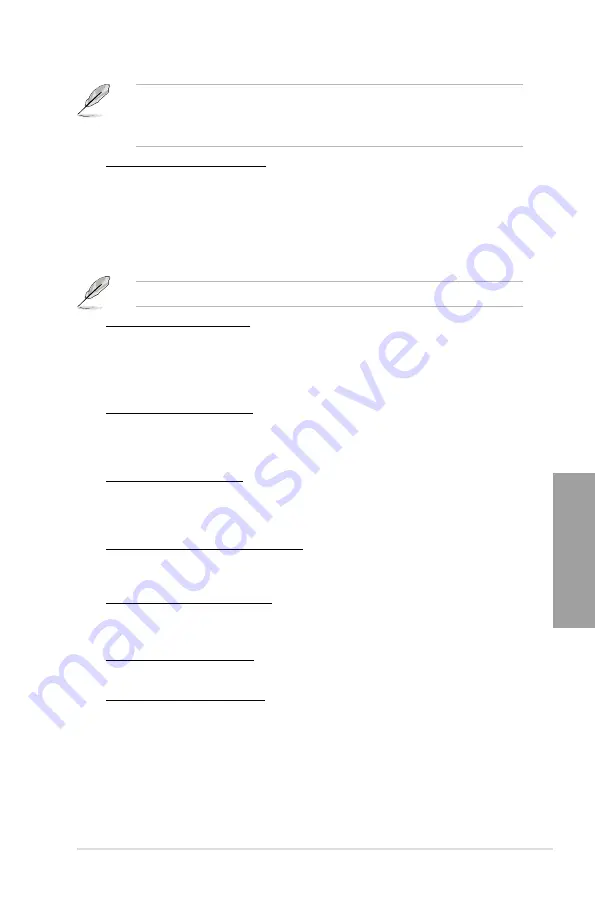
ROG RAMPAGE IV EXTREME
3-11
Chapter 3
Some of the following items are adjusted by typing the desired values using the numeric
keypad and press the <Enter> key. You can also use the <+> and <-> keys to adjust the
value. To restore the default setting, type [auto] using the keyboard and press the <Enter>
key.
CPU Load-Line Calibration [Auto]
CPU Load-line is defined by Intel VRM spec and affects CPU voltage. The CPU
working voltage will decrease proportionally to CPU loading. Higher load-line
calibration would get higher voltage and better overclocking performance, but increase
the CPU and VRM thermal. This item allows you to adjust the voltage range from the
following percentages to boost the system performance: 0% (Regular), 25% (Medium),
50% (High), 75% (Ultra High) and 100% (Extreme).
Configuration options: [Auto] [Regular] [Medium] [High] [Ultra High] [Extreme]
The actual performance boost may vary depending on your CPU specification.
CPU Current Capability [Auto]
This item provides wider total power range for overclocking. A higher value brings a
wider total power range and extends the overclocking frequency range simultaneously.
Configuration options: [Auto] [100%] [110%] [120%] [130%] [140%] [150%] [160%]
[170%] [180%] [Disabled]
CPU Voltage Frequency [Auto]
Switching frequency will affect the transient response and component thermal. Higher
frequency gets quicker transient response.
Configuration options: [Auto] [Manual]
CPU Fixed Frequency [XXX]
This item appears only when you set the CPU Voltage Frequency item and allows you
to set a CPU fixed frequency. The values range from 300kHz to 1100kHz with a 50kHz
interval.
VRM Over Temperature Protection [Auto]
This item allows you to enable or disable the VRM over temperature protection.
Configuration options: [Auto] [Disabled]
CPU Power Duty Control [T.Probe]
[T.Probe] Maintains the VRM thermal balance.
[Extreme] Maintains the VRM current balance.
Vcore MOS volt. Control [Auto]
Configuration options: [Auto] [6V] [6.5V] [7V] [7.5V] [8V] [8.5V] [9V] [9.5V] [10V]
CPU Power Phase Control [Auto]
Phase number is the number of working VRM phase. Increasing phase number under
heavy system loading to get more transient and better thermal performance. Reducing
phase number under light system loading to increase VRM efficiency
[Standard]
Proceeds phase control depending on the CPU loading.
[Optimized]
Loads the ASUS optimized phase tuning profile.
[Extreme]
Proceeds the full phase mode.
[Manual Adjustment]
Allows manual adjustment.
Summary of Contents for Rampage IV Extreme
Page 1: ...Motherboard RAMPAGE IV EXTREME ...
Page 68: ...2 44 Chapter 2 Hardware information Chapter 2 B A 9 B A 7 8 5 6 ...
Page 71: ...ROG RAMPAGE IV EXTREME 2 47 Chapter 2 1 2 3 To remove a DIMM 2 3 4 DIMM installation B A ...
Page 74: ...2 50 Chapter 2 Hardware information Chapter 2 2 3 6 ATX Power connection 1 2 OR OR ...
Page 75: ...ROG RAMPAGE IV EXTREME 2 51 Chapter 2 2 3 7 SATA device connection OR 2 OR 1 ...
Page 86: ...2 62 Chapter 2 Hardware information Chapter 2 ...
Page 169: ...4 32 Chapter 4 Software support Chapter 4 ...
Page 177: ...5 8 Chapter 5 Multiple GPU technology support Chapter 5 ...
















































