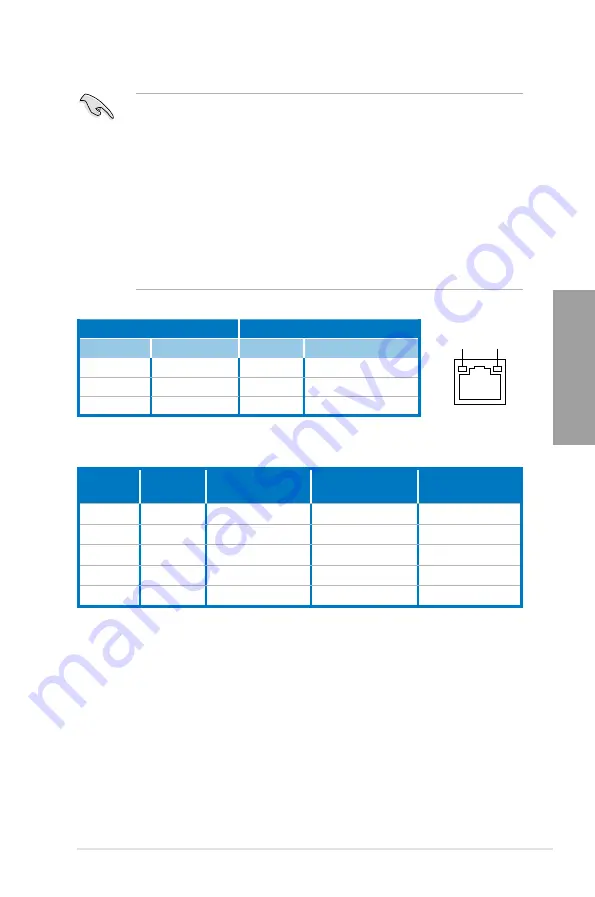
ROG RAMPAGE IV EXTREME
2-55
Chapter 2
*** Audio 2, 4, 6, or 8-channel configuration
Port
Headset
2-channel
4-channel
6-channel
8-channel
Light Blue Line In
Line In
Line In
Side Speaker Out
Lime
Line Out
Front Speaker Out Front Speaker Out
Front Speaker Out
Pink
Mic In
Mic In
Mic In
Mic In
Orange
–
–
Center/Subwoofer
Center/Subwoofer
Black
–
Rear Speaker Out
Rear Speaker Out
Rear Speaker Out
** LAN ports LED indications
SPEED
LED
ACT/LINK
LED
LAN port
Activity Link LED
Speed LED
Status
Description
Status
Description
OFF
No link
OFF
10 Mbps connection
ORANGE
Linked
ORANGE
100 Mbps connection
BLINKING
Data activity
GREEN
1 Gbps connection
•
Press the Clear CMOS switch to clear BIOS setup information only when the system
hangs due to overclocking.
•
DO NOT insert a different connector to the external SATA port.
•
Due to USB 3.0 controller limitation, USB 3.0 devices can only be used under
Windows
®
OS environment and after the USB 3.0 driver installation.
•
USB 3.0 devices can only be used as data storage only.
•
We strongly recommend that you connect USB 3.0 devices to USB 3.0 ports for faster
and better performance for your USB 3.0 devices.
•
If you want to use the hot-plug function of the external SATA ports, you have to set the
ASMedia
®
1061 SATA controllers
item in the BIOS setting to [Enabled] and install
the
ASMedia
®
1061 SATA controllers
from the motherboard support DVD. Refer to
section
3.5.5 Onboard Devices Configuration for details.
Summary of Contents for Rampage IV Extreme
Page 1: ...Motherboard RAMPAGE IV EXTREME ...
Page 68: ...2 44 Chapter 2 Hardware information Chapter 2 B A 9 B A 7 8 5 6 ...
Page 71: ...ROG RAMPAGE IV EXTREME 2 47 Chapter 2 1 2 3 To remove a DIMM 2 3 4 DIMM installation B A ...
Page 74: ...2 50 Chapter 2 Hardware information Chapter 2 2 3 6 ATX Power connection 1 2 OR OR ...
Page 75: ...ROG RAMPAGE IV EXTREME 2 51 Chapter 2 2 3 7 SATA device connection OR 2 OR 1 ...
Page 86: ...2 62 Chapter 2 Hardware information Chapter 2 ...
Page 169: ...4 32 Chapter 4 Software support Chapter 4 ...
Page 177: ...5 8 Chapter 5 Multiple GPU technology support Chapter 5 ...
















































