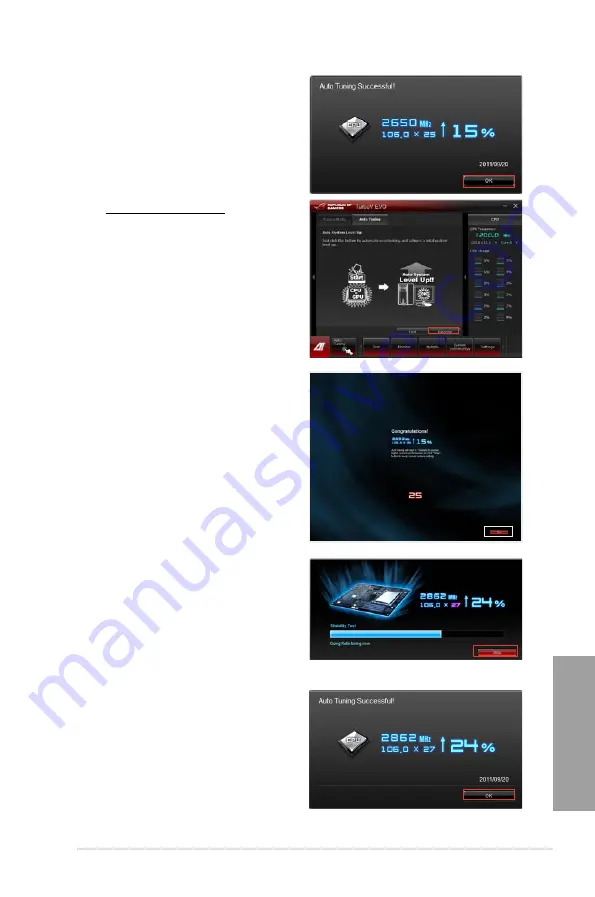
ROG RAMPAGE IV EXTREME
4-7
Chapter 4
3. TurboV EVO automatically
overclocks the CPU, saves BIOS
settings and restarts the system.
After re-entering Windows, a
message appears indicating auto
tuning success. Click
OK
to exit.
Using Extreme Tuning
1. Click the
Auto Tuning
tab and then
click
Extreme
.
2. Read through the warning
messages and click
OK
to start
auto-overclocking.
3. TurboV EVO automatically
overclocks the CPU and memory
and restarts the system. After
re-entering Windows, a message
appears indicating the current
overclocking result. To keep the
result, click
Stop
.
4. If you did not click
Stop
in the
previous step, TurboV EVO
automatically starts further system
overclocking and stability test.
An animation appears indicating
the overclocking process. Click
Stop
if you want to cancel the
Overclocking process.
5. TurboV EVO automatically
adjusts and saves BIOS settings
and restarts the system. After
re-entering Windows, a message
appears indicating auto tuning
success. Click
OK
to exit.
Summary of Contents for Rampage IV Extreme
Page 1: ...Motherboard RAMPAGE IV EXTREME ...
Page 68: ...2 44 Chapter 2 Hardware information Chapter 2 B A 9 B A 7 8 5 6 ...
Page 71: ...ROG RAMPAGE IV EXTREME 2 47 Chapter 2 1 2 3 To remove a DIMM 2 3 4 DIMM installation B A ...
Page 74: ...2 50 Chapter 2 Hardware information Chapter 2 2 3 6 ATX Power connection 1 2 OR OR ...
Page 75: ...ROG RAMPAGE IV EXTREME 2 51 Chapter 2 2 3 7 SATA device connection OR 2 OR 1 ...
Page 86: ...2 62 Chapter 2 Hardware information Chapter 2 ...
Page 169: ...4 32 Chapter 4 Software support Chapter 4 ...
Page 177: ...5 8 Chapter 5 Multiple GPU technology support Chapter 5 ...






























