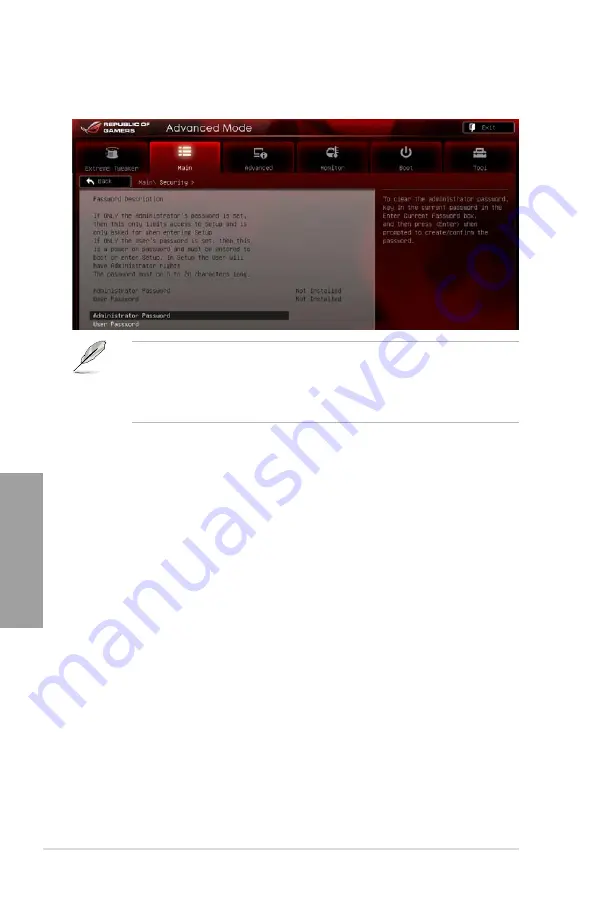
3-20
Chapter 3: BIOS setup
Chapter 3
3.4.4
Security
The Security menu items allow you to change the system security settings.
•
If you have forgotten your BIOS password, erase the CMOS Real Time Clock (RTC)
RAM to clear the BIOS password. See section
2.3.10 Rear panel connection
for
information on how to erase the RTC RAM.
•
The
Administrator
or
User Password
items on top of the screen show the default
Not Installed
. After you set a password, these items show
Installed
.
Administrator Password
If you have set an administrator password, we recommend that you enter the administrator
password for accessing the system. Otherwise, you might be able to see or change only
selected fields in the BIOS setup program.
To set an administrator password:
1.
Select the
Administrator Password
item and press <Enter>.
2.
From the
Create New Password
box, key in a password, then press <Enter>.
3.
Confirm the password when prompted.
To change an administrator password:
1.
Select the
Administrator Password
item and press <Enter>.
2.
From the
Enter Current Password
box, key in the current password, then press
<Enter>.
3.
From the
Create New Password
box, key in a new password, then press <Enter>.
4.
Confirm the password when prompted.
To clear the administrator password, follow the same steps as in changing an administrator
password, but press <Enter> when prompted to create/confirm the password. After you clear
the password, the
Administrator Password
item on top of the screen shows
Not Installed
.
Summary of Contents for Rampage IV Extreme
Page 1: ...Motherboard RAMPAGE IV EXTREME ...
Page 68: ...2 44 Chapter 2 Hardware information Chapter 2 B A 9 B A 7 8 5 6 ...
Page 71: ...ROG RAMPAGE IV EXTREME 2 47 Chapter 2 1 2 3 To remove a DIMM 2 3 4 DIMM installation B A ...
Page 74: ...2 50 Chapter 2 Hardware information Chapter 2 2 3 6 ATX Power connection 1 2 OR OR ...
Page 75: ...ROG RAMPAGE IV EXTREME 2 51 Chapter 2 2 3 7 SATA device connection OR 2 OR 1 ...
Page 86: ...2 62 Chapter 2 Hardware information Chapter 2 ...
Page 169: ...4 32 Chapter 4 Software support Chapter 4 ...
Page 177: ...5 8 Chapter 5 Multiple GPU technology support Chapter 5 ...






























