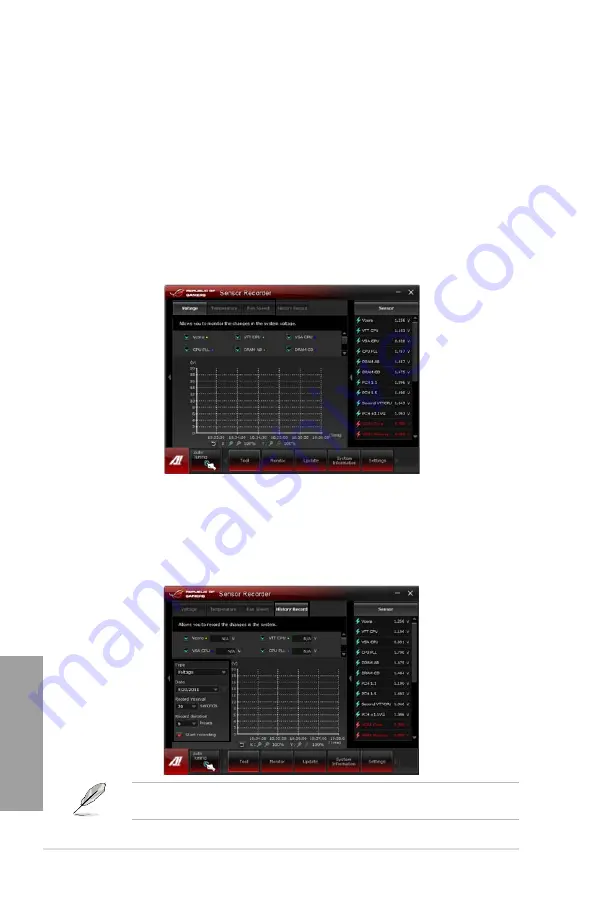
4-12
Chapter 4: Software support
Chapter 4
4.3.6
Sensor Recorder
Sensor Recorder monitors the changes in the system voltage, temperature, and fan speed on
a timeline. The History Record function allows you to designate specific time spans on record
to keep track of the three system statuses for certain purposes.
Launching Sensor Recorder
After installing AI Suite II from the motherboard support DVD, launch Sensor Recorder by
clicking
Tool > Sensor Recorder
on the AI Suite II main menu bar.
Using Sensor Recorder
Click on
Voltage/ Temperature/ Fan Speed
tabs for the status you want to monitor. Colored
lines will automatically appear on the diagram to indicate the immediate changes in the
system status.
Using History Record
1.
Click on the
History Record
tab and adjust the settings on the left for
Type
,
Date
,
Record
Interval
, and
Record Duration
according to need.
2.
Colored lines will then appear on the diagram to indicate the changes in the requested
status of the given time.
3.
Click on
Recording
to record the history changes.
Click on
Monitor
> Sensor
on the AI Suite II main menu bar and a highlight of the system
statuses will appear on the right panel.
Summary of Contents for Rampage IV Extreme
Page 1: ...Motherboard RAMPAGE IV EXTREME ...
Page 68: ...2 44 Chapter 2 Hardware information Chapter 2 B A 9 B A 7 8 5 6 ...
Page 71: ...ROG RAMPAGE IV EXTREME 2 47 Chapter 2 1 2 3 To remove a DIMM 2 3 4 DIMM installation B A ...
Page 74: ...2 50 Chapter 2 Hardware information Chapter 2 2 3 6 ATX Power connection 1 2 OR OR ...
Page 75: ...ROG RAMPAGE IV EXTREME 2 51 Chapter 2 2 3 7 SATA device connection OR 2 OR 1 ...
Page 86: ...2 62 Chapter 2 Hardware information Chapter 2 ...
Page 169: ...4 32 Chapter 4 Software support Chapter 4 ...
Page 177: ...5 8 Chapter 5 Multiple GPU technology support Chapter 5 ...






























