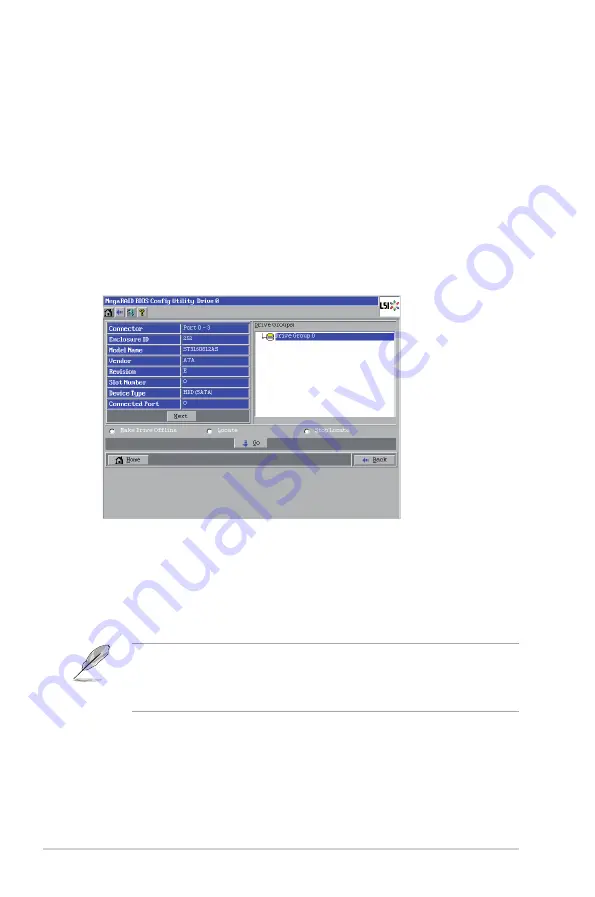
2-34
Chapter 2: RAID configuration
Viewing Drive Properties
The Drives screen displays the properties of a selected drive and also enables you
to perform operations on the drive.
There are two ways to access the Drive screen:
• On the main menu screen, click on a drive in the right panel under the heading
Physical Drives
.
• On the main menu screen, click on
Physical Drives
in the left panel to display
the Physical Drive screen. Then click on a drive in the right panel. Click on the
Properties
button, and click
Go
. The properties for the selected drive displays.
The below figure shows the Drive screen.
The drive properties are view-only and are self-explanatory. Note that the
properties include the state of the drive. The operations listed at the bottom of the
screen vary depending on the state of the drive. After you select an operation, click
Go
to start the operation.
• Select
Make Drive Offline
if you want to force the drive offline.
If you force offline a good drive that is part of a redundant drive group with a hot
spare, the drive will rebuild to the hot spare drive. The drive you forced offline
will go into the
Unconfigured Bad
state. Access the BIOS utility to set the drive
to the
Unconfigured Good
state.
• Select
Locate
to make the LED flash on the drive. This works only if the drive
is installed in a drive enclosure.
• Select
Stop Locate
to disable the LED flash on the drive.
Summary of Contents for PIKE 2108
Page 1: ...LSISAS RAID card PIKE 2108 User Guide ...
Page 8: ...viii ...














































