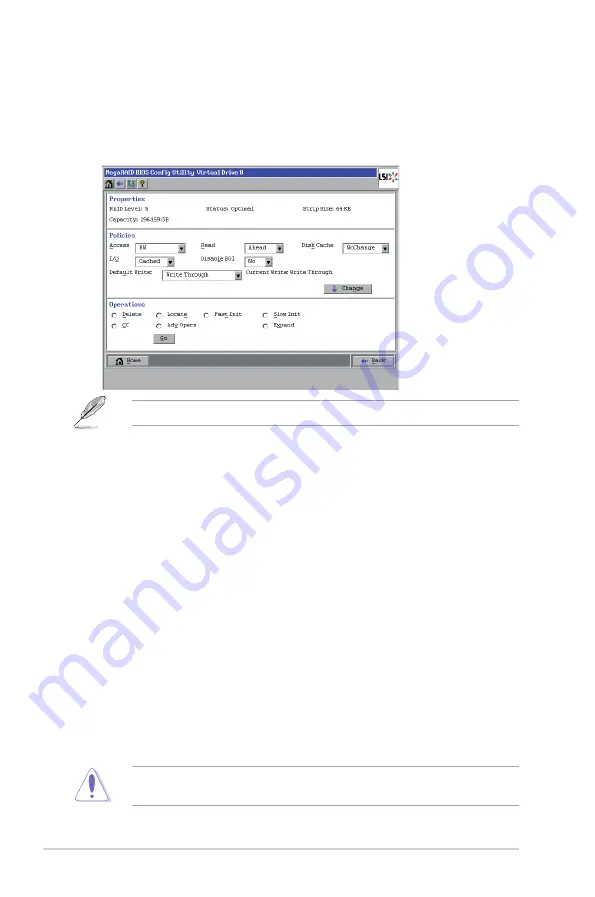
2-32
Chapter 2: RAID configuration
Viewing and Changing Virtual Drive Properties
Access the Virtual Drive screen by clicking a virtual drive icon in the right panel
on the WebBIOS CU main screen. The following figure shows the Virtual Drive
screen.
The configuration items in the screen above vary with the existing RAID level.
The
Properties
panel of this screen displays the virtual drive’s RAID level, state,
capacity, and strip size.
The
Policies
panel lists the virtual drive policies that were defined when the
storage configuration was created. To change any of these policies, make a
selection from the drop-down menu and click
Change
.
The
Operations
panel lists operations that can be performed on the virtual drive.
To perform an operation, select it and click
Go
. Then choose from the following
options:
• Select
Delete
to delete this virtual drive.
• Select
Locate
to make the LEDs flash on the drives used by this virtual drive.
This works only if the drives are installed in a drive enclosure that supports
SAFTE.
• Select
Fast
or
Slow
to initialize this virtual drive. A fast initialization quickly
writes zeroes to the first and last 10-MB regions of the new virtual drive and
then completes the initialization in the background. A slow initialization is not
complete until the entire virtual drive has been initialized with zeroes. It is
seldom necessary to use this option, because the virtual drive was already
initialized when you created it.
Before you run an initialization, back up any data on the virtual drive that you
want to save. All data on the virtual drive is lost when you initialize it.
Summary of Contents for PIKE 2108
Page 1: ...LSISAS RAID card PIKE 2108 User Guide ...
Page 8: ...viii ...
















































